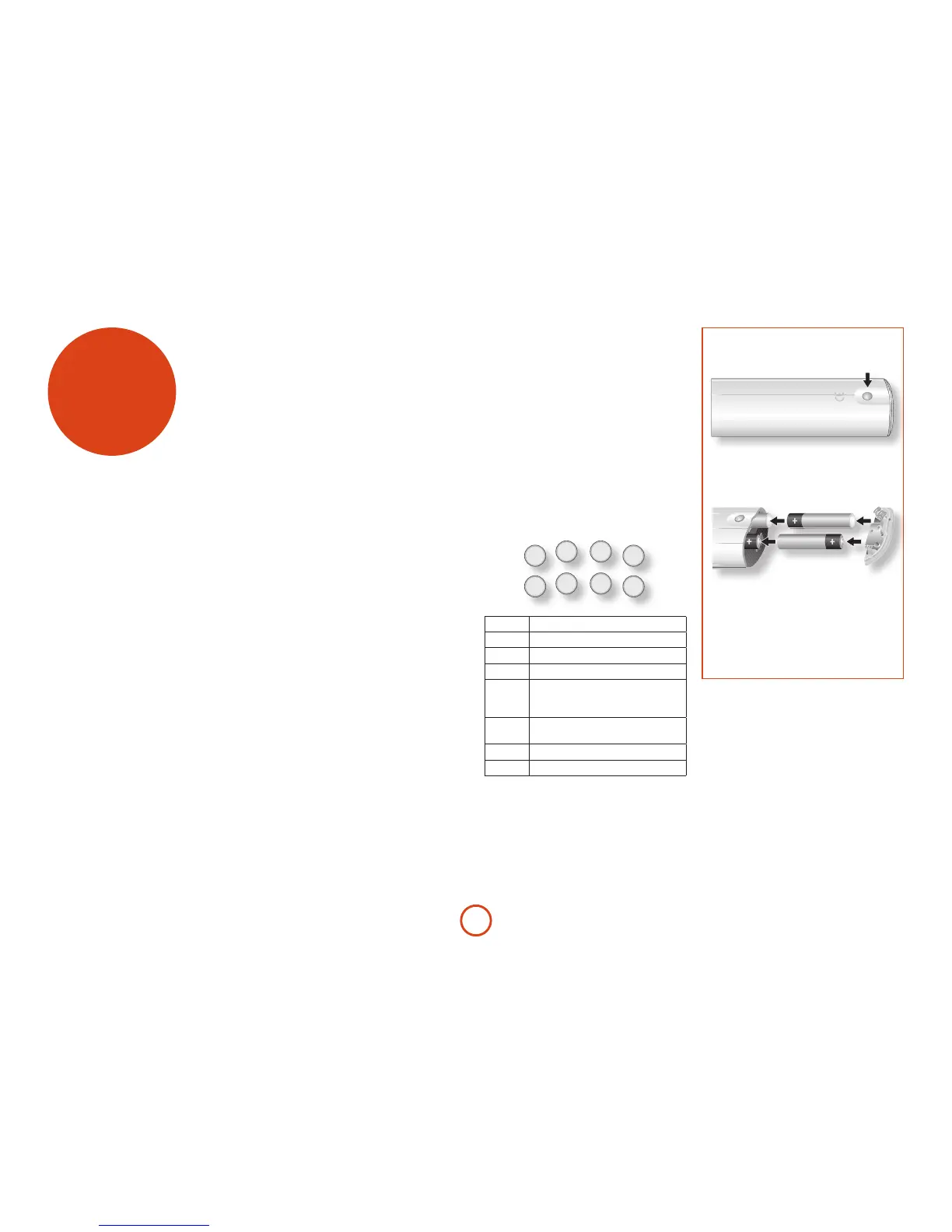Inserting batteries into the
remote control
1. Open the battery compartment by pressing
the button on the back of the handset.
2. Insert four ‘AAA’ batteries into the battery
compartment – two facing the top of the unit,
and two facing the end, as in the diagram.
3. Lower the end cap onto the plastic locating
plate in the handset. is acts as a hinge, and
you can now push the end cap rmly into its
locked position with a click.
The CR90 Universal remote
controller
is section refers only to the A38. Please note that the
P38 Power Amplier can only be controlled indirectly
through a pre-amp.
e CR90 is a sophisticated ‘universal’ remote control
that can control up to eight devices. It’s pre-programmed
for use with the A38 and many other Arcam products
(FM/DAB tuners, CD-players and DVD-players).
With its extensive built-in library of codes, it can also be
used with thousands of other audio-visual components
– TVs, satellite and set-top boxes, PVRs and third-party
CD players. See the nal section of the CR90 Handbook
for a list of these.
e CR90 is a ‘learning’ remote, so you can teach it
almost any function from an old single-device remote.
You can also program the CR90 to issue a sequence of
commands (‘macros’) from a single button press – see
the CR90 Handbook for details.
As the CR90 is a system remote controller, some of
the keys are not used with the A38. For instance, the
PVR and CD keys can still be programmed to control
products, so if you have a PVR connected directly to
your TV or SAT box, you can use the CR90 to control it
as part of your system.
remote
control
Source keys
As the CR90 can control your A38 as well as a range of
other equipment, many of the buttons have more than
one function depending on the ‘device mode’ or ‘page’
selected.
e device selection keys: DVD, S AT, AV (TV), TUN, AMP
and AUX, both select the source and congure the CR90
to control the particular source.
In other words, the buttons are oen ‘context sensitive’
so you’ll have to tell it what sort of device you wish
to control (press the AV button for a video display, for
example) before you can control it.
Select the source key rst
Remember to select a source key before pressing
command buttons – commands vary depending on the
source selected!
