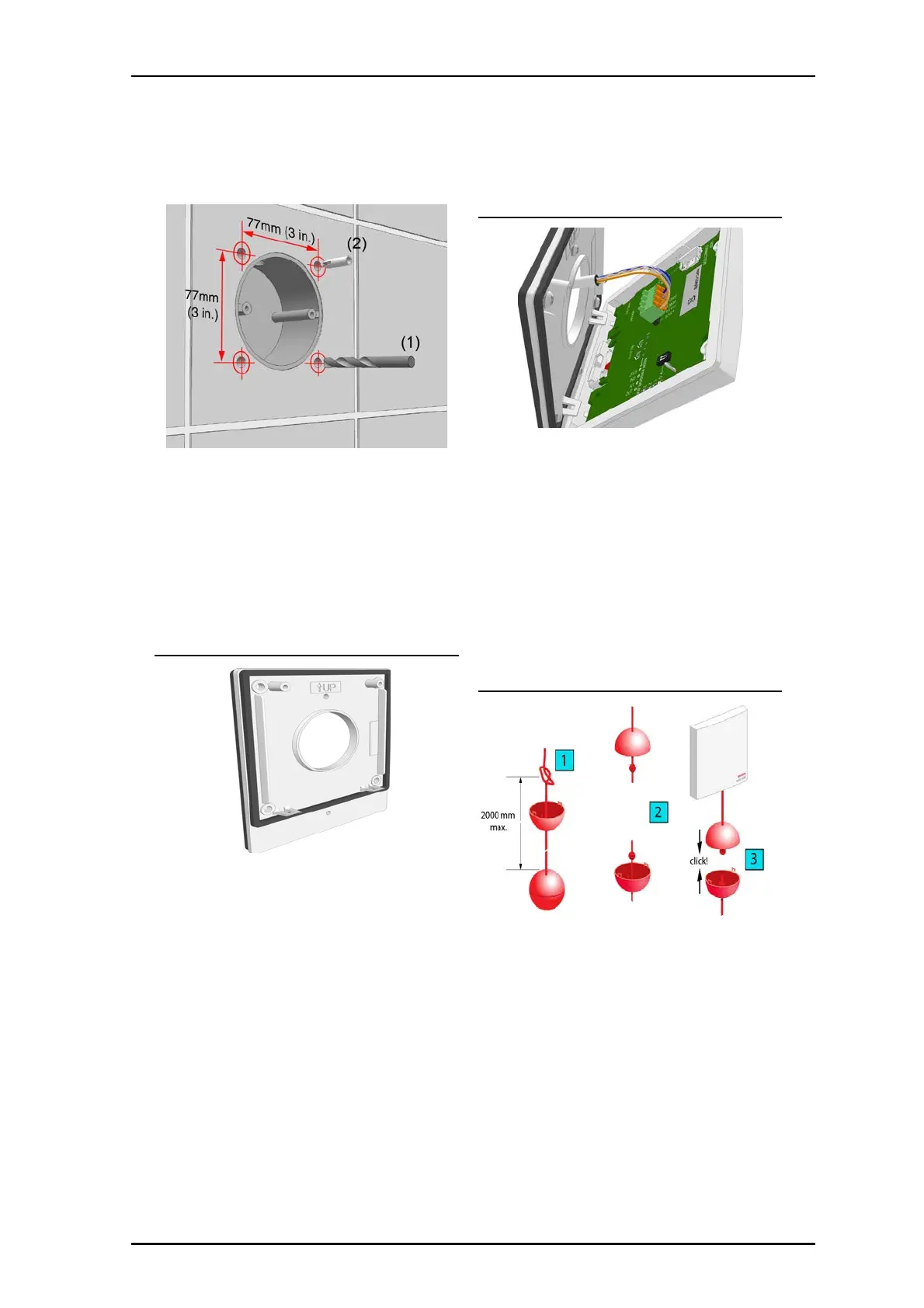P/N PM000206A • Rev. 1 • ISS 6/16/17 3 of 4
2. Insert a wall plug in each hole that can accept a screw with
a diameter of 3.5m
m (.13in.) to 3.8mm (.15in.). See item
2 in the figure above.
Note: The type and length of the screw depends on the type
of wall and the wall plugs. The diameter of the screw must
not exceed 3.8mm.
Mounting the Module on the Backplate
The NIPC2-WAP module comes with a IP44 rated backplate.
NIPC2-WAP IP44 Rated Backplate
To mount the NIPC2-WAP module on the backplate:
1. Connect the module to the passive room bus.
2. Place the lower edge of the module onto the two lower
snap fasteners of the backplate.
Mounting Module to Backplate
3. Push the top edge of the module onto the two upper snap
fasteners until the module clicks onto the backplate.
4. Install two screws. Do not over-tighten as this may distort
the gasket.
Assembling and Attaching the Pull Cord
The pull cord assembly includes the two meter pull cord and
two plastic balls. The top ball is a breakaway ball that
separates when the cord is pulled with excessive force. The
second ball (lower ball) weights the pull cord and allows the
cord to be grabbed easily.
The upper half of the pull cord comes already attached to the
pull cord module. The lower half of the cord can be connected
to the upper half by clicking the two halves of the breakaway
ball.
Assembling and Attaching the Pull Cord