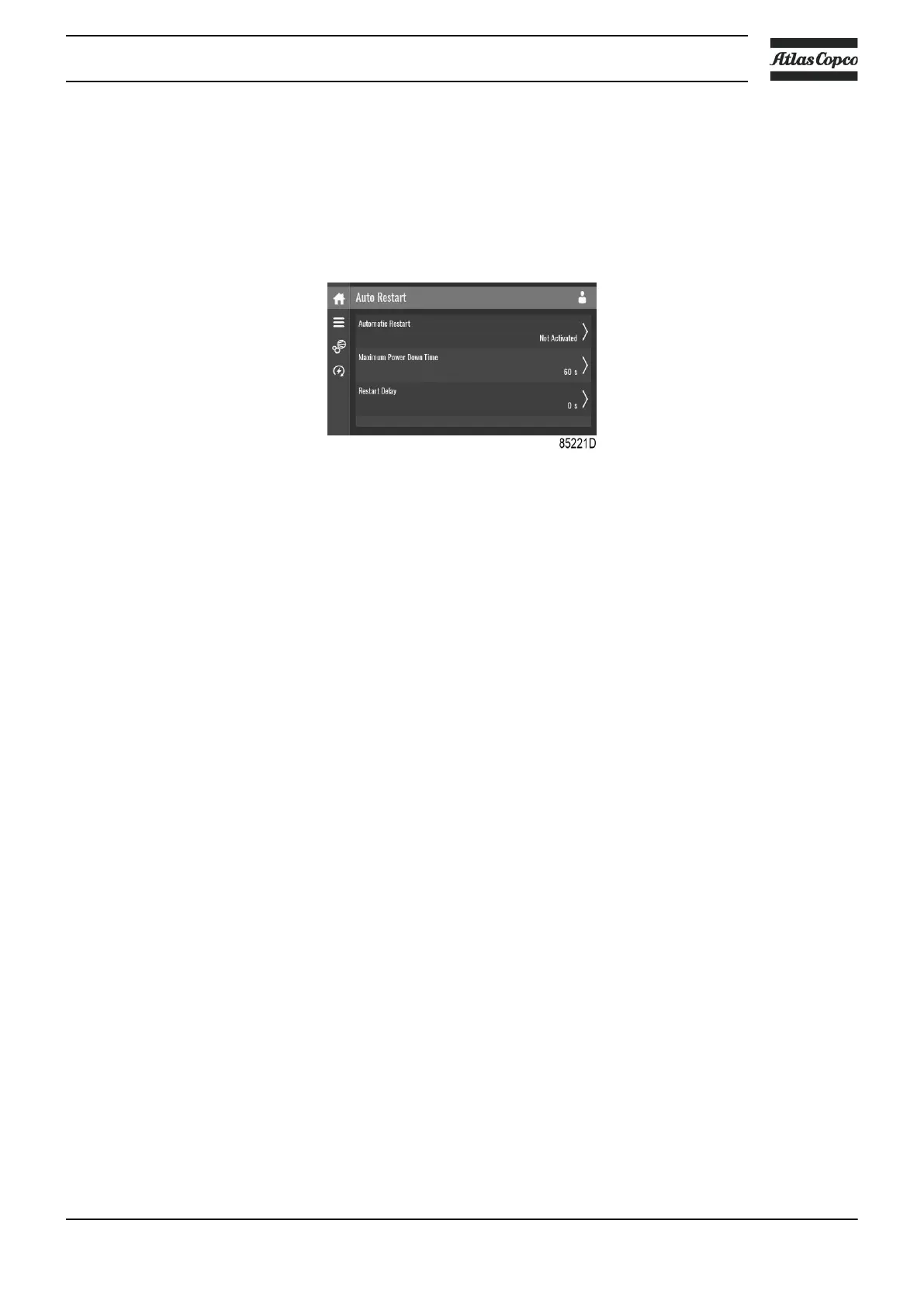Modify a setting
When tapping a list item, a selection screen pops up. The user can modify the setting by tapping
‘–’ or ‘+’ and can confirm by tapping ‘V’ or decline by tapping ‘X’.
Auto restart menu
Tap the Auto restart icon to enter the Auto Restart menu.
Through this menu, the automatic restart can be activated. The activation is password protected.
The automatic restart settings can also be changed.
Enter a password
When tapping a password protected item, a selection screen pops up. The user can enter the
password by swiping up or down to select the desired number. Once the 4 digits are entered, the
user can confirm by tapping ‘V’ or decline by tapping ‘X’.
Modify a setting
When clicking a list item, a selection screen pops up. The user can modify the setting by tapping
‘–’ or ‘+’ and can confirm by tapping ‘V’ or decline by tapping ‘X’.
4.14 Controller settings menu
Function
This screen is used to display the following submenus:
• Network Settings
• Localisation
• User Password
• Help
• Information
These submenus can be entered by tapping the icons.
Procedure
To enter the Controller Settings menu screen:
1. Tap the Menu button
2. Tap the Controller Settings icon
Instruction book
2920 7109 51 79
