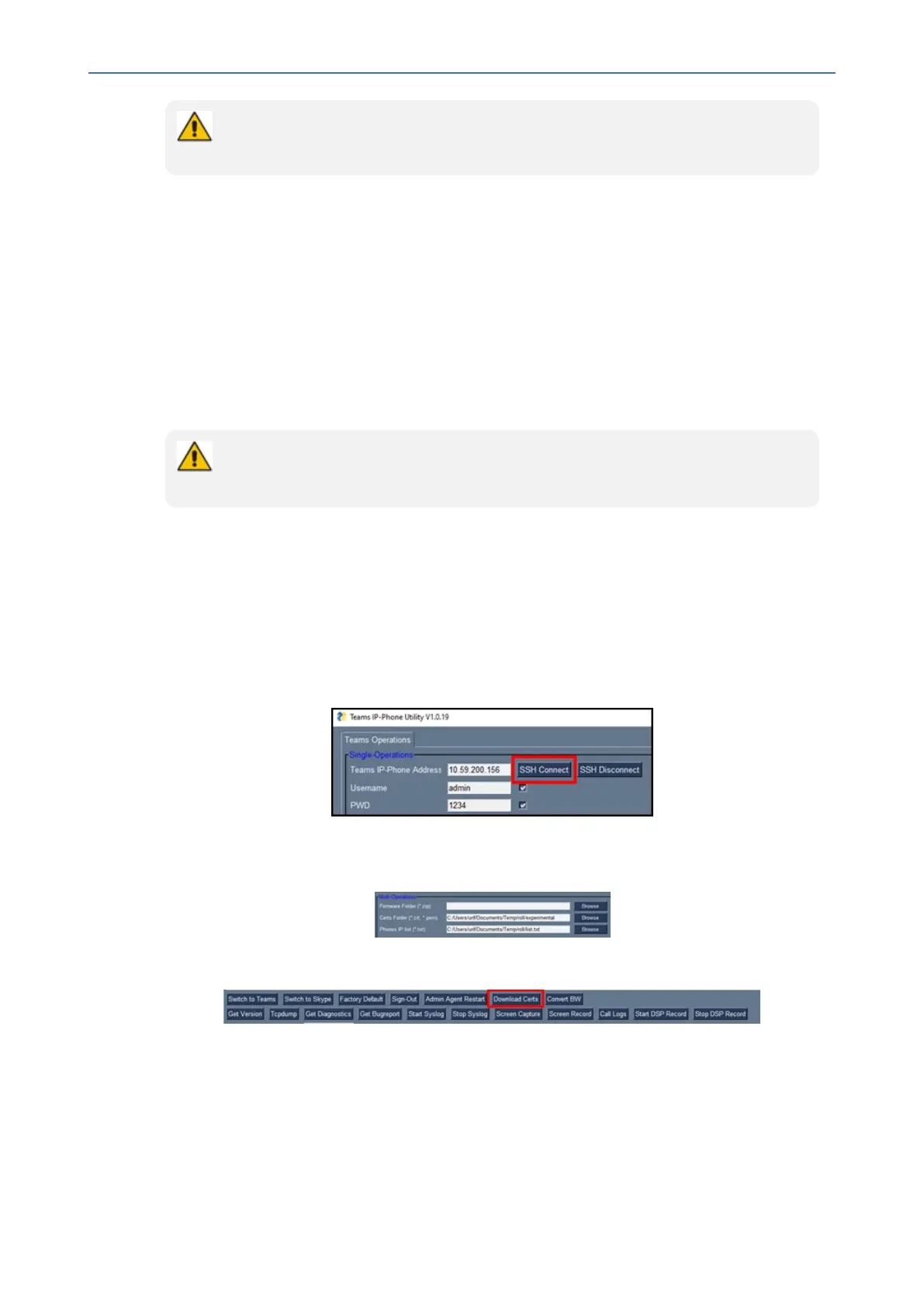CHAPTER6 Performing Administrator-Related Operations
C435HD Users & Administrator's Manual
The above is also displayed when the phone is upgraded remotely from Microsoft
Admin Portal or from AudioCodes' Device Manager.
Downloading 802.1x Certificates
The following shows how to download user certificates to a singleTeams deviceand to
multiple Teams devices. Before downloading certificates, put the certificate files in a
designatedfolder.
802.1xcertificatescanbedownloadedusingAudioCodes'
■ DeviceManager(seetheDevice Manager Administrator's Manual)
■ TeamsIPPhoneUtilityonpage75
● The client certificate files must be named dot1x_cert.crt and dot1x_pkey.key
● The CA certificate file must be named factory_ca.pem
AudioCodes Teams IP Phone Utility
802.1xcertificatescanbedownloadedusingAudioCodes'TeamsIPPhoneUtility.
➢ To download certificates to a single Teams device:
1. IntheTeamsIPPhoneUtility(seeTeamsIPPhoneUtilityonpage75fordetailed
informationabouttheapplication),enterthephone'sIPaddressandclickSSH Connect.
2. ClicktheBrowsebuttonnexttothefield'CertsFolder'andnavigatetoandselectthe
certificatefiletodownload.
3. ClickDownload Certstoaddthecertificate.
4. Afterashortperiod,viewintheresultspane'CertsSuccessfullyInstalled'.
➢ To download certificates to multiple Teams devices:
1. IntheTeamsIPPhoneUtility(seeTeamsIPPhoneUtilityonpage75formore
information),enterthephone'sIPaddressandclickSSH Connect.
- 60 -
