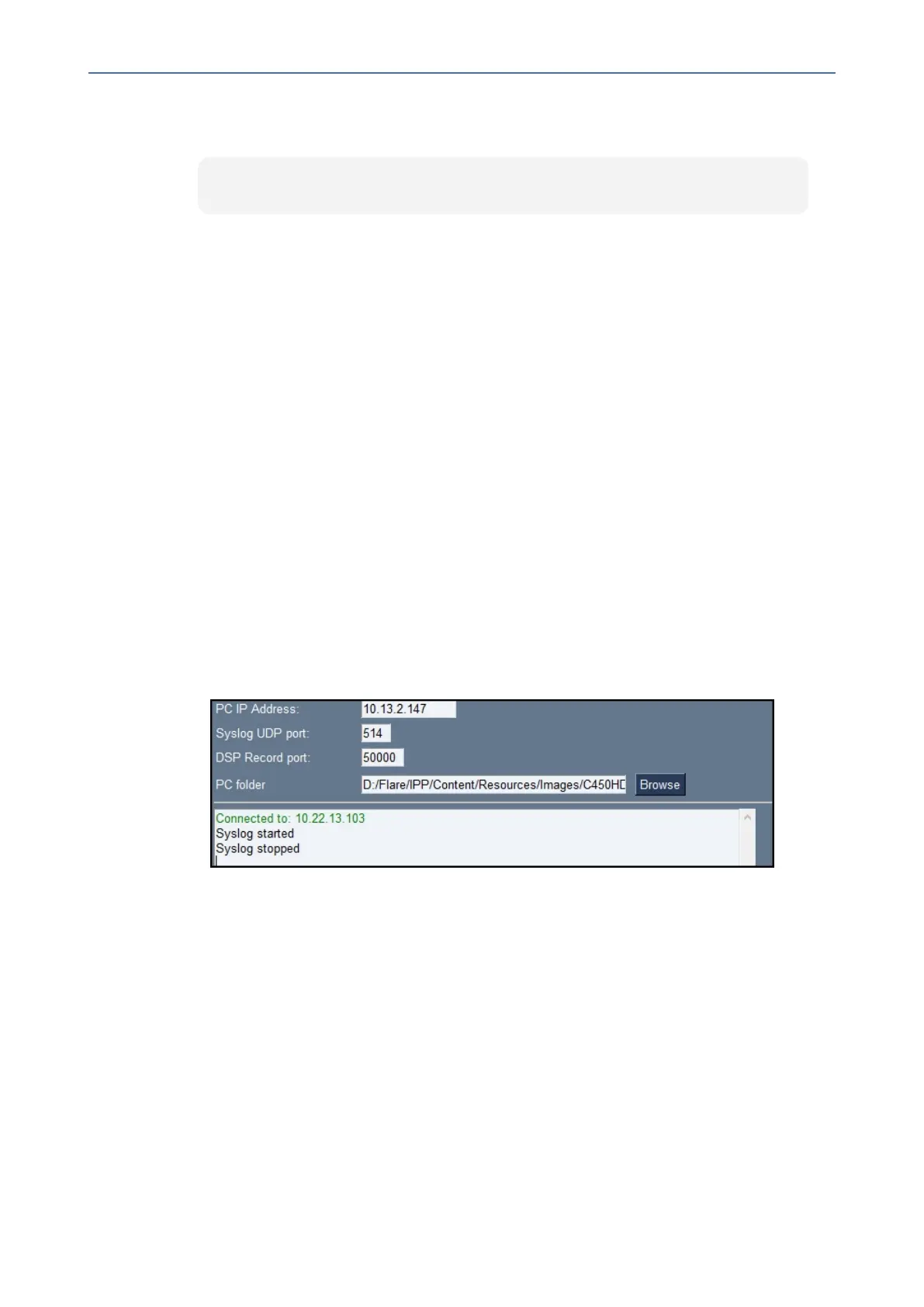CHAPTER7 Troubleshooting
C435HD Users & Administrator's Manual
● TogettheMicrosoft Admin versionusingSSHprotocol,intheutility's'Command'field
enterthefollowingandthenclickSend:
getprop ro.agent.version
Remote Logging (Syslog)
RemoteLoggingviaSyslogprovidesthesameloglevelasDeviceDiagnostics(performedvia
theMicrosoftAdminCenter)withsomeadditionalinformationthatmayberelevanttodevice
issues(notTeamsapplicationissues).DeviceDiagnosticsviatheMicrosoftAdminCenterare
saved to the device sdcard and collected after the event. Remote Logging via Syslog is
different.Thelogsarecollectedinrealtime.
RemoteLoggingviaSyslogcanbeenabledfromthe
■ below
■ below
➢ To enable Remote Logging via Syslog from the Teams IP Phone Utility:
1. IntheTeamsIPPhoneUtility(seeTeamsIPPhoneUtilityonpage75formore
information),enterthephone'sIPaddress,clickSSH Connectandbrowsetoafolderon
thePCtowhichtosendtheinformation.
2. Inthe'PCIPAddress'field,entertheIPaddressofthePConwhichtheutilityisinstalled
andthenclicktheStart Syslog button.
3. OpenthefolderonthePCtowhichyoucommandedtheapplicationtosendthe
information,andthenlocatetheSyslogfile.
➢ To enable Remote Logging via Syslog from the phone:
1. LogintothephoneasAdministratorandgoback.
2. Inthe‘Deviceadministration’screen,selectDebugging.
3. SelectRemote logging.
- 82 -