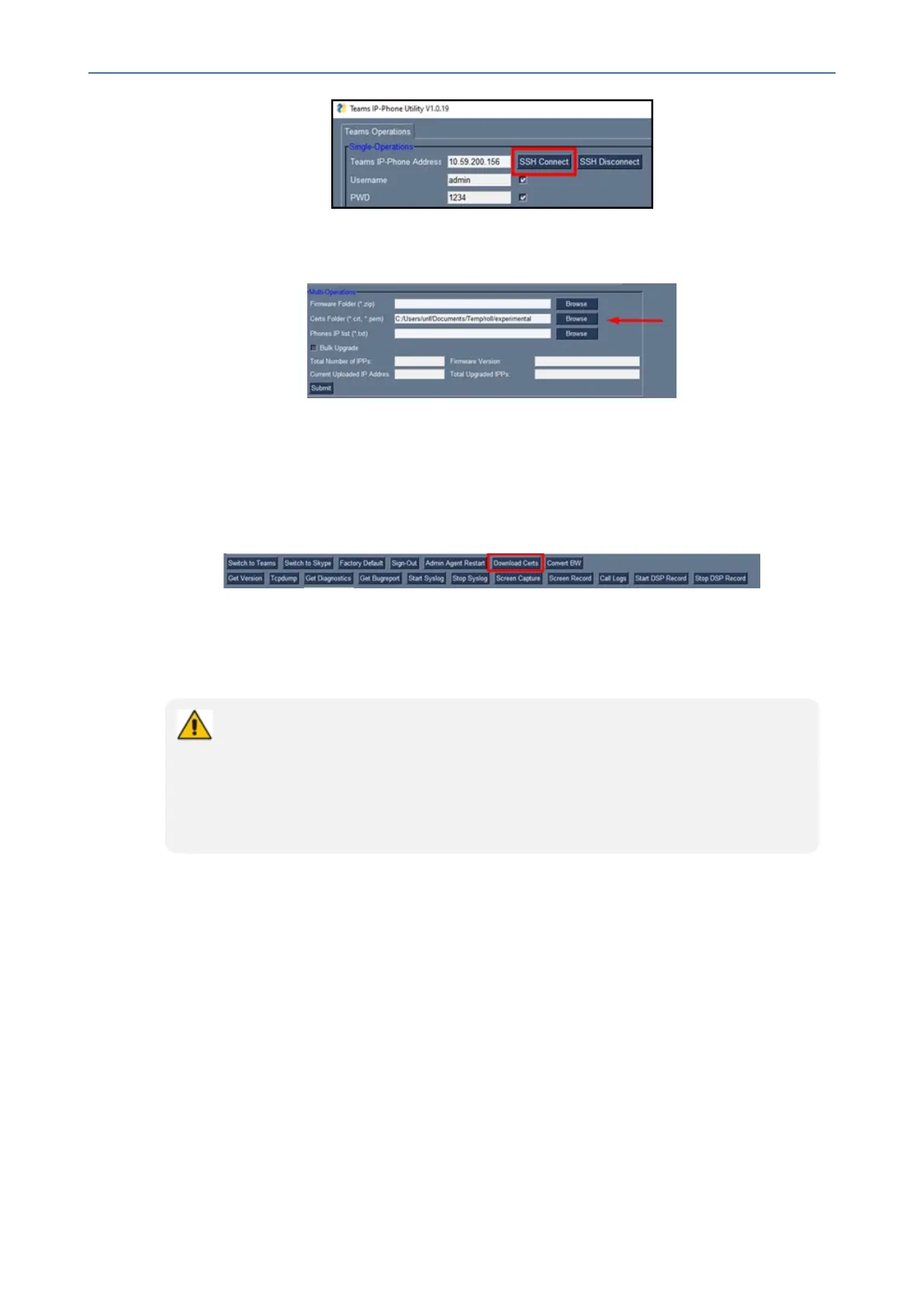CHAPTER6 Performing Administrator-Related Operations
C435HD Users & Administrator's Manual
2. ClicktheBrowsebuttonnexttothefield'CertsFolder'underMultiOperationsandthen
navigatetoandselectthecertificatefilestodownload.
3. ClicktheBrowsebuttonnexttothefield'PhonesIPList'underMultiOperationsandthen
navigatetoandselectthetxtfilelistingtheIPaddressesofthephonestowhichto
downloadthecertificates.TheIPaddressesarelistedoneundertheother.Eachoccupies
itsownline.Nonotationbetweenthemisrequired.
4. Clickthenowactivated Download Certsbuttontoaddthecertificatestothephones.
5. Afterashortperiod,viewintheresultspane'CertsSuccessfullyInstalled'.
Manually Performing Recovery Operations
Besides manual recovery options, the Android phones also feature an independent,
automatic problem detection and recovery attempt capability that can culminate in
recovery mode or in switching image slots. Note too that the Android phones also
feature a ‘hardware watchdog’. This feature resets the phone if Android is stacked and
doesn’t respond (though Android stacking is unlikely); there’s no recovery process; the
phone is only reset.
AllAudioCodesdevicesforMicrosoftTeamshavearesetkeyoracombinationofkeysonthe
keypadtoresetit.
TheC450HD/ C448HDdevices featureatwo-key combination to activateeach action. To
activateanaction,simultaneously press the two keys for three seconds.
Whileadeviceis powering up,you can perform recovery operations by long-pressingthe
device’sresetkey/two-keycombination.
Whilelong-pressingtheresetkey/two-keycombination,thedevice’smainLEDchangescolor
aftereverynseconds;eachcolorisalignedwitharecoveryoperationoption.
Followingaretherecoveryoperationoptionsusingthetwo-keycombinationonthephone:
■ Enterrecoverymode-Long-presstheresetkeyfor4secondsorsimultaneouslypressthe
‘back’key+theMENUkey;thedevice’sLEDlightsupred.
- 61 -