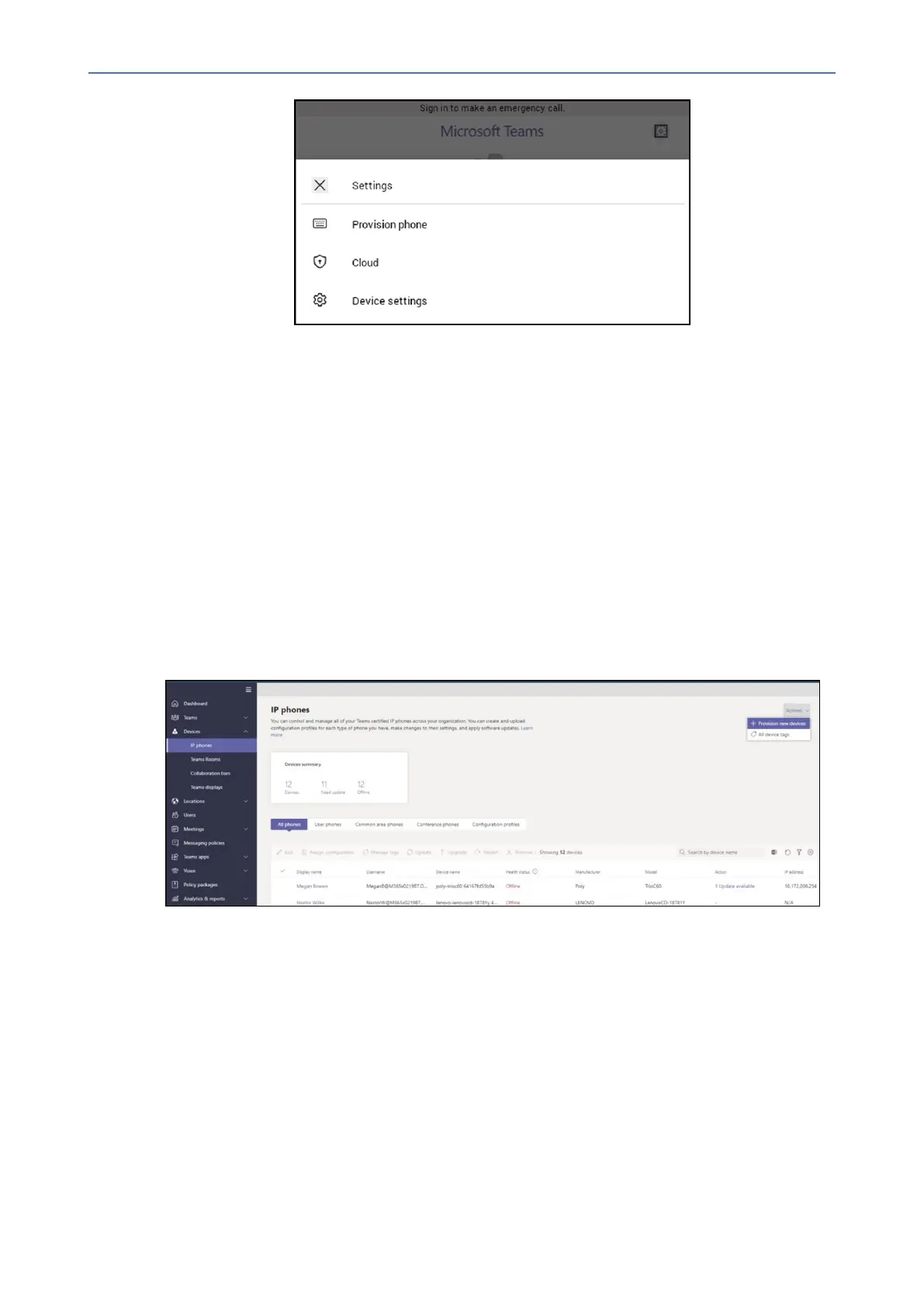CHAPTER4 Teams Application
C435HD Users & Administrator's Manual
Remote Provisioning and Sign-in from Teams Admin Center
NetworkadministratorscanremotelyprovisionandsignintoaTeamsdevice.Toprovisiona
deviceremotely,theadminneedstouploadtheMACIDsofthedevicesbeingprovisionedand
createaverification code. Theentireprocess can becompletedremotely from theTeams
admincenter.
➢ Step 1: Add a device MAC address
Provision the device by imprinting a MAC address on it.
1. SignintotheTeamsadmincenter.
2. ExpandDevices.
3. SelectProvision new devicefromtheActionstab.
In the‘Provision newdevices’ window,you can eitheradd theMAC address manually or
uploadafile.
Manually add a device MAC address
1. FromtheAwaiting Activationtab,selectAdd MAC ID.
2. EntertheMACID.
3. Enteralocation,whichhelpstechniciansidentifywheretoinstallthedevices.
4. SelectApplywhenfinished.
Upload a file to add a device MAC address
- 38 -
