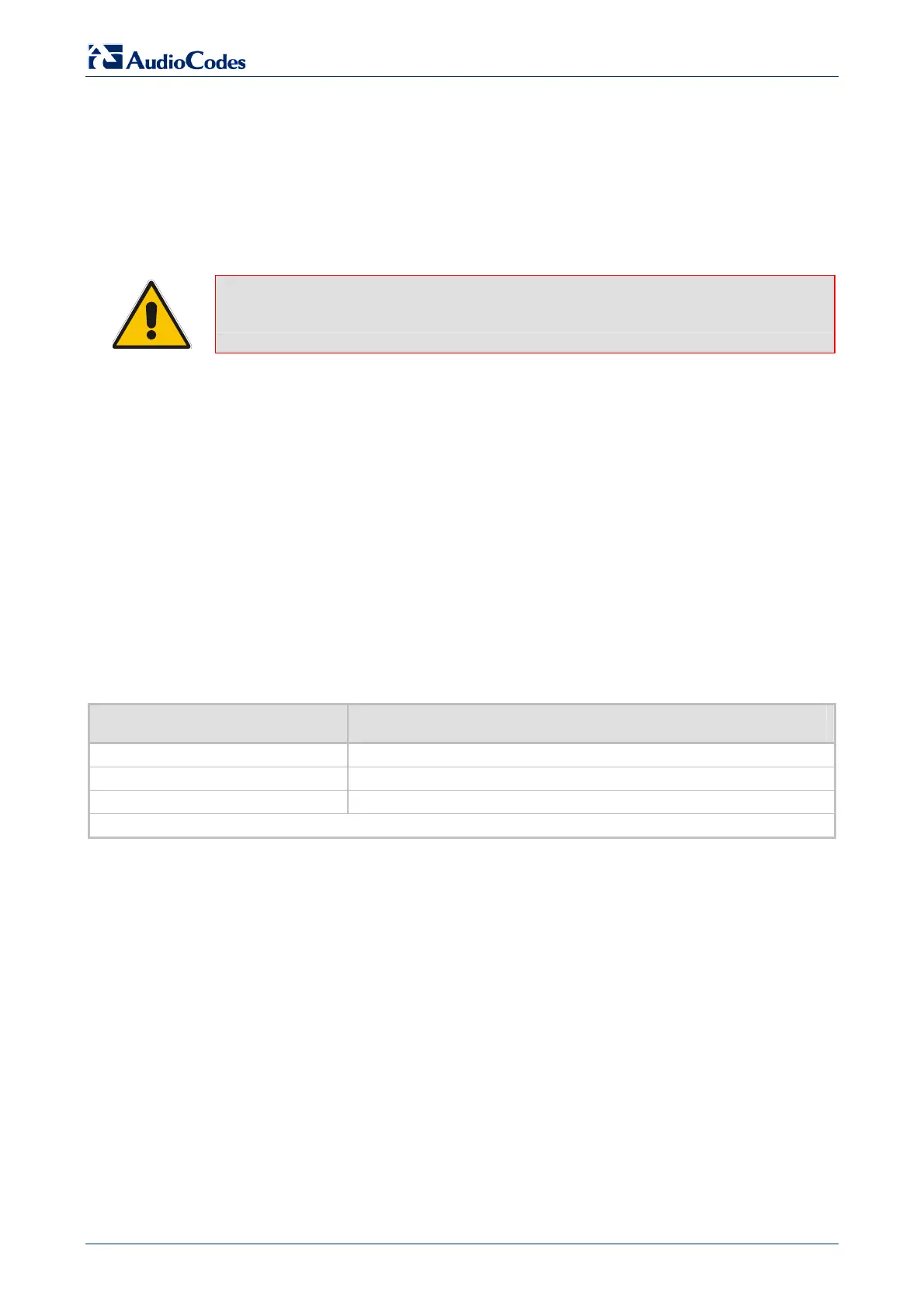MediaPack
Analog Fast Track Guide 18 Document #: LTRT-59805
3 Configuring the MediaPack
The MediaPack application software already resides in the device’s flash memory when it is
supplied (with factory default parameters). MediaPack devices also include an Embedded
(integrally stored) Web Server.
Section 3.1 below describes how to assign an IP address to the MediaPack. Section 3.4 on page
23 describes how to set up the MediaPack with basic parameters using a standard Web browser
(such as Microsoft
TM
Internet Explorer).
Note: Section 3.1 applies equally to MGCP, H.323 and SIP.
3.1 Assigning the MediaPack IP Address
To assign an IP address to the MediaPack use one of the following methods:
HTTP using a Web browser (refer to Section 3.1.1 below).
BootP (refer to Section 3.1.2 on page 19).
Voice Menu using a standard touch-tone telephone connected to one of the FXS analog
ports (refer to Section 3.1.3 on page 20). This method doesn’t apply to FXO gateways.
The embedded Command Line Interface (CLI) accessed via Telnet or RS-232 (refer to
Section 3.1.4 on page 21).
DHCP (refer to the product’s User’s Manual).
The default networking parameters are show in Table 3-1.
Use the ‘Reset’ button at any time to restore the MediaPack networking parameters to their
factory default values (refer to Section 3.2 on page 22).
Table 3-1: MediaPack Default Networking Parameters
Parameter Default Value
FXS 10.1.10.10
FXO 10.1.10.11
FXS / FXO 10.1.10.10
MediaPack default subnet mask is 255.255.0.0, default gateway IP address is 0.0.0.0
3.1.1 Assigning an IP Address Using HTTP
¾ To assign an IP address using HTTP, take these 8 steps:
1. Disconnect the MediaPack from the network and reconnect it to your PC using one of the
following two methods:
• Use a standard Ethernet cable to connect the network interface on your PC to a port on
a network hub / switch. Use a second standard Ethernet cable to connect the
MediaPack to another port on the same network hub / switch.
• Use an Ethernet cross-over cable to directly connect the network interface on your PC
to the MediaPack.
2. Change your PC’s IP address and subnet mask to correspond with the MediaPack factory
default IP address and subnet mask, shown in Table 3-1. For details on changing the IP
address and subnet mask of your PC, refer to Windows™ Online Help (Start>Help).
3. Access the MediaPack Embedded Web Server (refer to Section 3.3 on page 23).
4. In the ‘Quick Setup’ screen, configure the MediaPack's ‘IP Address’, ‘Subnet Mask’, and
‘Default Gateway IP Address’ fields under ‘IP Configuration’ to correspond with your network
IP settings.
http://ArtTel.ru
