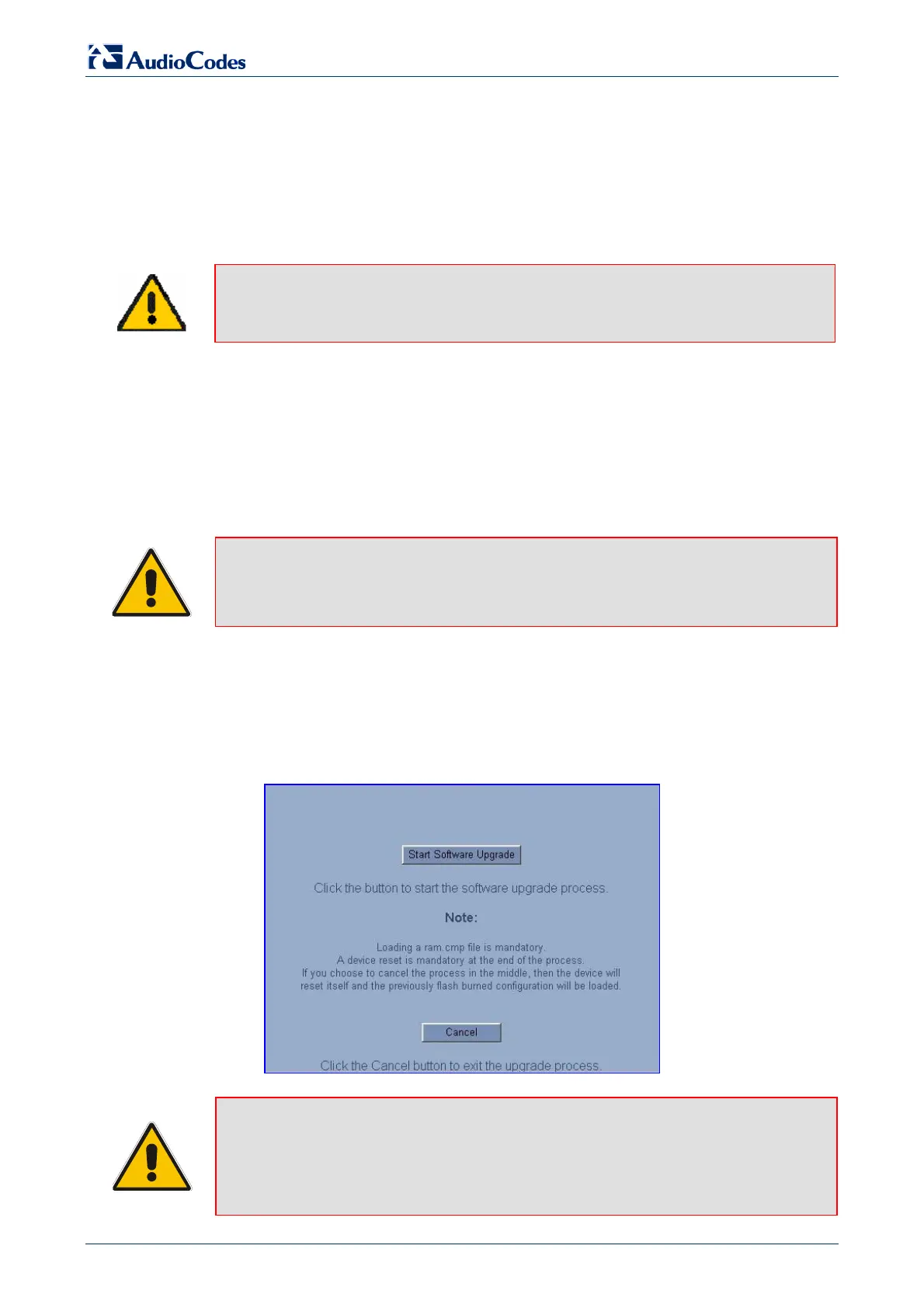MediaPack
Analog Fast Track Guide 34 Document #: LTRT-59805
7 Upgrading the MediaPack
To upgrade the MediaPack (load new software or auxiliary files onto the VoIP gateway) use the
Software Update feature, available through the Embedded Web Server.
The ‘Software Update’ menu comprises two submenus:
Software Upgrade Wizard (refer to Section 7.1 below).
Load Auxiliary Files (refer to Section 7.2 on page 38).
Note: When you upgrade the MediaPack software you must load the new cmp file with
all other related configuration files: coefficient, Call Progress Tones, Voice
Prompts, Prerecorded Tones, and User Information.
7.1 Software Upgrade Wizard
The Software Upgrade Wizard guides users through the process of software upgrade: selecting
files and loading them to the gateway. The wizard also enables users to upgrade software while
maintaining the existing configuration. Using the wizard obligates users to load a cmp file. Users
can choose to also use the wizard to load auxiliary files (ini, Call Progress Tones, Voice Prompts
and FXS coefficient files) but this option cannot be pursued without loading the cmp file. For each
auxiliary file type, users can choose to reload an existing file, load a new file or not load a file at
all.
Note: The Software Upgrade Wizard requires the device to be reset at the end of the
process. This disrupts any traffic existing on the device. To avoid disruption,
disable all traffic on the device before initiating the wizard using the Graceful
Option (refer to the MediaPack User's Manual).
¾ To use the Software Upgrade Wizard, take these 11 steps:
1. Stop all traffic on the device (refer to the note above).
2. Open the ‘Software Upgrade Wizard’ (Software Update menu > Software Upgrade
Wizard); the ‘Start Software Upgrade’ screen appears.
Figure 7-1: Start Software Upgrade Screen
Note: At this point, the process can be canceled with no consequence to the device
(click the Cancel button). If you continue the process (by clicking the Start
Software Upgrade button), the process must be followed through and
completed with a device reset at the end. If you click the Cancel button in any
of the subsequent screens, the device is automatically reset with the
configuration that was previously burned in flash memory.
http://ArtTel.ru
