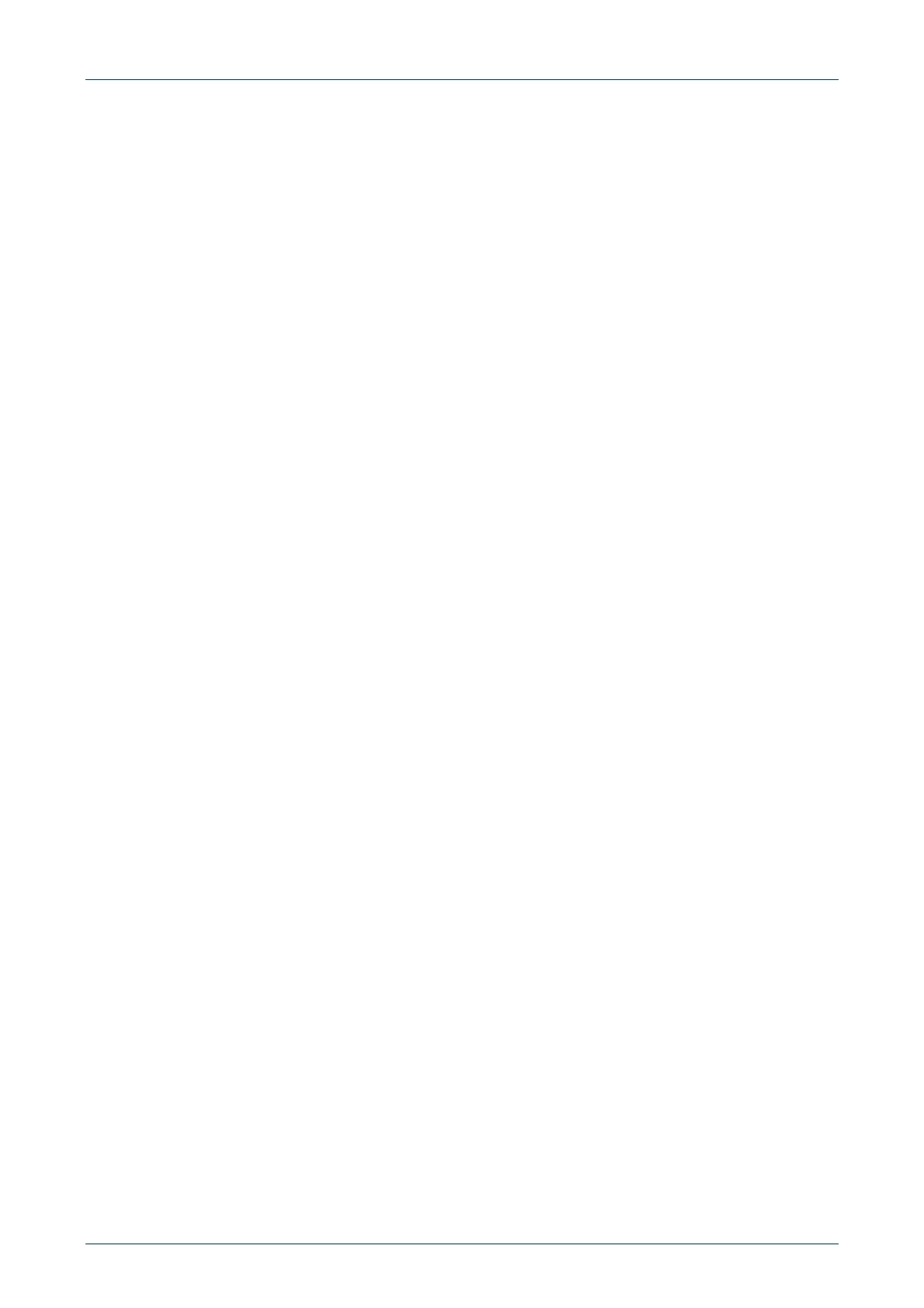Analog Fast Track Guide 3. Configuring the MediaPack
Version 5.0 21 October 2006
3.1.4 Assigning an IP Address Using the CLI
First access the CLI using a standard Telnet application or using a serial communication software
(e.g., HyperTerminal
TM
) connected to the MediaPack RS-232 port (refer to 3.1.4.1). Then assign
the MediaPack an IP address (refer to Section 3.1.4.2).
3.1.4.1 Accessing the CLI
¾ To access the CLI via the Embedded Telnet Server, take these 3 steps:
1. Enable the Embedded Telnet Server:
• Access the MediaPack Embedded Web Server (refer to Section 3.3 on page 23).
• Set the parameter ‘Embedded Telnet Server’ (under Advanced Configuration >
Network Settings > Application Settings) to ‘Enable (Unsecured)’ or ‘Enable Secured
(SSL)’.
• On the main menu bar, click the Maintenance button; the 'Maintenance Actions' screen
is displayed. From the 'Burn to FLASH' drop-down list, select 'Yes', and then click the
Reset button; the MediaPack is shut down and re-activated. A message about the
waiting period is displayed. The screen is refreshed.
2. Use a standard Telnet application to connect to the MediaPack Embedded Telnet Server.
Note that if the Telnet server is set to SSL mode, a special Telnet client is required on your
PC to connect to the Telnet interface over a secured connection.
3. Login using the username (‘Admin’) and password (‘Admin’).
¾ To access the CLI via the RS-232 port, take these 2 steps:
1. Connect the RS-232 port to your PC (For the MP-11x, refer to Table 2-4 on page 11. For the
MP-124, refer to Table 2-6 on page 15).
2. Use a serial communication software (e.g., HyperTerminal
TM
) to connect to the MediaPack.
Set your serial communication software to the following communications port settings:
• Baud Rate: 115,200 bps (MP-124), 9,600 bps (MP-11x)
• Data bits: 8
• Parity: None
• Stop bits: 1
• Flow control: None
The CLI prompt becomes available.
3.1.4.2 Assigning an IP Address
¾ To assign an IP address via the CLI, take these 4 steps:
1. At the prompt, type conf, and then press Enter; the configuration folder is accessed.
2. To check the current network parameters, at the prompt, type GCP IP, and then press
Enter; the current network settings are displayed.
3. Change the network settings by typing:
SCP IP [ip_address] [subnet_mask] [default_gateway]
(e.g., ‘SCP IP 10.13.77.7 255.255.0.0 10.13.0.1’); the new settings take effect on-the-fly.
Connectivity is active at the new IP address.
Note: This command requires you to enter all three network parameters (each separated by
a space).
4. To save the configuration, at the prompt, type SAR, and then press Enter; the MediaPack
restarts with the new network settings.
http://ArtTel.ru
