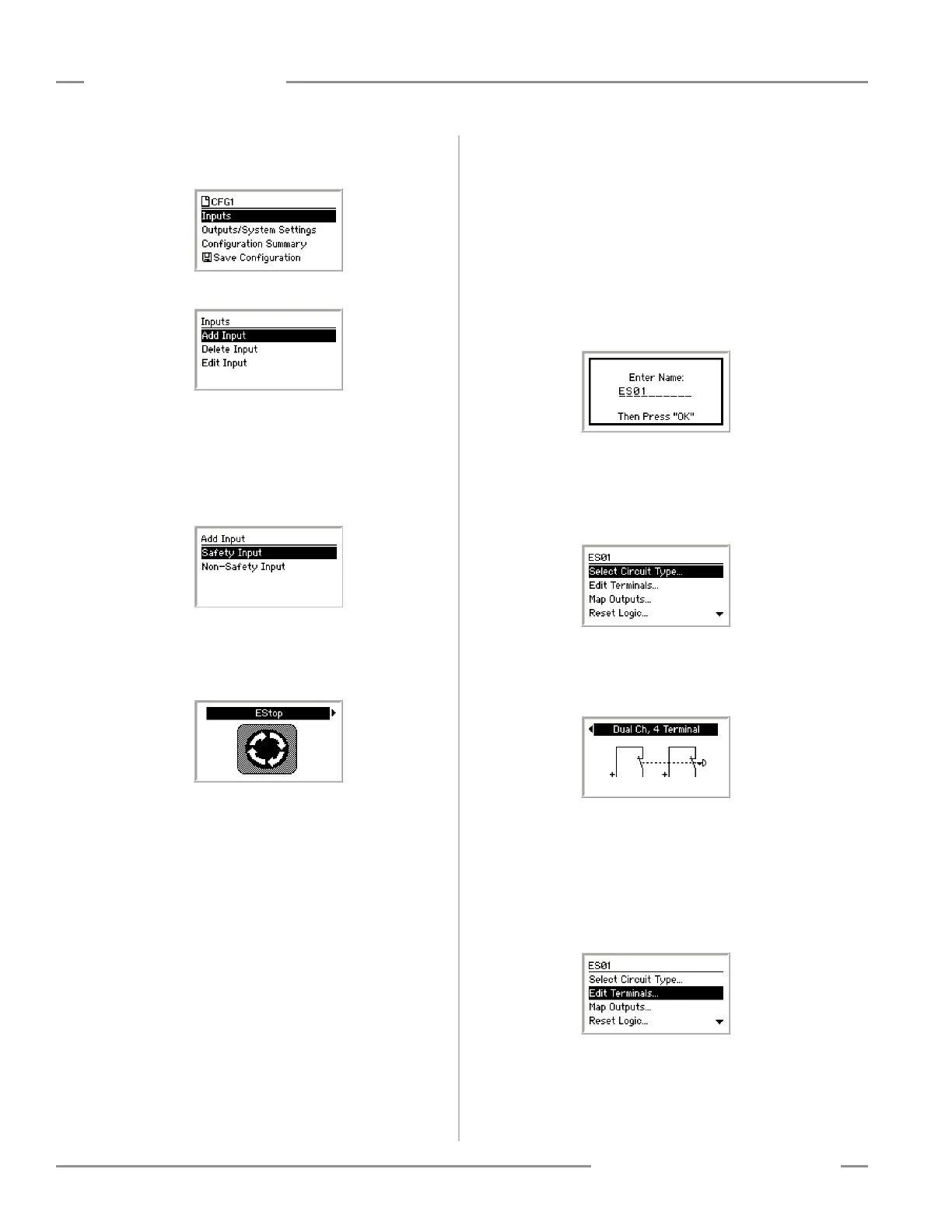114 P/N 133487
Banner Engineering Corp. • Minneapolis, U.S.A.
www.bannerengineering.com • Tel: 763.544.3164
SC22-3 Safety Controller
Instruction Manual
Appendix C
Add E-Stop Input
To add the E-stop input, select Inputs in the following menu and
press OK.
Select Add Input and press OK.
NOTE: The other options in this menu, Delete Input and Edit
Input, are not covered in this tutorial. These selections
allow you to make changes to an existing configuration.
Input devices are categorized as either safety inputs or non-
safety inputs. The E-stop button is categorized as a safety input.
Select Safety Input and press OK.
The next menu is used to select the type of input device to add.
Icons for the input types are used to make the selection easier.
Use the left/right arrow keys to select the type of input to add, in
this case use the E-Stop icon, and press OK.
Configuring Input Device Properties
The following parameters must be configured for each E-stop
input device:
• Name
• Circuit type
• Terminal assignments
• Advanced settings
• Reset logic
• Output mapping
Enter Input Device Name
After selecting to add an E-Stop Input device the next menu
displayed is the Enter Name menu.
Use the left/right arrow keys to select the character to be
changed, up to 10 characters.
Use the up/down arrow keys to change the character (choices
A-Z, 0-9, -, +, or space).
In this case, the name of the E-Stop Input was set to the default
value of ES01. Do not change the name of the device at this
time; just press OK.
Input Properties Menu
The next menu displayed is the Input Properties menu.
Set the Circuit Type of the Input
From the Input Properties menu select Select Circuit Type and
press OK.
The display will show the Select Circuit Type menu.
The left/right arrow keys select the circuit type of the input
device. Select the circuit type Dual Ch., 4 terminal and press
OK.
When the circuit type is selected, the display returns to the Input
Properties menu.
Edit the Terminal Assignments
When the input circuit type was selected, the Safety Controller
automatically assigns terminals for the input device. These
terminal assignments can be viewed and changed by selecting
Edit Terminals and pressing OK.
