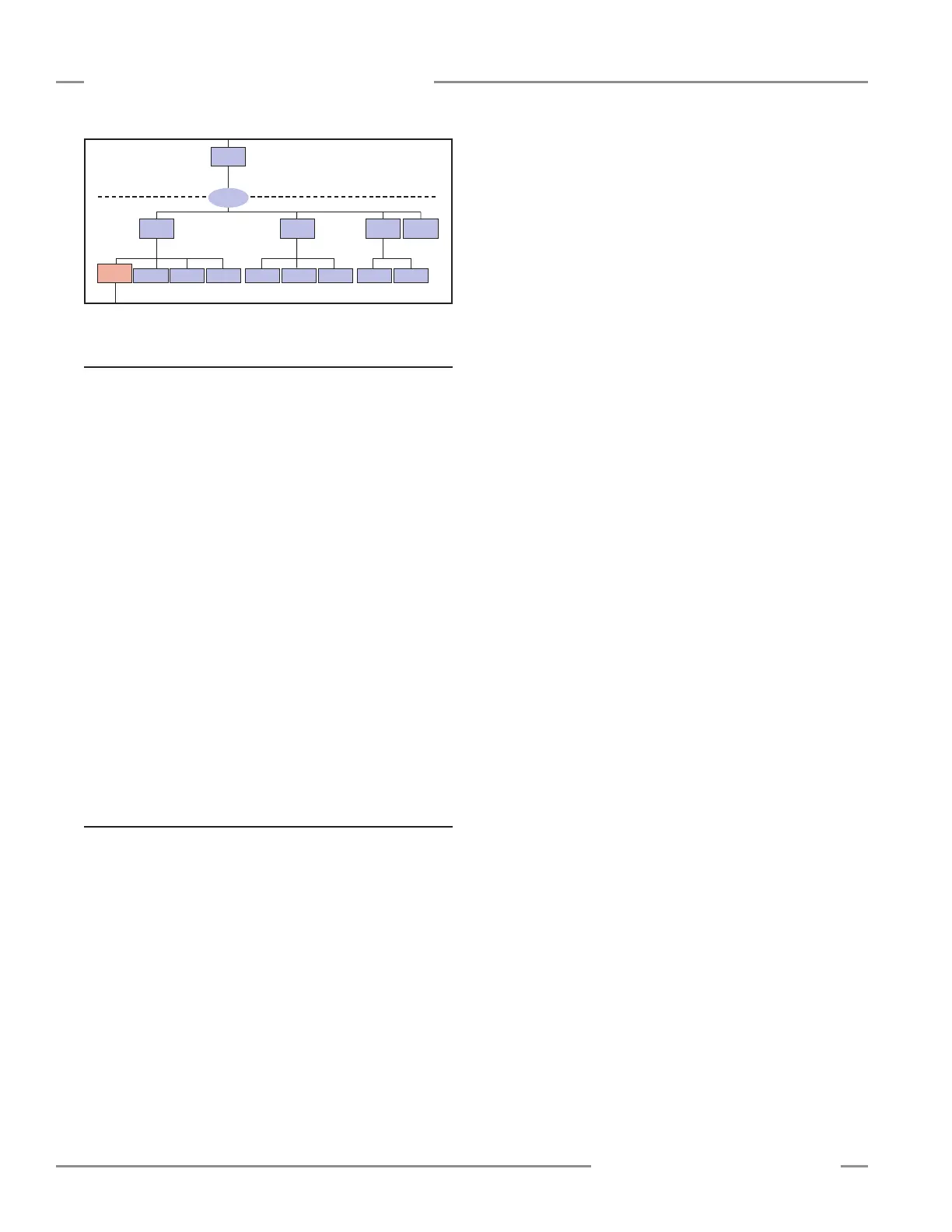48 P/N 133487
Banner Engineering Corp. • Minneapolis, U.S.A.
www.bannerengineering.com • Tel: 763.544.3164
SC22-3 Safety Controller
Instruction Manual
Configuration — Onboard Interface
5.3.4 System Options
Edit Password — This is the screen that can change the
password to something other than the default. The password
may be unique to each Controller. The procedure is similar to
that used to enter the default password initially:
• Use the left/right arrows to select the password digit position.
• Use the up/down arrows to select the digit (value) for each
position (choices 0-9).
• When the password is entered, press OK and record the
new password in a file for safekeeping and later reference.
Set Language — This screen is used to determine what
language will appear on the display. Choices are English,
German, Spanish and French. Highlight the correct language to
select it, then press OK.
NOTE: Language can also be changed immediately following
power-up. A screen appears automatically, and the
language selection can be changed at that time. If
nothing is changed, the screen times out after 5 seconds
and continues to Run mode in the language that was
selected before the Controller was last powered down.
5.3.5 Exit Configuration
Use this screen to return to Run mode. Select Exit
Configuration Mode and press OK to exit Configuration mode
and return to the System menu.
Confirm Safety
Outputs
Edit
Password
Set
Language
Confirm
System Settings
Confirm
Inputs
Receive File
from XM
Send File
to XM
Erase
Configuration
System
Options
(Section 5.3.4)
Configuration
File
(Section 5.3.2)
Confirm
Configuration
(Section 5.3.3)
Conguration
Mode
Configuration
Mode
(Section 5.3)
Exit
Configuration
(Section 5.3.4)
Edit
Configuration
(Section 5.4)
← OK
ESC →
← OK
ESC →
← OK
ESC →
← OK
ESC →
← OK
ESC →
Enter Password
(Section 5.3.1)
Configuration Mode continued
