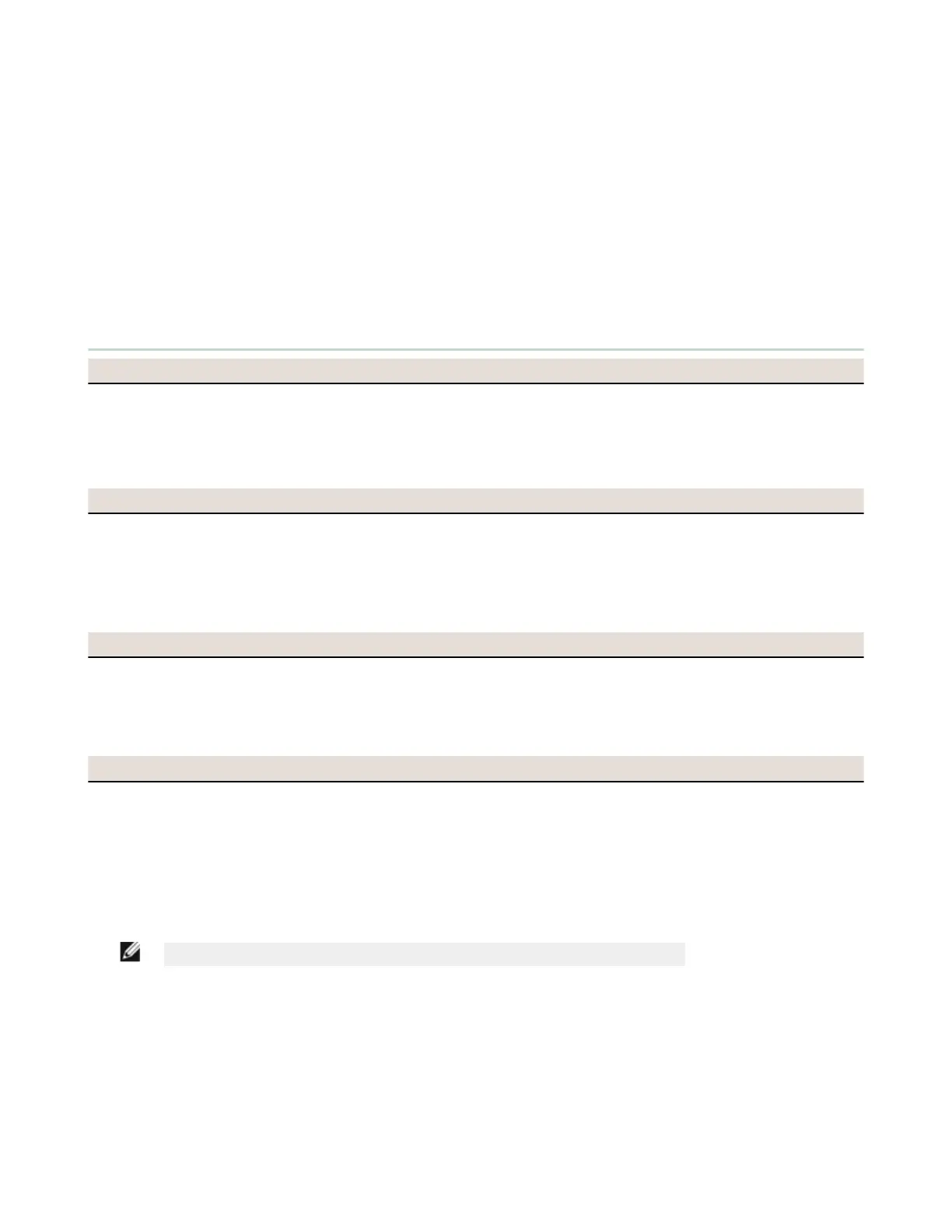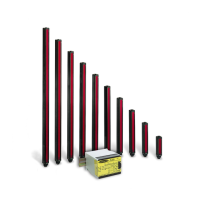9 Troubleshooting
The Controller is designed and tested to be highly resistant to a wide variety of electrical noise sources that are found in
industrial settings. However, intense electrical noise sources that produce EMI or RFI beyond these limits may cause a
random trip or lockout condition. If random trips or lockouts occur, check that:
• The supply voltage is within 24 V dc ± 20%
• The Safety Controller’s plug-on terminal blocks are fully inserted
• Wire connections to each individual terminal are secure
• No high-voltage or high-frequency noise sources or any high-voltage power lines are routed near the Controller or
alongside wires that are connected to the Controller
• Proper transient suppression is applied across the output loads
• The temperature surrounding the controller is within the rated ambient temperature (see Specifications on page
11)
9.1 PC Interface - Troubleshooting
Live Mode button is unavailable (grayed out)
1. Make sure the SC-USB2 cable is plugged in both to the computer and the Controller.
2. Verify that the controller is installed properly—see Verifying Driver Installation on page 106.
3. Exit the software.
4. Unplug the controller and plug it back in.
5. Start the software.
Unable to read from the controller or send the configuration to the controller (buttons grayed out)
• Make sure Live Mode is disabled
• Make sure the SC-USB2 cable is plugged in both to the computer and the controller
• Verify that the controller is installed properly—see Verifying Driver Installation on page 106.
• Exit the software.
• Unplug the controller and plug it back in.
• Start the software.
Unable to move a block to a different location
Not all blocks can be moved. Some blocks can be moved only within certain areas.
• Safety Outputs are placed statically and cannot be moved. Referenced Safety Outputs can be moved
anywhere within the left and middle areas.
• Safety and Non-Safety Inputs can be moved anywhere within the left and middle areas.
• Function and Logic blocks can be moved anywhere within the middle area.
SC-XM2 button is unavailable (grayed out)
1. Make sure all connections are secure—SC-USB2 to the SC-XMP2 Programming Tool, and SC-XMP2 the SC-XM2
drive.
2. Verify that the SC-XMP2 Programming Tool is installed properly—see Verifying Driver Installation on page 106.
3. Exit the software.
4. Disconnect and re-connect all connections— SC-USB2 to the SC-XMP2 Programming Tool, and SC-XMP2 the SC-
XM2 drive.
5. Start the software.
NOTE: Contact a Banner Applications Engineer if you require further assistance.
XS/SC26-2 Safety Controller
105
