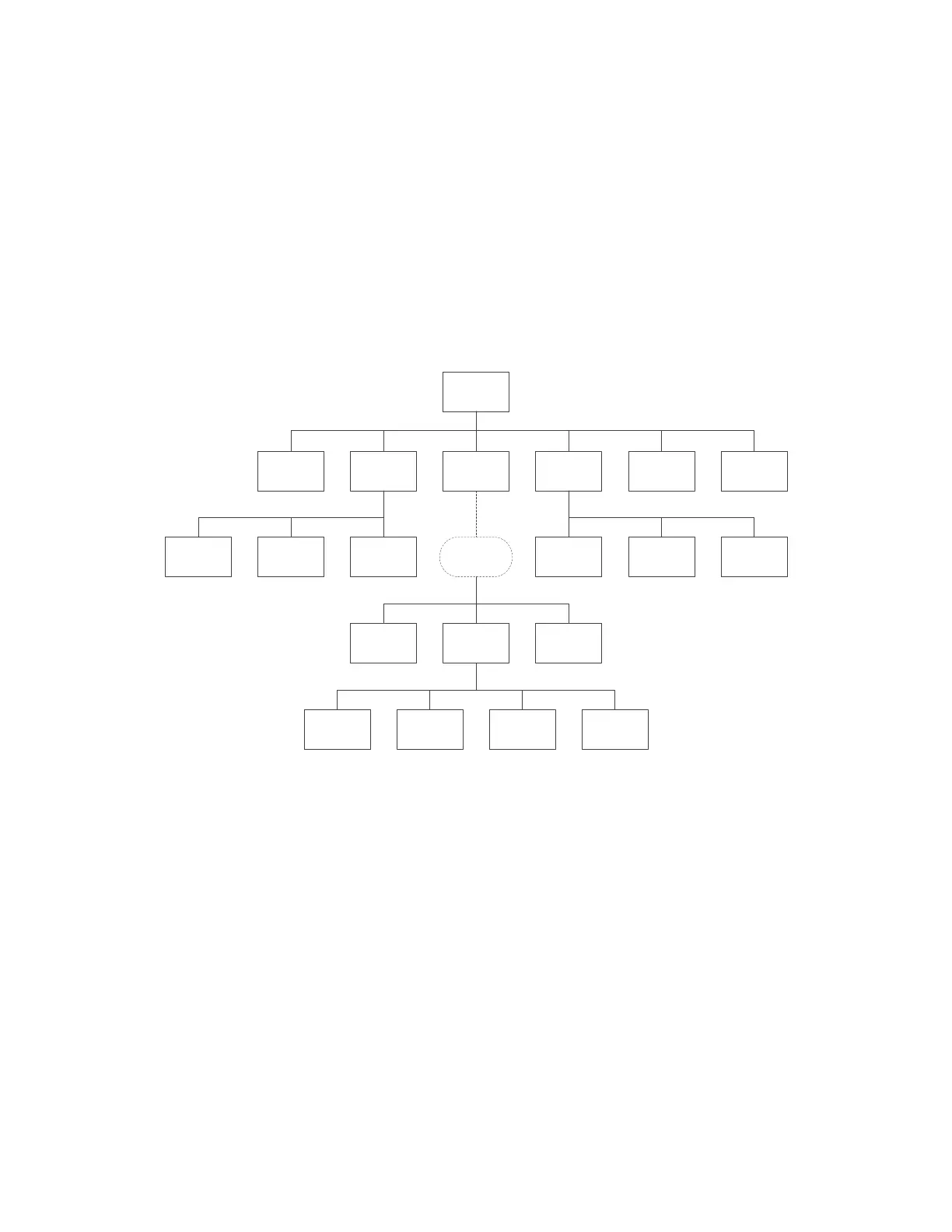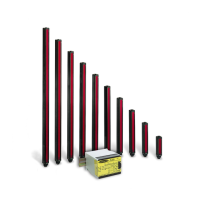5 Onboard Interface
The Safety Controller's Onboard Interface is used to access the following:
• System Status—displays the current status of Safety Outputs, and, when selected, inputs connected to that
output
• Fault Diagnostics—displays the current faults, fault log, and an option to clear the fault log (see Finding and
Fixing Faults on page 108)
• Configuration Mode—enters the Configuration Mode (password required) and provides access to set the interface
language and copy or write the configuration from and to the SC-XM2 drive (see Configuration Mode on page 65)
• Configuration Summary—provides the access to terminal assignments, network settings, and configuration CRC
• Model #—displays the current model number and software and hardware versions
• Set Display Contrast—provides the controls to adjust display brightness
Configuration
Summary
System
Status
Fault
Diagnostics
Configuration
Mode
Configuration
CRC
View Network
Settings
Terminal
Assignments
Model #
Set Display
Contrast
View
Current Faults
View
Fault Log
Clear
Fault Log
Enter Password
System Menu
Exit
Configuration
Mode
Write to XM
Import
from XM
Configuration Network
Configuration/
Network
Config/
Network/
Passwords
Figure 56. Onboard Interface Map
XS/SC26-2 Safety Controller
64
