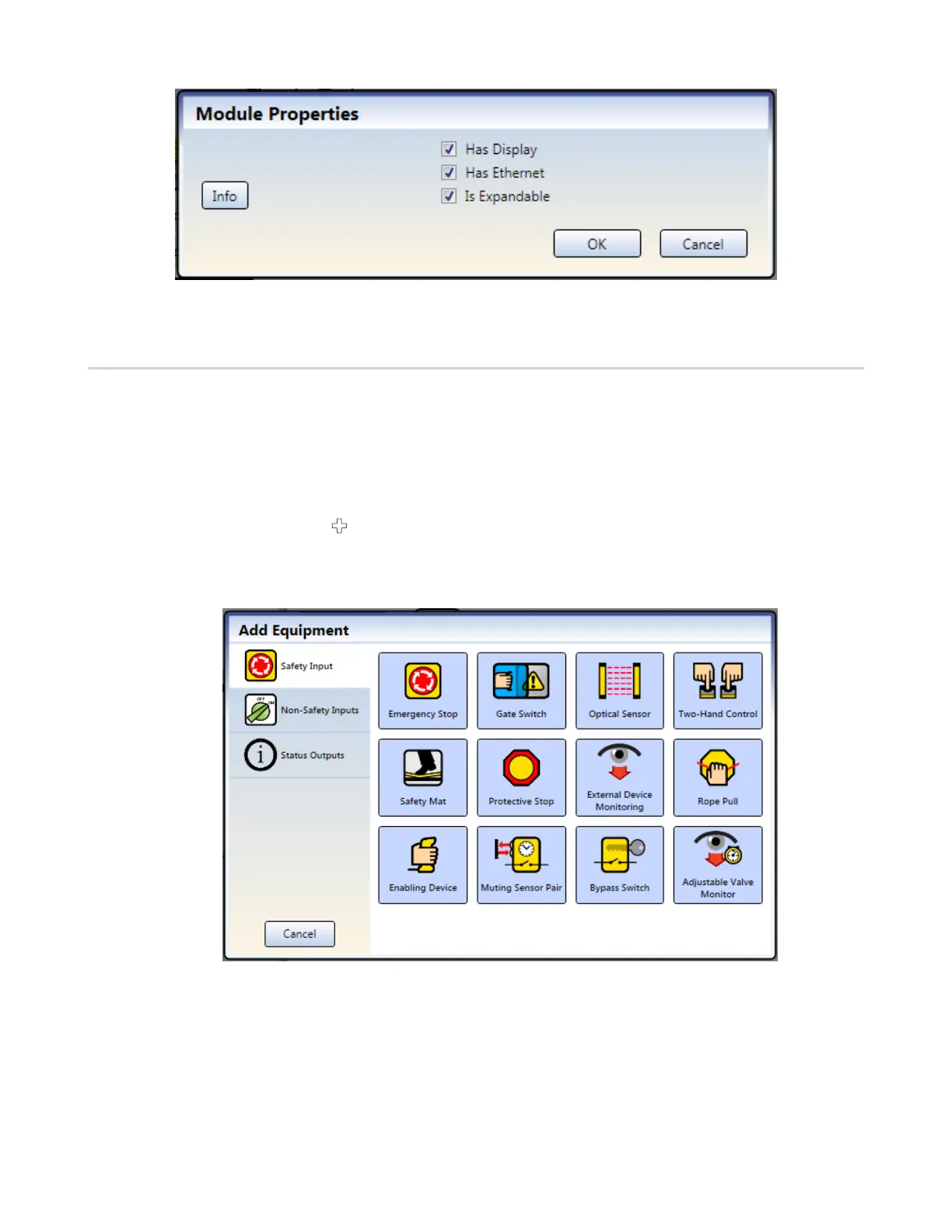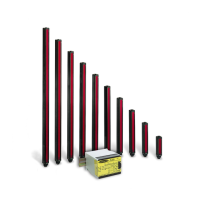Figure 7. Module Properties
4.7 Adding Inputs and Status Outputs
Safety and Non-Safety Inputs can be added from either the Equipment view or the Functional View. Status Outputs can
be added from the Equipment view only. When inputs are added on the Equipment view, they are automatically placed
in the Functional View. All inputs and Logic and Function Blocks can be moved around on the Functional View. The
Safety Outputs are statically positioned on the right side.
4.7.1 Adding Safety and Non-Safety Inputs
1. On the Equipment view, click below the module which will have the input device connected (the module and
terminals can be changed from the input device Properties window) or any of the placeholders on the Functional
View.
2. Click Safety Input or Non-Safety Input to add input devices:
Figure 8. Safety Inputs
XS/SC26-2 Safety Controller
19
