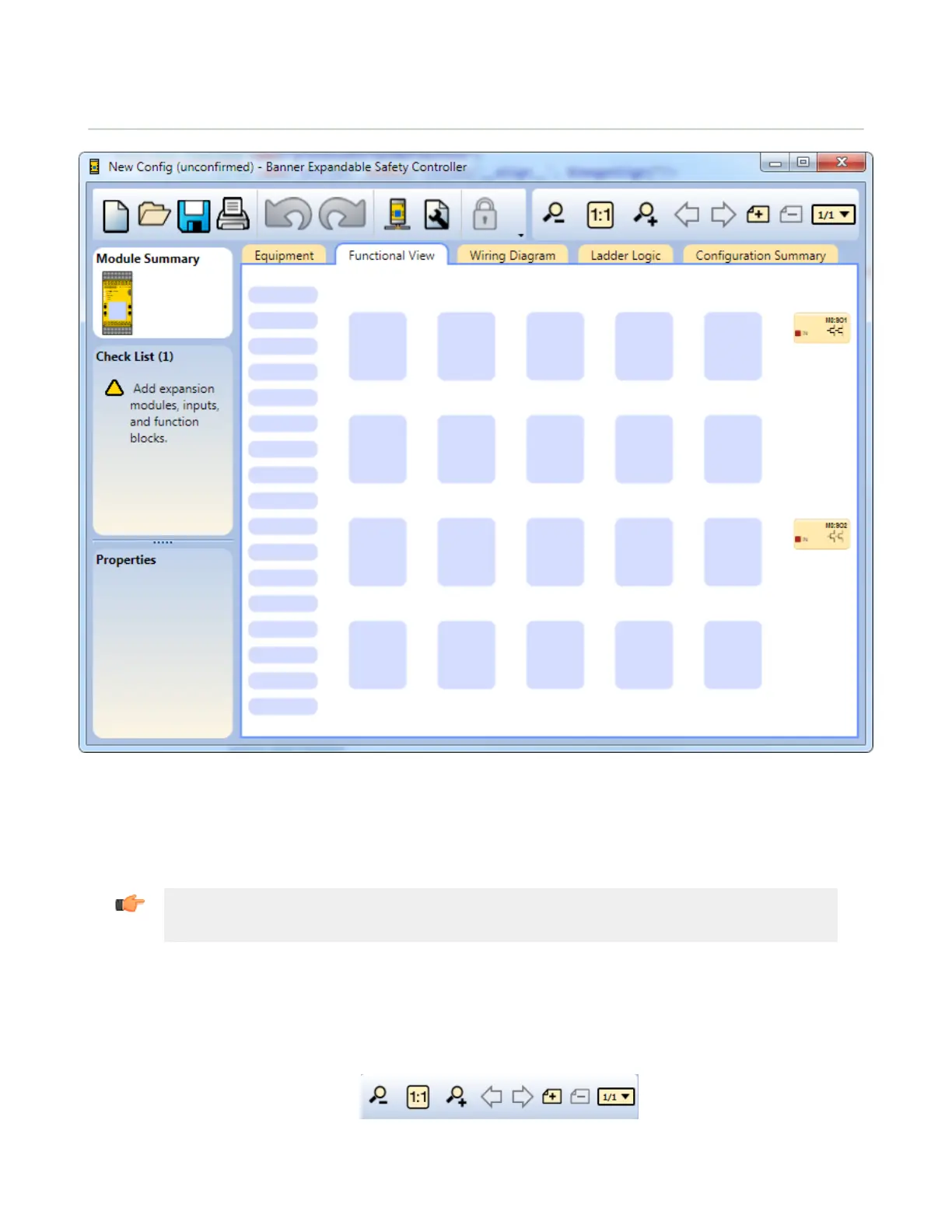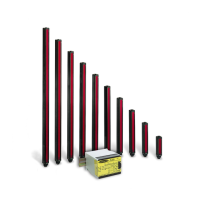4.8 Functional View
Figure 14. Functional View
The Functional View is used to create the control logic. The left column of the Functional View is used for Safety and
Non-Safety Inputs; the middle area is used for Logic and Function Blocks and the right column is reserved for Safety
Outputs. Safety and Non-Safety Inputs can be moved between the left and middle areas. Function and Logic Blocks can
only be moved within the middle area. Outputs are placed statically by the program and cannot be moved. Reference
blocks of any type can be placed anywhere within the left and middle areas.
Important: The XS26-2 Expandable Safety Controller PC Interface is designed to assist in creating a
valid configuration, however, the user is responsible for verifying the integrity, safety, and functionality
of the configuration by following the Commissioning Checkout Procedure on page 97.
On the Functional View you can:
• Customize the look of the diagram by repositioning inputs, Function Blocks, and Logic blocks
• Undo and Redo up to 10 most recent actions
• Add additional pages for larger configurations using the page navigation toolbar (see Figure 15 on page 23)
• Zoom in and out of the diagram view, or automatically adjust it to the best ratio for the current window size (see
Figure 15 on page 23)
Figure 15. Page Navigation and Diagram Size toolbar
XS/SC26-2 Safety Controller
23
