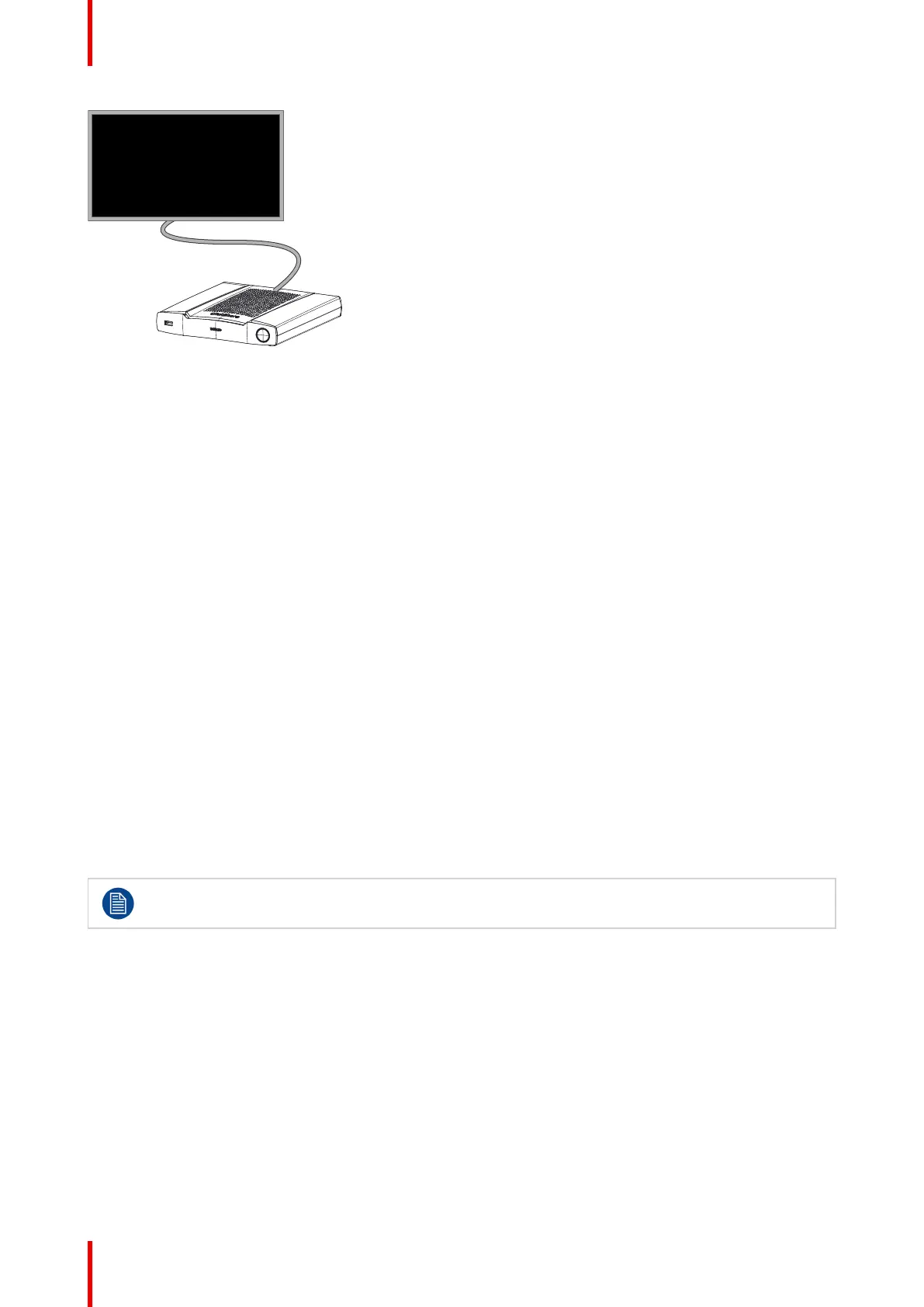R5900087 /04 ClickShare CSE-200+38
Image 4-2: Display connection
4.5 Audio connection
About audio
The ClickShare Button captures the audio output of the user’s laptop and sends it to the Base Unit together
with the video signal. The audio will be output at line levels from the mini jack socket (3.5mm), TOSLINK
socket and via the HDMI connector.
It is up to the user to decide whether or not to send the audio signal together with the video signal. The user
can decide this by using the same tools as he would to control the laptop’s speakers or a headphone: the
audio controls of the operating system (eg for Windows: Control Panel > Sounds and audio devices) or the
physical buttons on the keyboard of their laptop (mute/unmute, lower volume, higher volume).
There will be synchronization between the audio and video signal.
Audio via HDMI
When your display is connected via HDMI and it supports audio, a separate audio connection is not
necessary. The audio signal is sent together with the video signal to the display.
How to connect separate audio
1. When using the analog output, connect an audio cable with mini jack (3.5mm) into the analog audio output of
the Base Unit.
When using the digital output, connect an fibre optical cable with TOSLINK connector into the digital audio
output of the Base Unit.
2. Connect the other side to the meeting room's sound system.
Audio output needs to be selected in the Configurator, for more info, see “Audio settings”, page 62.
Sound is not sent out
In some Windows environments sound is not sent out. This can be solved as follow:
1. Right click on the sound icon in the system tray and select Playback devices. The Sound window opens.
2. Select Speakers ClickShare, select Set default and click Apply.
4.6 LAN connection
About LAN connection
The Base Unit can be connected to a local network or directly to a laptop. For normal operation, a LAN
connection is not necessary.
CSE-200+ Installation
