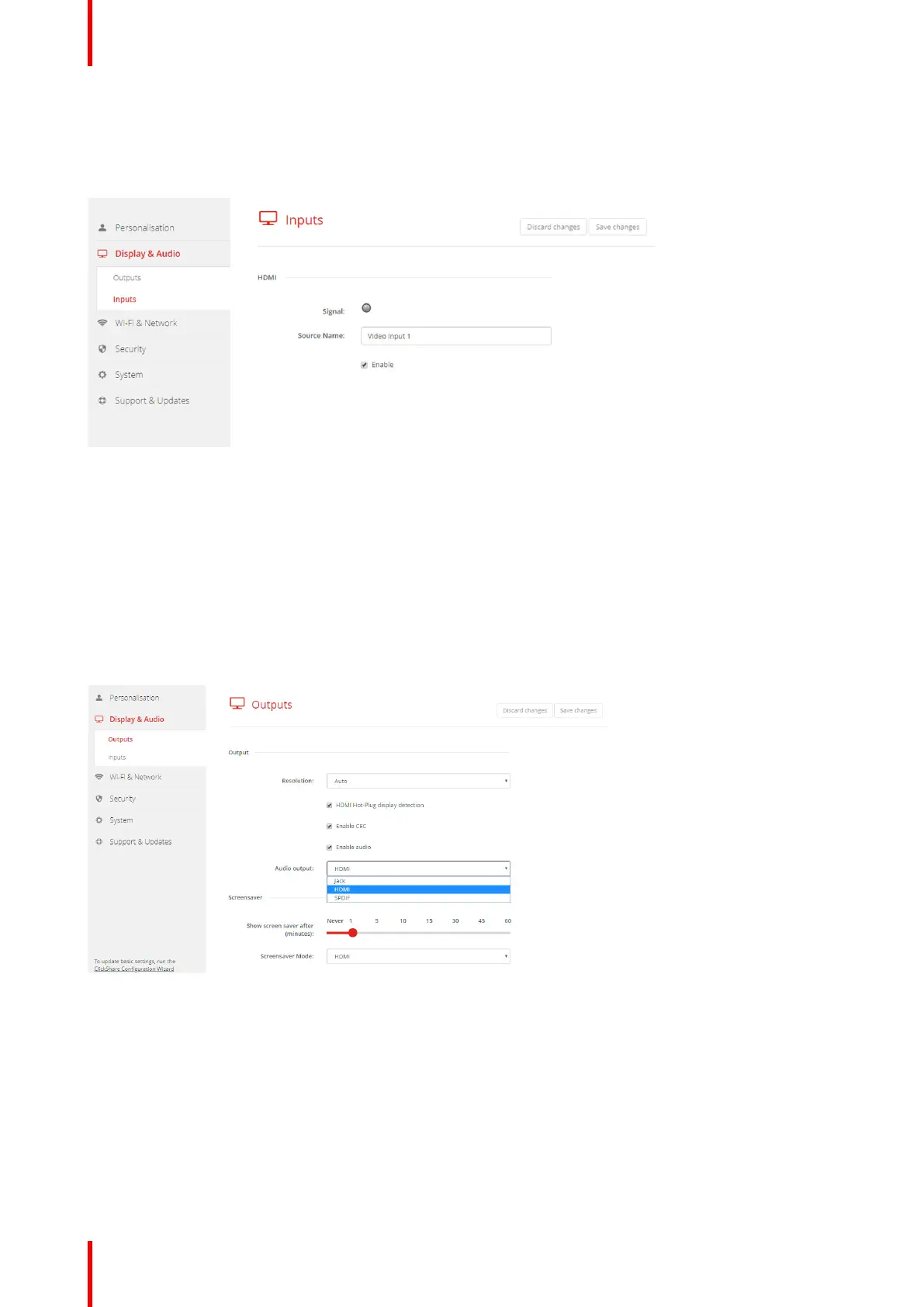R5900087 /04 ClickShare CSE-200+62
How to change the source name
1. Log in to the Configurator.
2. Click Display & Audio → Inputs.
Image 6-16: Inputs
3. Click in the input field, select the current name and enter a new name.
4. Click on Save changes to apply the new settings.
6.10 Audio settings
About the audio settings
The audio functionality can be disabled or enabled. When the enable and/or disable setting is changed, the
Buttons must be re-paired before the setting becomes active.
Image 6-17: Audio settings
How to change
1. Log in to the Configurator.
2. Click Display & Audio → Display & Audio.
3. Check or uncheck the check box next to Enable Audio.
Checked: audio is enabled.
Unchecked: audio is disabled.
CSE-200+ Configurator
