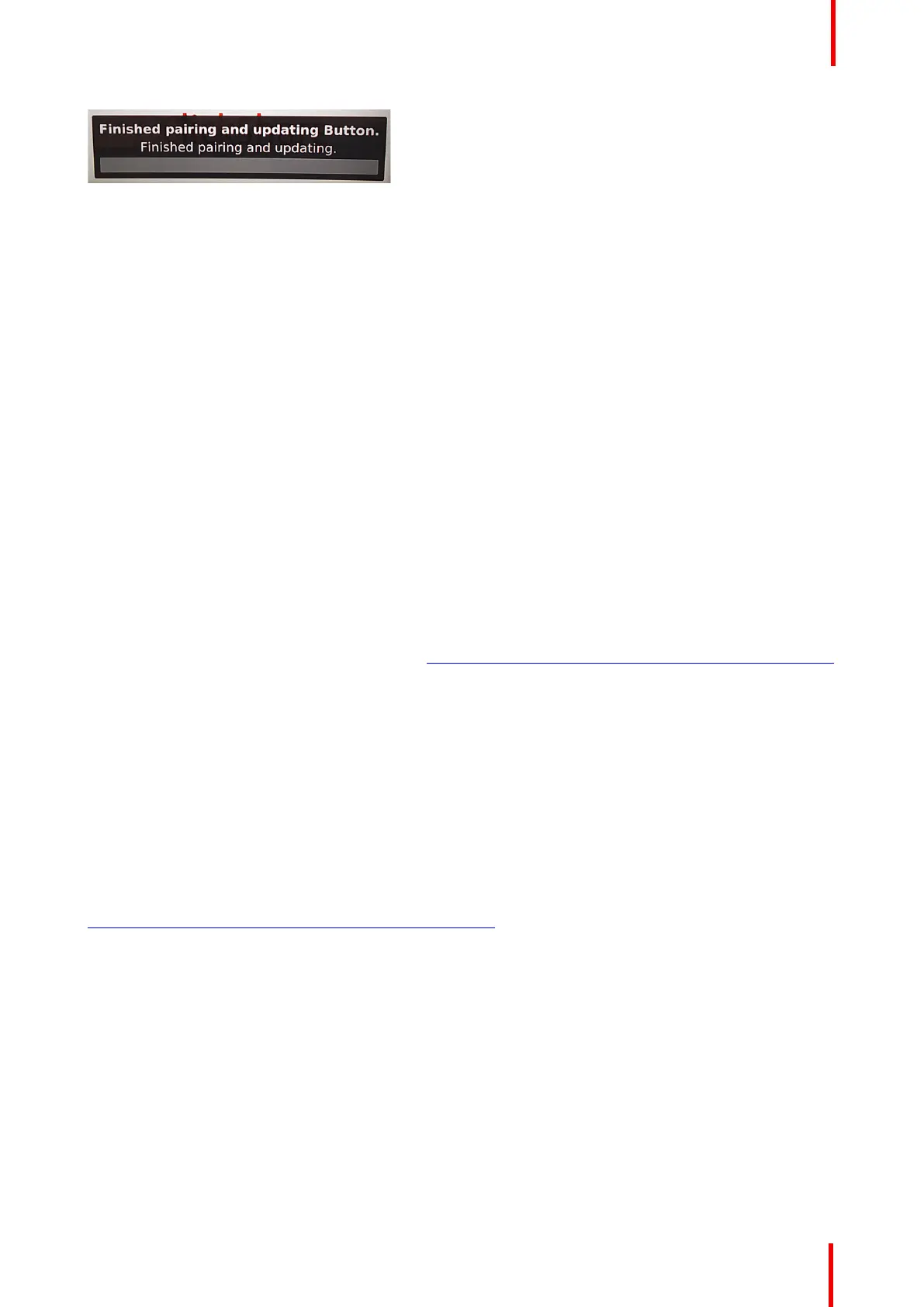R5900087 /04 ClickShare CSE-200+ 43
Image 5-3: Pairing finished
2. Unplug the Button from the Base Unit.
The Button is now ready for use.
To pair a Button to the Base Unit using the Button Manager
Via the Button Manager client application running on your laptop, up to 4 Buttons can be paired
simultaneously to a Base Unit without plugging the Buttons to the Base Unit. The Buttons are plugged in to
your laptop. For more information about the Button Manager, consult the Button Manager’s user guide which
can be downloaded from Barco’s website.
5.2 ClickShare Extension Pack
About
The ClickShare Extension Pack is a collection of tools to upgrade your ClickShare user experience. This
Extension Pack contains the ClickShare Launcher service and a driver to enable the Extended Desktop
functionality. Both tools will be installed by default. To change the default behavior of the installer, the installer
will need to be executed with command line parameters.
The ClickShare Extension Pack can be installed by the end user manually, pre-installed on your company’s
laptop image or deployed company-wide with SCCM or other tools.
The ClickShare Extension Pack can be used in combination with a Button and/or with the ClickShare desktop
app.
The latest extension pack can be downloaded via http://www.barco.com/en/product/clickshare-extension-pack
5.3 ClickShare Extension Pack installer
Interactive setup
In this setup, the user runs the installer which will install the ClickShare Extension Pack on his computer after
the user accepts the EULA.
After the setup finished, the ClickShare launcher will be started automatically. The Extended desktop driver
can only be used after the user reboots his computer.
Starting the setup
1. Download the ClickShare Extension Pack (download via
http://www.barco.com/en/product/clickshare-extension-pack).
2. Unzip the downloaded file.
3. Click ClickShare-Extension-Pack.msi to start the installation.
Preparing the buttons
