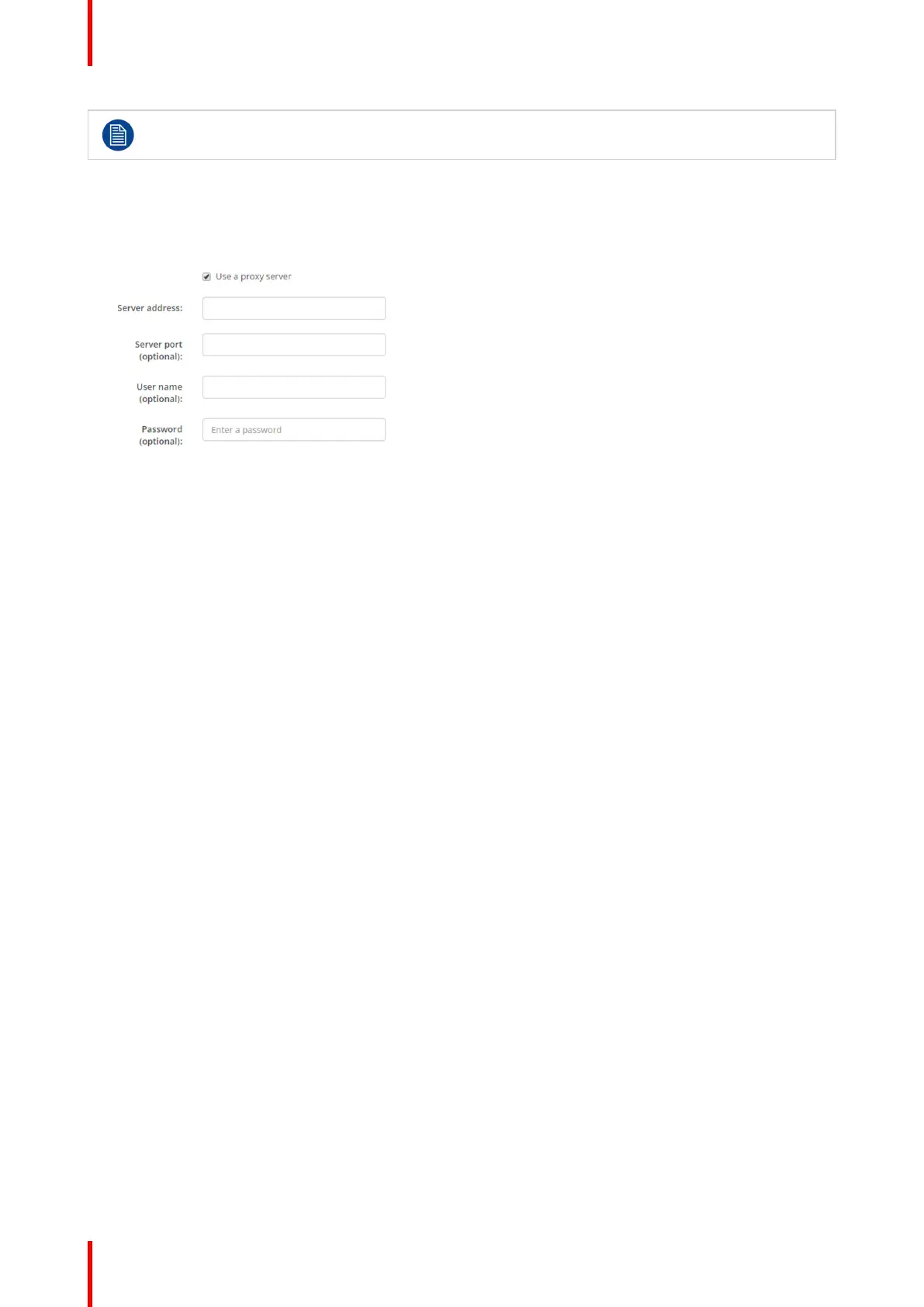R5900087 /04 ClickShare CSE-200+74
Do not use IP address 192.168.2.x for a Subnet mask 255.255.255.0 and IP address 192.168.x.x
for a Subnet mask 255.255.0.0
Use a proxy server
This setting is important for the auto-update feature of the Base Unit, which require internet access.
1. Check the check box next to Use a proxy server.
Image 6-28: Proxy settings
The proxy settings become available.
2. Enter the proxy server address. Enter the IP address or hostname.
Some proxy servers need a port number, user name and password, for others is this optional.
3. Optionally, enter the used server port.
4. Optionally, enter the user name.
5. Optionally, enter the password.
6. Click Save changes to apply the settings.
6.18 LAN Settings, Wired Authentication
How to setup
1. Click on Setup wired authentication... .
CSE-200+ Configurator
