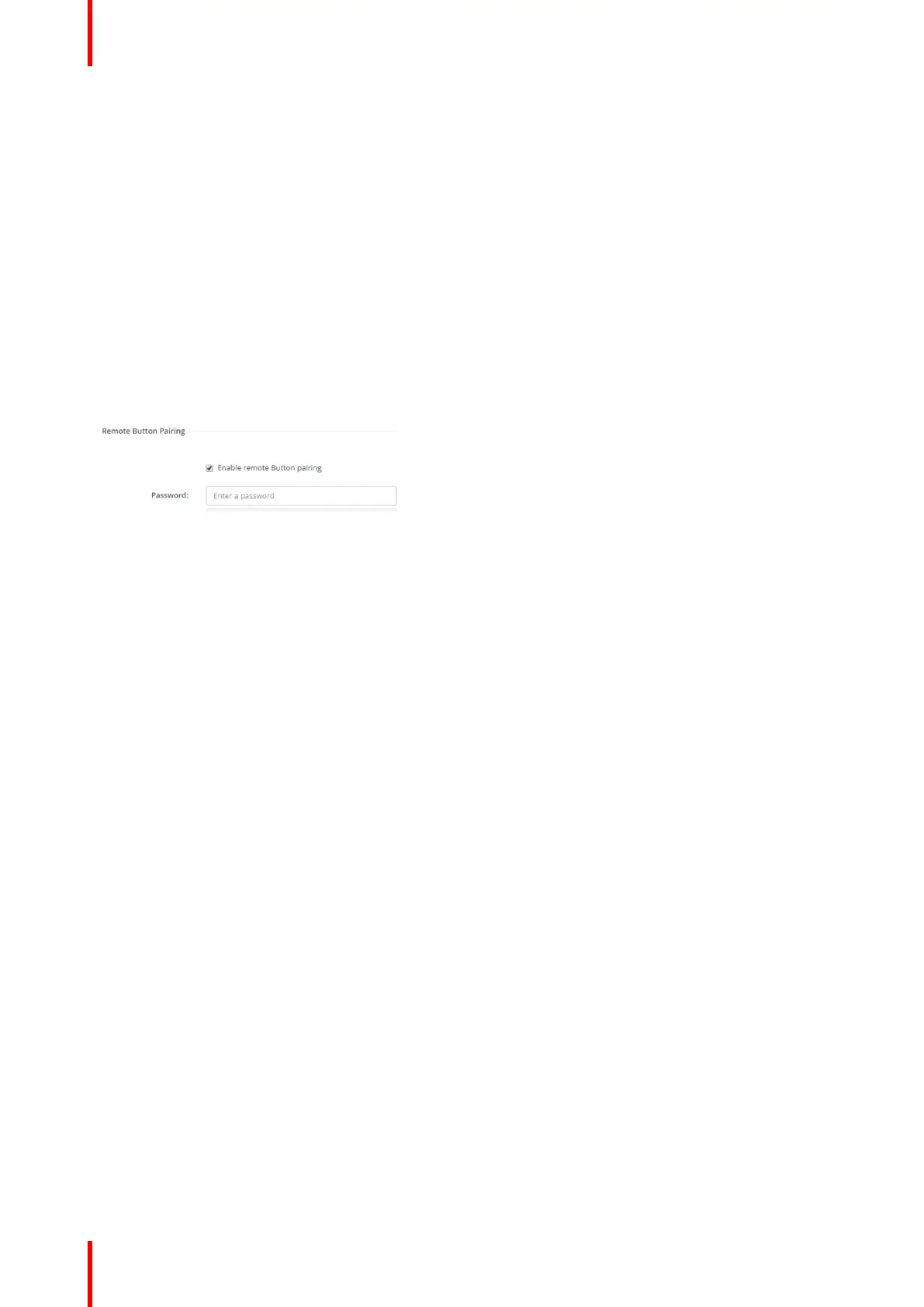R5900087 /04 ClickShare CSE-200+82
6.25 Services, Remote Button Pairing
About remote Button pairing
When using ClickShare Button Manager, a stand alone software application on your computer, you can
manage your Buttons on most of the types of ClickShare Base Units. Your computer can pair up to four
Buttons at once with a known Base Unit. It is not necessary anymore to physically connect the Button with the
Base Unit to pair it. This functionality makes it easy to use any Button with any Base Unit. Before you can use
the ClickShare Button Manager a password must be configured on each Base Unit.
How to setup
1. Log in to the Configurator.
2. Click WiFi & Network → Services.
3. Scroll to Remote Button Pairing.
Image 6-37: Service, Remote Button pairing
4. Check the checkbox in front of Enable remote Button pairing.
Checked: remote Button pairing is activated. A password should be entered to start the remote pairing from
the Button Manager.
Not checked: remote Button pairing is deactivated.
5. Click in the input field next to Password and enter a password.
6. Click Save changes to apply the settings.
6.26 Security, security level
About security levels
For the use of the ClickShare system, a security level can be set. By default, level 1 is activated. A security
level is a predefined set of settings which are automatically set when a level is selected.
Level 1 : offers support for normal day-to-day operations in any organization.
Level 1 contains the standard security options and encryption of audio and video data.
The standard security options are:
• PIN code activation for mobile apps and Buttons,
• ClickShare Configurator (WebUI) access via HTTPS with login management,
• no wireless ClickShare Configurator (WebUI) access,
• SSID of Wi-Fi network is hidden.
Level 2 : this level offers a higher degree of security, fit for organizations that are more sensitive to security
matters.
Level 2 contains the level 1 security and a mandatory PIN code for mobile devices. Alphanumeric PIN codes
for mobile apps and Buttons and the Buttons require a certificate for pairing.
Level 3 : this level is used for organizations that have extremely strict requirements with regards to security.
Level 3 contains the level 2 security extended with blocking of mobile apps, downgrading firmware not
possible and no wireless access to the Configurator (WebUI).
CSE-200+ Configurator
