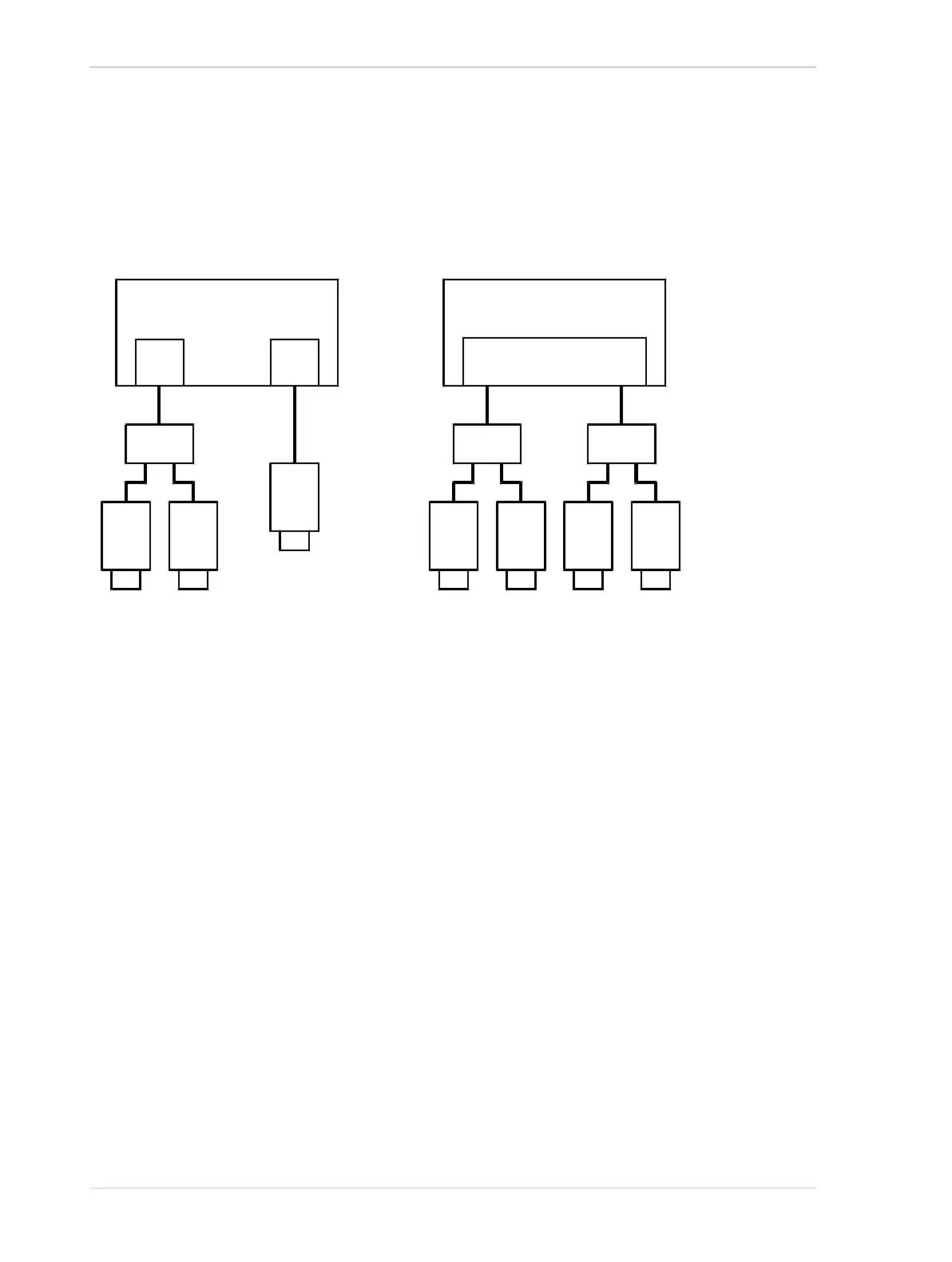Installing a GigE Camera AW00061111000
22 Installation and Setup Guide for ace CL, aviator, beat, pilot, racer, runner, and scout Cameras (Windows)
Connecting Via Network Switches
A second recommended network architecture involves connecting your cameras to the Gigabit
Ethernet (GigE) adapter(s) in your host computer via network switches. As shown in Figure 3, the
cameras can be connected to individual GigE network adapters in the host computer or to a
multiport adapter in the computer. The figure below only depicts simple schemes for connecting
cameras to a computer via network switches.
Fig. 3: Network Connections via Switches
One advantage of an architecture using switches is that it allows many cameras to connect to a
single host computer. It also allows longer overall cable lengths because the cables between
devices can each be up to 100 meters long.
The disadvantage of an architecture using switches is that the data from several cameras can end
up passing through a single network connection and thus the cameras must share the bandwidth
available on this single path. This situation is illustrated in Figure 4. The four cameras each have a
connection to the network switch, but the switch only has a single connection to the computer. The
four cameras must share the bandwidth available on the single path between the switch and the
adapter. The bandwidth available on this single GigE path is about 125 MByte/s.
1 Port
GigE
Adapter
1 Port
GigE
Adapter
GigE
Camera
GigE
Camera
GigE
Camera
Multiport
GigE
Adapter
GigE
Camera
GigE
Camera
GigE
Camera
GigE
Camera
GigE
Network
Switch
GigE
Network
Switch
GigE
Network
Switch
Computer Computer
