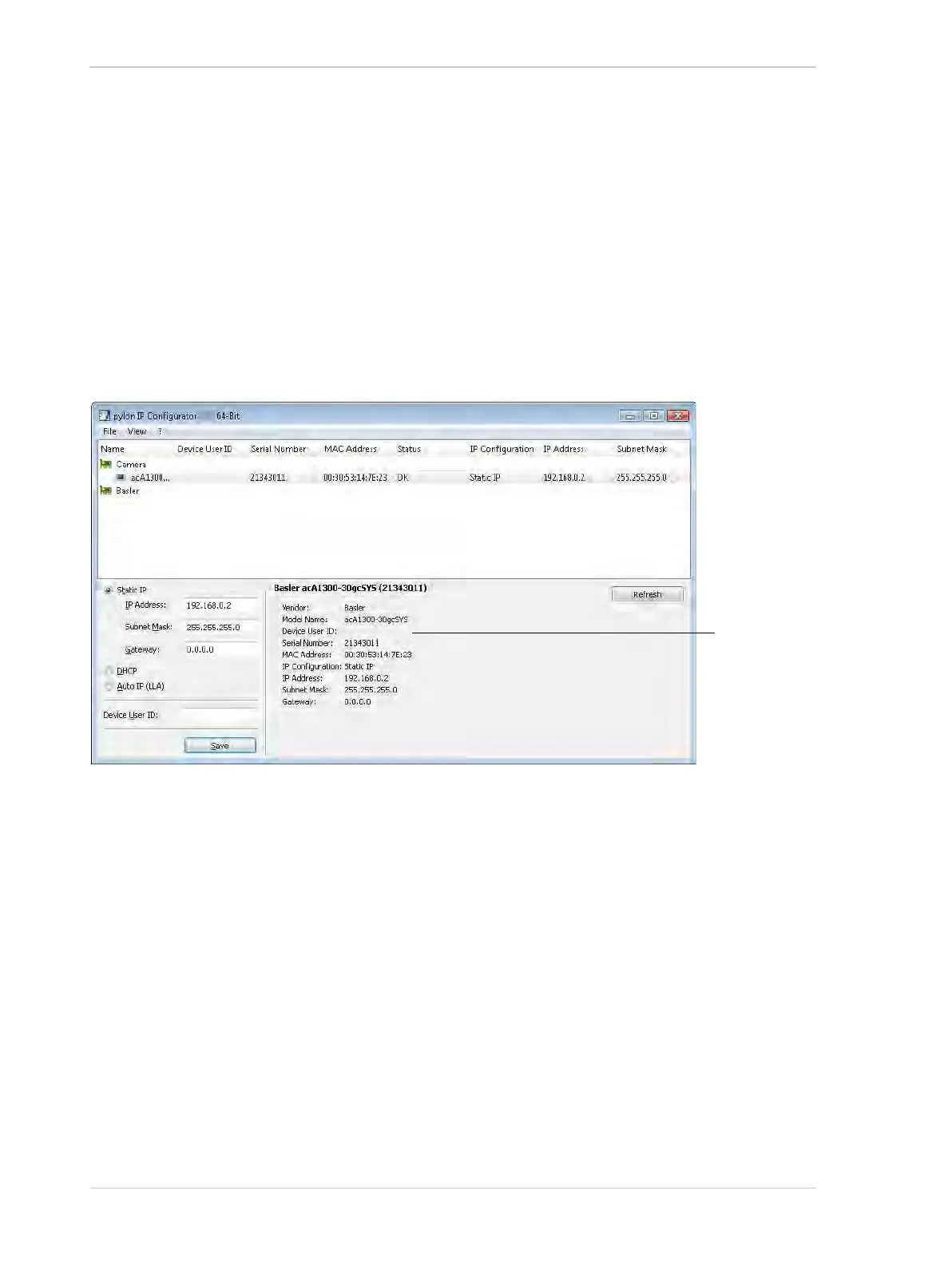Installing a GigE Camera AW00061111000
34 Installation and Setup Guide for ace CL, aviator, beat, pilot, racer, runner, and scout Cameras (Windows)
When you select a network adapter, the following adapter information is displayed below the top
pane:
Name of the connection and of the network adapter.
IP Address - The IP address of the network adapter.
Subnet Mask - The subnet mask of the network adapter.
This area also contains a link to the Windows ... Properties dialog where you can change the
adapter configuration.
To the right of the adapter information is a Refresh button. If you click it, the tool will update the
displayed network adapter and camera information. This way you can make sure that all of the
displayed information is current.
The following figure shows the pylon IP Configurator when a camera is selected.
When you select a camera, the following camera information is displayed.
In the top pane:
Name - The name of the camera model.
Device User ID - A user-defined identifier for the camera (if one has been assigned).
Serial Number - The serial number of the camera.
MAC Address - The MAC address of the camera.
Status - The connection status of the camera.
IP Configuration - The method used for assigning the current IP address to the camera.
IP Address - The current IP address of the camera.
Subnet Mask - The subnet mask of the camera.
Below the top pane:
Name of the camera. - The Device User ID is displayed if one has been assigned. Otherwise,
the camera model and serial number are displayed.
