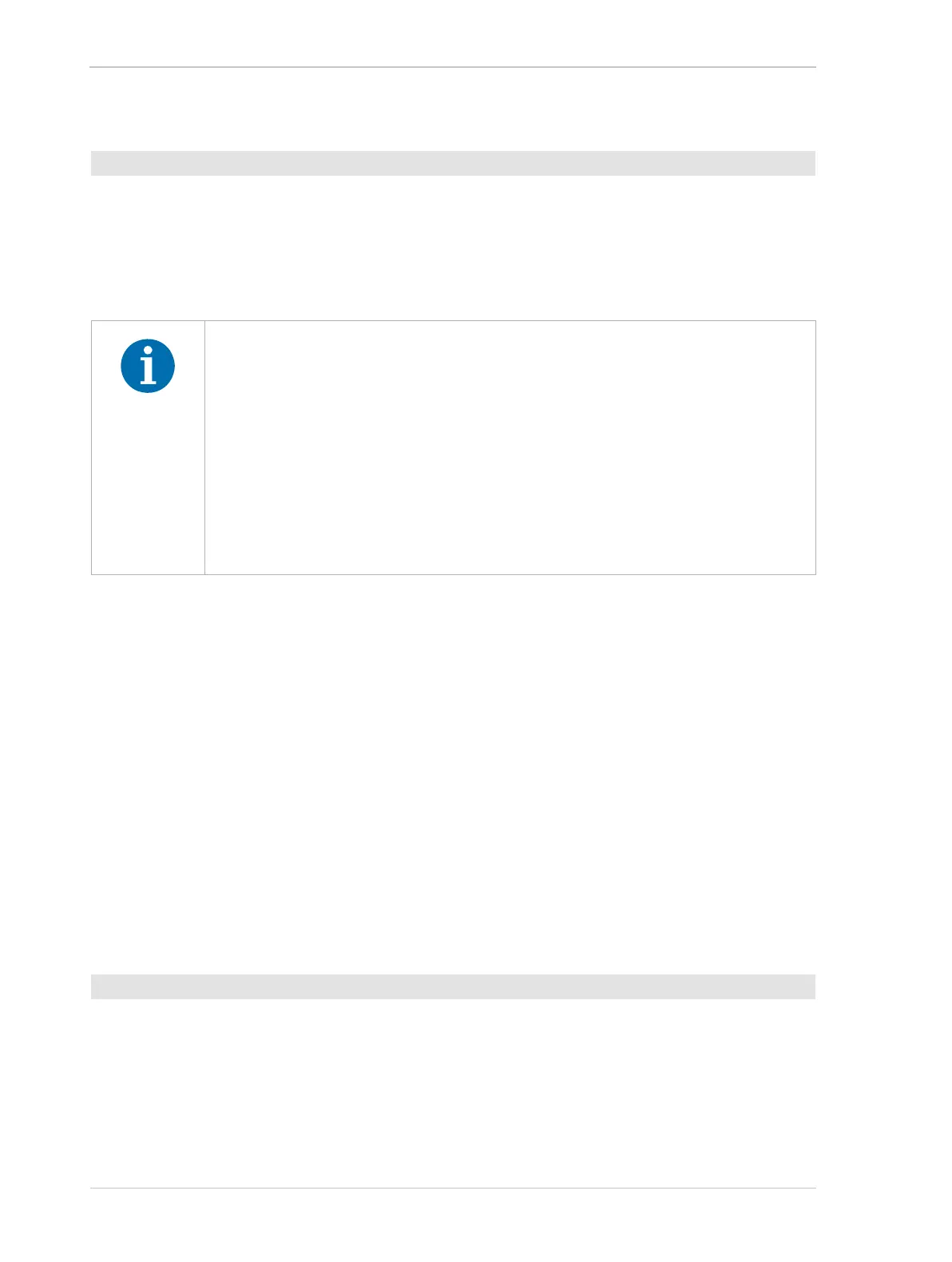Installing a GigE Camera AW00061111000
36 Installation and Setup Guide for ace CL, aviator, beat, pilot, racer, runner, and scout Cameras (Windows)
Setting the Device User ID’
1. Enter a new device user ID for the camera in the Device User ID field. You can enter Unicode
characters.
2. Click the Save button.
The tool will save your changes which takes a few seconds. When the tool has finished saving,
the information in the top pane and the lower central area will have been updated automatically.
Assigning an IP Address to a Camera (Static, Via DHCP, Via LLA (Auto IP))
You can use the pylon IP Configurator to change the current method for assigning an IP address to
a camera. These changes will stay in place even when the camera is reset or switched off and back
on.
There are the following options:
Static IP - Static IP means that you will assign an IP address is assigned to the camera by you
that will stay in place even when the camera is reset or switched off and back on. You may also
have to specify a subnet mask and a gateway. Make sure that the camera is in the same
subnet as the adapter and that the camera has a unique IP address.
DHCP - DHCP means that a DHCP server assigns an IP address to the camera.
Auto IP (LLA) - Auto IP (Link Local Address) means that the camera uses automatic IP
address assignment and assigns itself an IP address.
For more information about the different IP configuration options, see "Network Adapter IP
Behavior" on page 24 and "Camera IP Behavior" on page 32.
’
1. In the top pane of the tool, select the camera whose IP configuration you want to change.
2. In the lower left pane of the tool, select Static IP.
The fields IP Address, Subnet Mask and Gateway become active. If you are choosing Static
IP for the first time, the fields are empty. Otherwise, the fields will contain the current values.
3. Enter the desired IP address in the IP Address field.
To set the device user ID:
When you configure a camera to use either a temporary or a static IP address,
some requirements must be satisfied for a camera to communicate properly:
If your computer has multiple network adapters, each adapter must be in a
different subnet. If the computer has a multiport adapter, each port must be in
a different subnet.
The camera must be in the same subnet as the port to which it is connected.
The camera must have an IP address that is unique within the network.
The recommended range for static IP addresses is from 172.16.0.1 to
172.32.255.254 and from 192.168.0.1 to 192.168.255.254. These address
ranges have been reserved for private use according to IP standards.
To set a camera to a static IP address:
