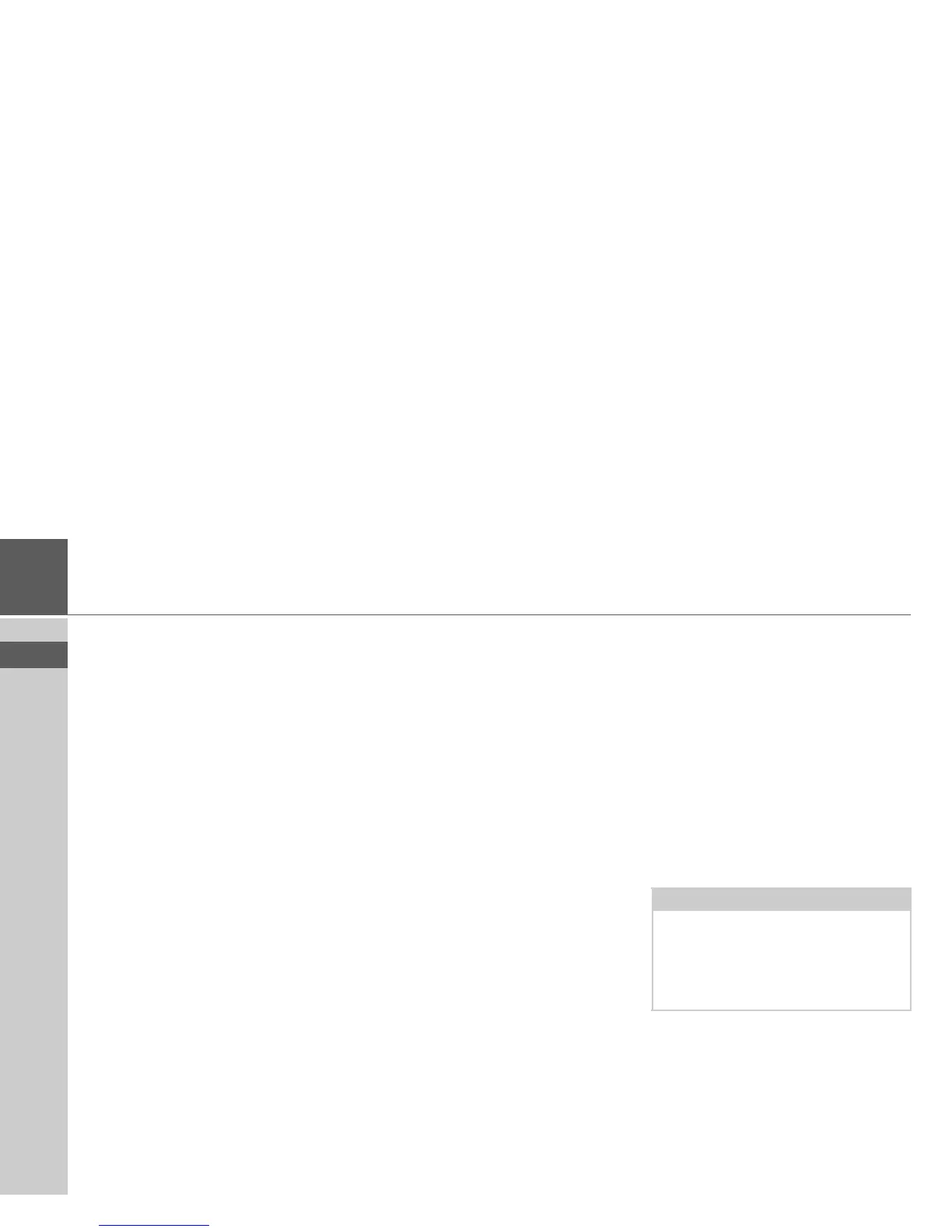15
>>> GENERAL OPERATION
> USE
> FR
> ES
Malfunctions
Should there be a malfunction in the op-
erating system or in the unit, they will be
displayed accordingly.
You can even try to correct the malfunc-
tion:
> Remove, as described under “Unit
holder” on page 11, the Becker® MAP
PILOT from the holder.
> Wait a while and insert the Becker®
MAP PILOT again.
or
> Press (e.g. with a ballpoint pen) the re-
set button on the front of the inserted
Becker® MAP PILOT.
The Becker® MAP PILOT then restarts.
If the messages recur or the unit does not
work properly for other reasons, please
contact your dealer.
Content Manager Becker®
MAP PILOT
The Content Manager Becker® MAP
PILOT is a PC based application contain-
ing a number of important functions to
help you manage the content on your
Becker® MAP PILOT. With the Content
Manager Becker® MAP PILOT you can:
• back up the content saved on the
Becker® MAP PILOT to your PC and
restore it later to your Becker® MAP
PILOT,
• download current content from the In-
ternet and install it on the Becker®
MAP PILOT.
To use the Content Manager Becker®
MAP PILOT, you will need the USB ca-
ble provided as well as a computer that
meets the following minimum require-
ments:
• Operating system Microsoft Windows
XP (SP2), Vista or Windows 7
• Microsoft Internet Explorer 7 or higher
• PC with USB 2.0
• fast internet connection with more than
2 Mbit/s
• at least 10 GB free storage space.
Installing the Content Manager
Becker® MAP PILOT
You can install the Content Manager
Becker® MAP PILOT on your computer
with the following steps:
> Connect the USB interface of the
Becker® MAP PILOT directly to the
USB port of the computer using the
USB cable provided.
After a short time, the Becker® MAP
PILOT is displayed as a removable storage
medium on the computer.
The installation should start automatical-
ly.
Note:
When you connect the Becker® MAP
PILOT to the PC for the first time, the
PC installs all the necessary drivers and
then displays the message "Your unit is
now ready to use".