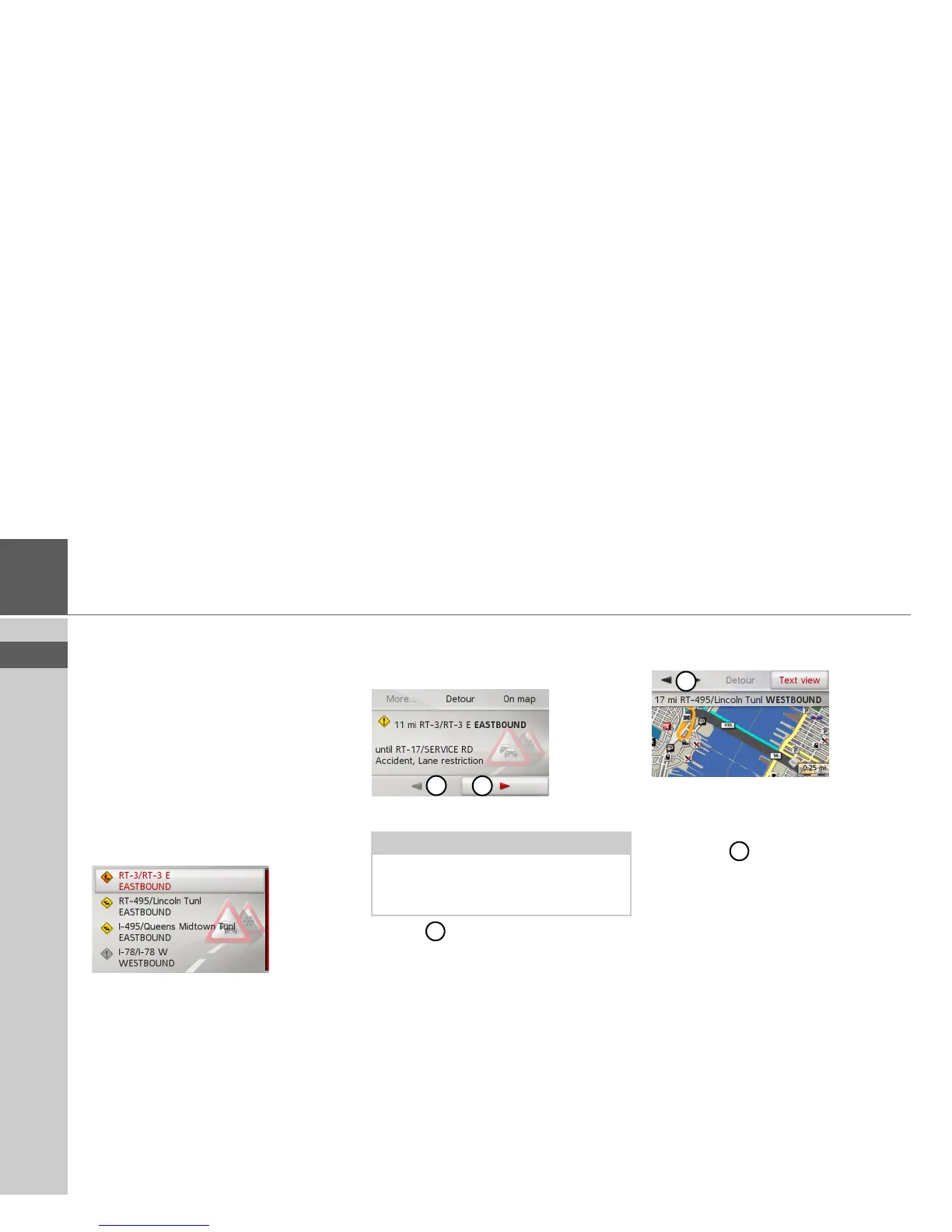33
>>> NAVIGATION MODE
> USE
> FR
> ES
Displaying TMC messages
Once you have connected the Becker®
MAP PILOT to the unit holder, your
Becker® MAP PILOT will receive up-to-
date traffic announcements and dynamic
route calculation will be enabled (traffic
jam diversion). You can also view traffic
announcements directly.
Settings for TMC can be made as de-
scribed under “TMC settings” on
page 50.
> Select
TMC from the main menu.
The message list appears.
Reading a message
> Select the desired message in the mes-
sage list.
The message display appears.
> Select to scroll through the received
messages.
By selecting
Detour you can specify
whether or not a message is to be taken
into account in the route calculation.
Displaying the relevant road in the map
> Select
On map in the message display.
The relevant road can be seen in the map.
By selecting
Text view you can return to
the message display.
By selecting you can scroll through all
the messages in the message list and show
them on the map.
By selecting
Detour you can specify
whether or not a message is to be taken
into account in the route calculation.
Note:
If the entire message does not fit in the
display area, you can select More... to dis-
play the rest of the message.
1
1
1
1
1
