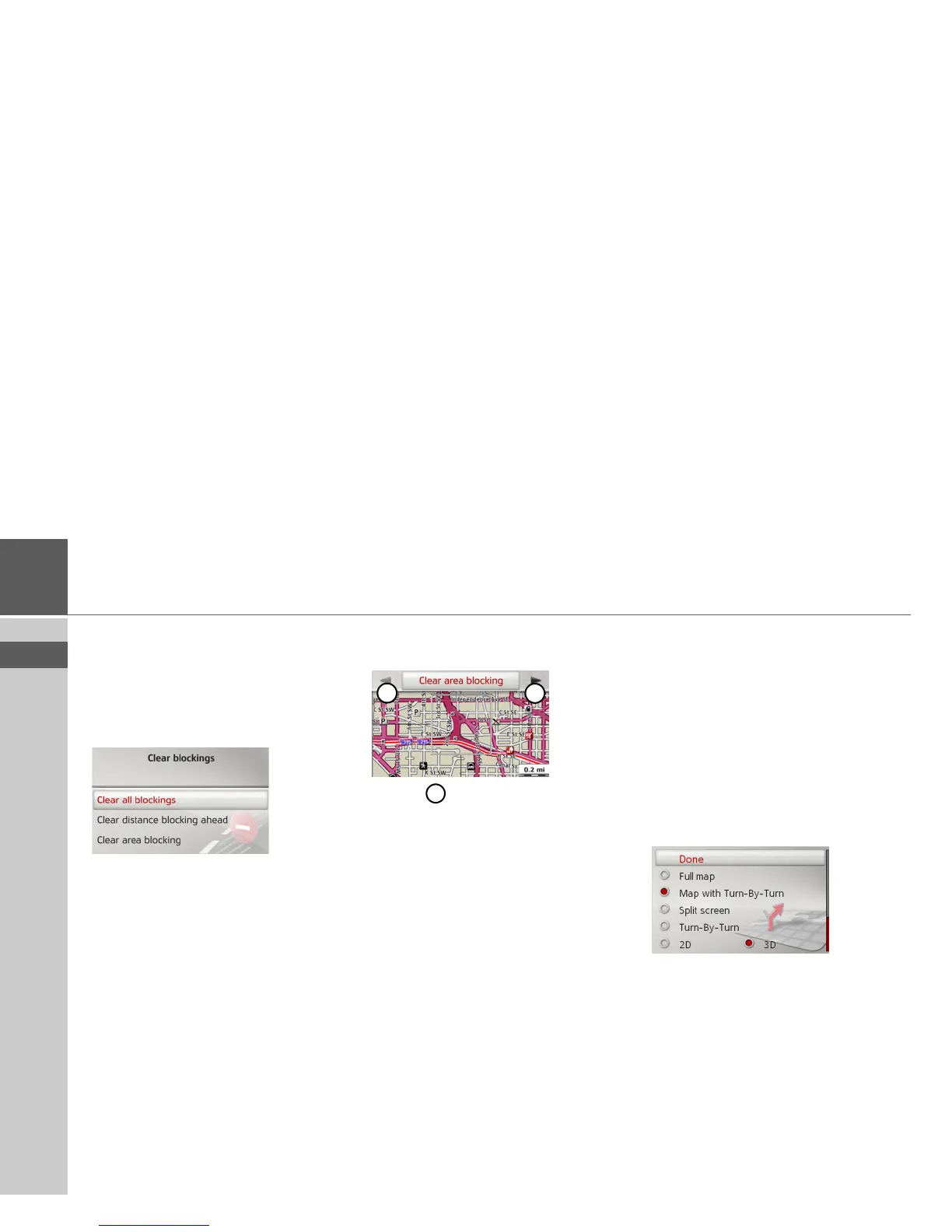43
>>> NAVIGATION MODE
> USE
> FR
> ES
Clearing a blocked route or area
You can clear the blocking of a road ahead
or an area.
> In the My Route menu, select
Block
road
.
> Select
Clear blockings.
> Select
Clear all blockings to clear all
blockings.
or
> Select
Clear distance blocking ahead
to clear the active blocking of the road
ahead.
or
> Select
Clear area blocking to clear an
area blocking.
> Select to scroll through the blocked
areas.
> Select
Clear area blocking to delete the
desired area blocking.
Map display
You can select whether the map is to be
displayed in 3D or 2D mode, in a split
screen with 3D or 2D display or in arrow
mode.
In addition, you can adjust in 3D mode
the viewing angle of the map and specify
whether or not 3D models of buildings
and 3D landmarks should be displayed.
> Select
Map in the map toolbox.
> Select with
Full map, Map with Turn-
By-Turn
, Split screen or Turn-By-Turn
the basic display.
> Select with
2D or 3D the mode of the
map display.
1
1
1