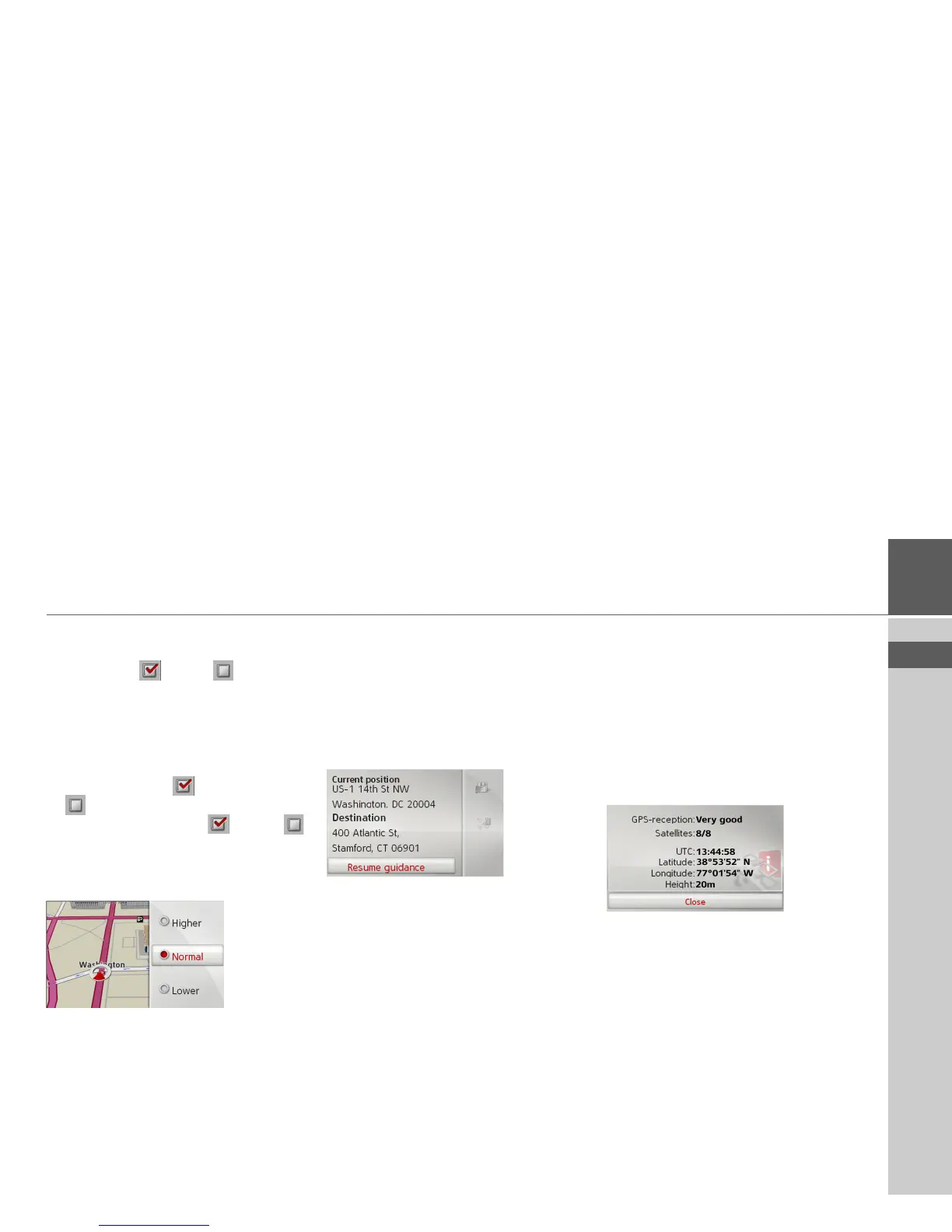44
NAVIGATION MODE >>>
> USE
> FR
> ES
> For 3D mode, select whether or not 3D
places of interest available should be dis-
played (yes or no ) with
3D-
Landmarks
. The display of the models
of buildings is switched on and off si-
multaneously.
> For 2D mode, select whether the map
should always be orientated to the di-
rection of travel ( ) or to the north
() with
Heading up.
> Switch Autozoom on or off
with
Autozoom.
> For 3D mode, select
Map tilt angle to
set the viewing angle of the map.
> Select between the viewing angles
High-
er
, Normal and Lower.
> Confirm your settings by selecting
Done.
Position display
You can display your current position and
store this position. You can also display
information concerning the current GPS
reception and the current country.
> Select
Information in the map toolbox.
The current position is displayed. If possi-
ble, an address is displayed. If no address
is available for the current position, the
geographical coordinates are displayed.
If route guidance is active, the destination
address and any stopover addresses are
also displayed.
You can return to the map using
Resume
guidance
(with active route guidance) or
Return to map.
Push the rotary control/push button to
the right for further control options.
By selecting
Save you can store your cur-
rent position in the last destinations.
By selecting
Country-Info you can display
country-specific information such as the
maximum permitted speed for the coun-
try you are currently in.
By selecting
GPS-Info you can view infor-
mation regarding the GPS reception.
You can see how many satellites are being
received, and whether the satellite recep-
tion is good enough for navigation. The
current time and the geographical posi-
tion are also displayed.