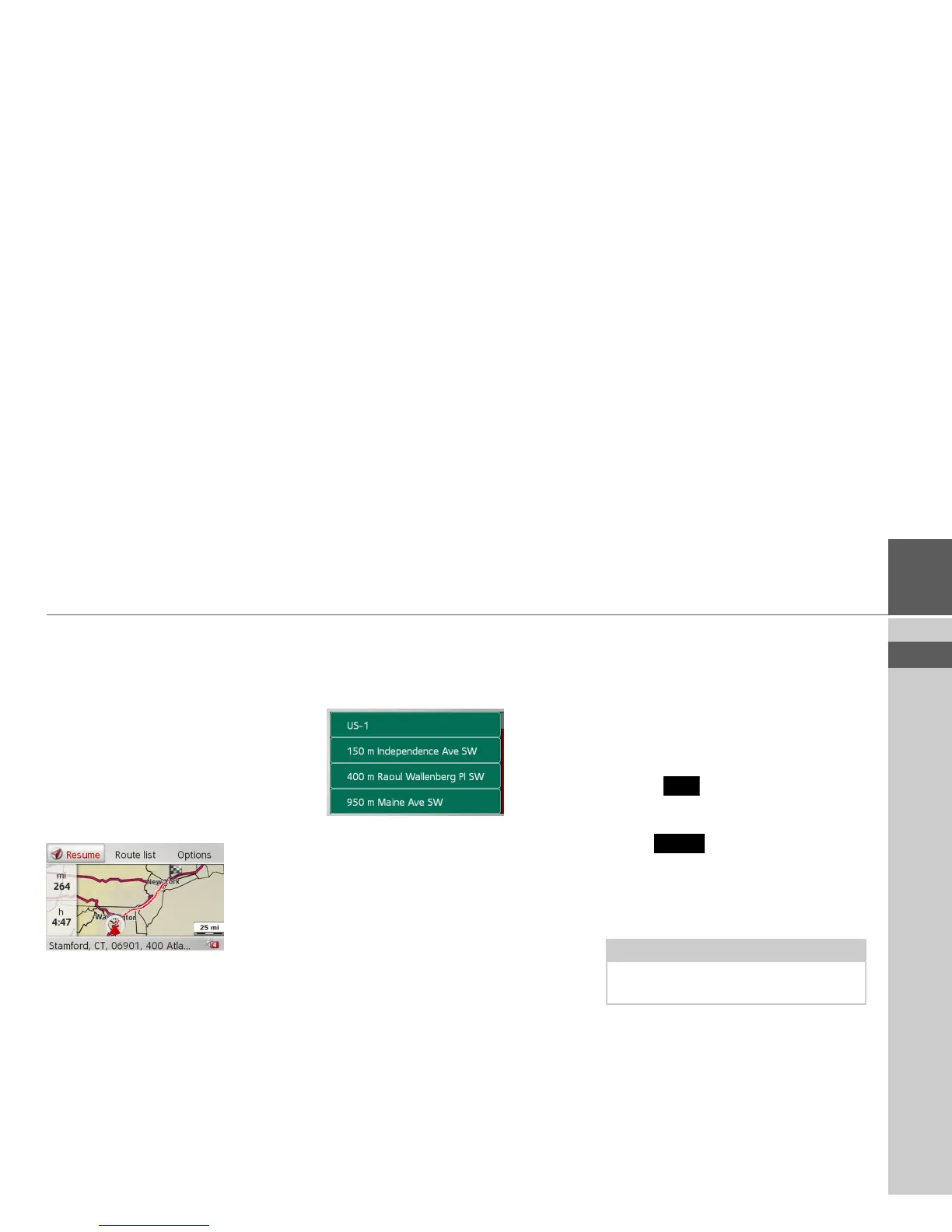40
NAVIGATION MODE >>>
> USE
> FR
> ES
Displaying the entire route
You can display the entire route to the
destination on the map. You also have the
option of displaying the complete direc-
tions and blocking particular sections/
roads of the route permanently. As a fur-
ther option you can display the various
routes that you can set in the route op-
tions and also select them if you wish.
> In the My Route menu, select
Show
route
.
The entire route is displayed.
On the left-hand side you can see the dis-
tance to be traveled and estimated journey
time. The destination address appears at
the bottom of the display.
Select
Resume to continue route guid-
ance.
Displaying the route list
You can display the route in a list.
> With the entire route displayed, select
Route list.
The route list is displayed.
Setting route options
You can set the route options.
> With the entire route displayed, select
Options.
> Select
Route options.
> Set the route options as described under
“Route options” on page 46.
After a change, the route is recalculated.
Simulating a route
You can also start a simulation of the
route.
> With the entire route displayed, select
Options.
> Select
Simulation.
The route is simulated at four times the
normal speed.
Pressing switches to the next ma-
neuver.
The simulation can be canceled by press-
ing the button.
TMC on the route
You can view and edit TMC messages lo-
cated on your route.
> In the My Route menu, select
TMC on
route
.
Note:
The TMC messages that have led to a
change in the route are also displayed.