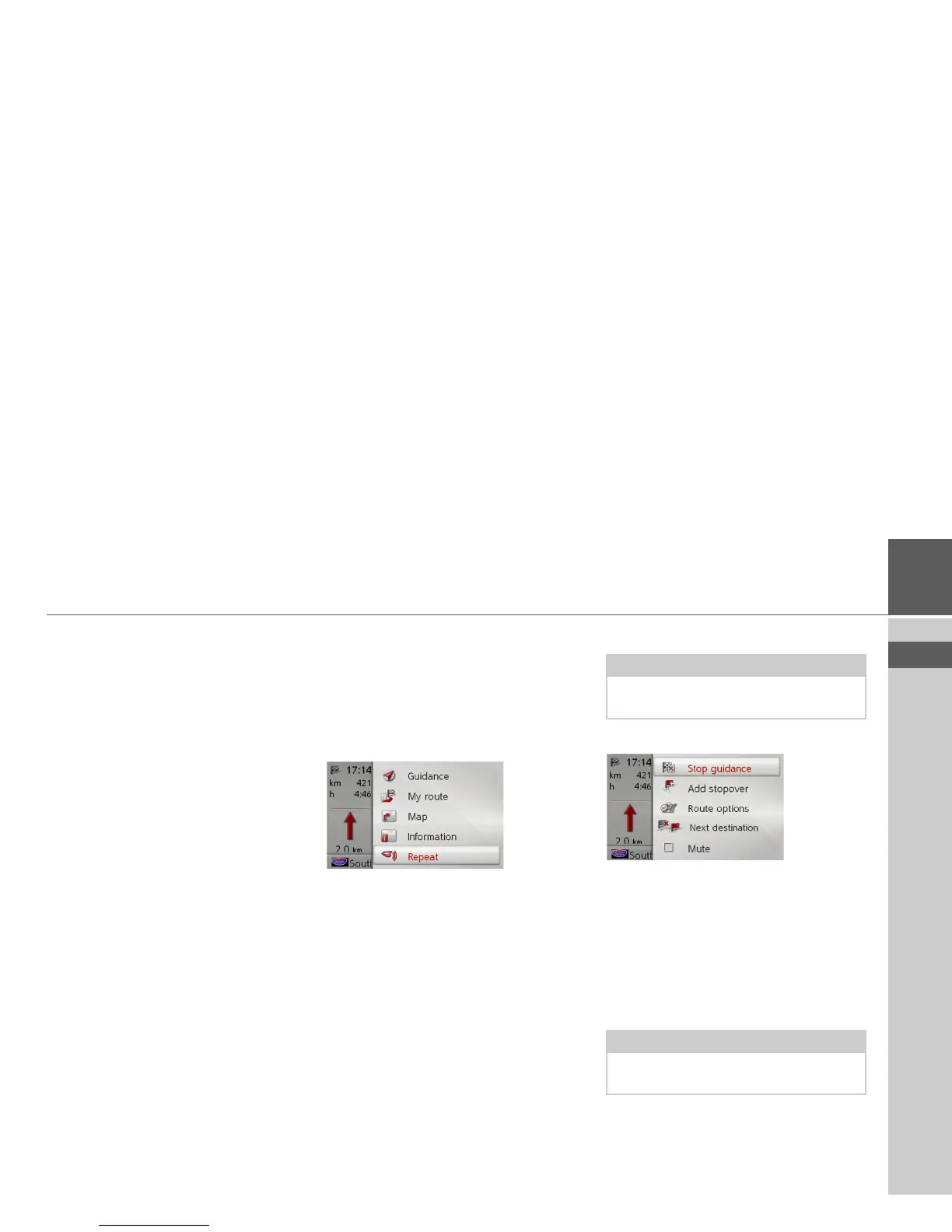38
NAVIGATION MODE >>>
> USE
> FR
> ES
Using the map display
Map zooming
If the Autozoom function is enabled as de-
scribed under “Map display” on page 43
or “Autozoom” on page 48, the map is en-
larged or reduced according to these set-
tings.
However, you can also enlarge or reduce
the map at any time during route guid-
ance by turning the rotary control/push
button. The Autozoom function is then
disabled until the next maneuver is
reached or for the duration of 60 seconds.
In the bottom right corner of the map, the
current map scale and compass is dis-
played.
Map toolbox
Using the map toolbox you can change
the settings for route guidance, for the
map display mode and for the route.
> In the map display, press the rotary con-
trol/push button.
The map toolbox is displayed.
Route guidance
> Select Guidance in the map toolbox.
The route guidance menu appears.
Canceling route guidance
You can cancel active route guidance.
> In the route guidance menu, select
Stop
guidance
.
This cancels route guidance to all destina-
tions.
Note:
The following functions are only avail-
able when route guidance is active.
Note:
You can also cancel route guidance as de-
scribed in “Main menu” on page 13.
