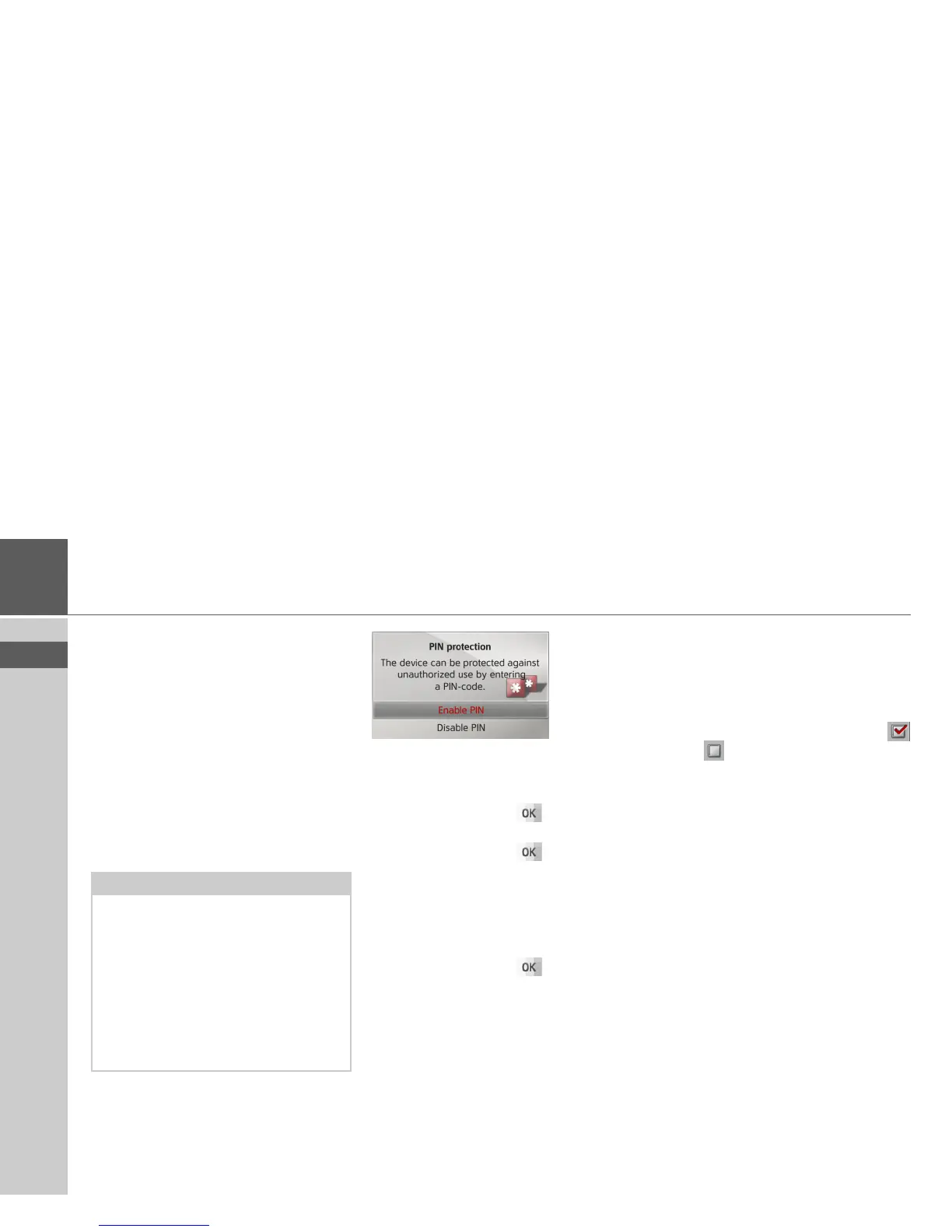51
>>> SETTINGS
> USE
> FR
> ES
Design variants
You can select between two different de-
sign variants for the display of the day
skin.
> Select
Design variants in the system
settings.
> Select the desired variant.
Pin protection
You can create a freely definable security
code of between 4 and 10 digits in length
and enable/disable this security code.
> Select
PIN protection in the system set-
tings.
> Select
Enable PIN to enable a security
code.
> Enter the desired security code and con-
firm your entry with .
> Enter the security code again and con-
firm your entry with .
The security code is now enabled.
Select
Disable PIN to disable a security
code.
> Enter the correct security code and con-
firm your entry with .
The security code is now disabled.
Map update reminder
You can turn off the automatic reminder
for a map update.
> Select
Map update reminder in the sys-
tem settings.
> Switch the automatic reminder on
or off .
Information
The following selection displays informa-
tion regarding the Becker® MAP PILOT.
> Select
Information in the system set-
tings.
The information display appears.
Always quote these details in enquiries to
the service.
Map data versions displays information
relating to the installed map data.
Note:
When a security code is entered, your
Becker® MAP PILOT is linked with
your vehicle by means of this security
code. If your Becker® MAP PILOT is to
be used in a different vehicle, the security
code must be entered.
For the entry or change of the security
code, the ignition of the vehicle must be
turned on.