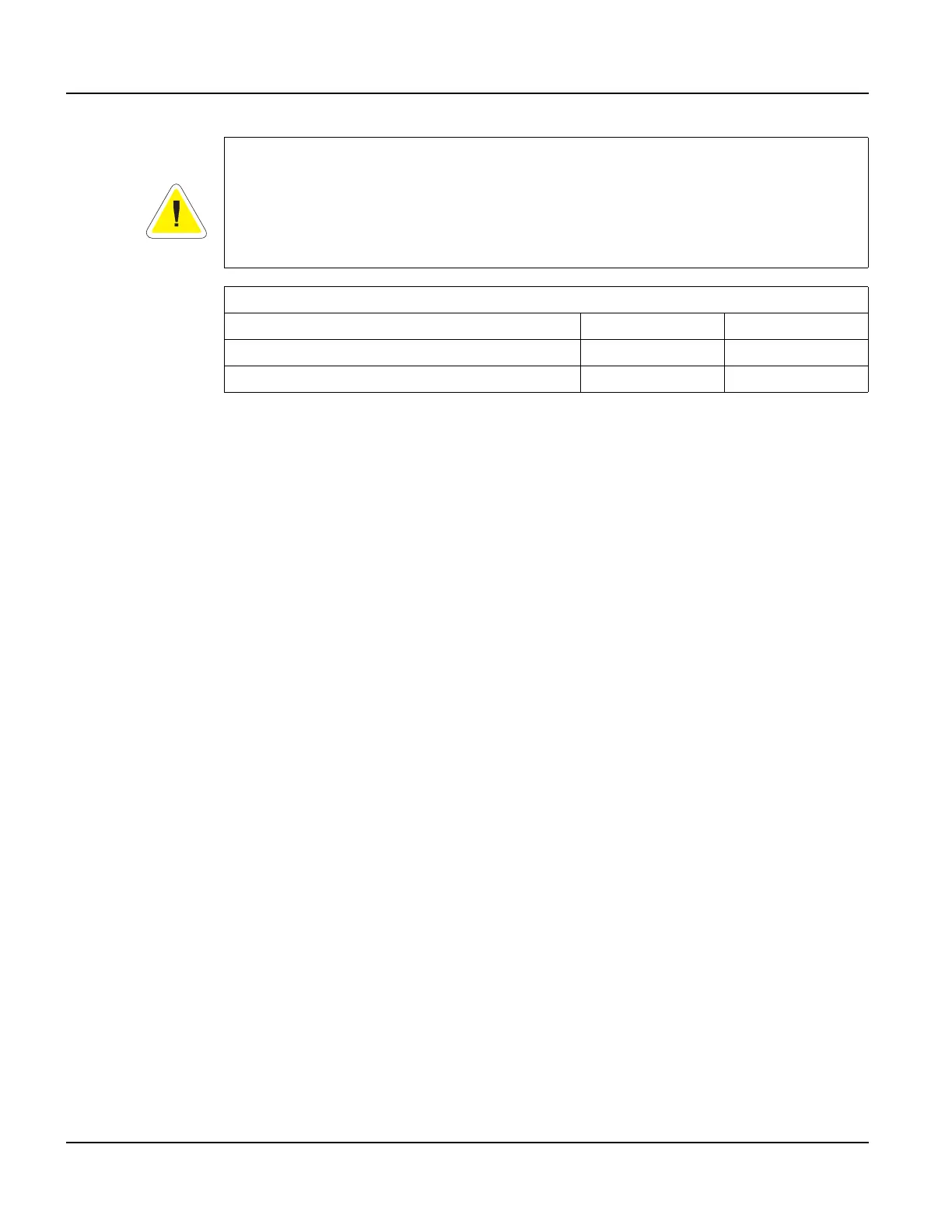Installing to NEMA-4X Specifications QTERM-G72 Terminal
96
Qlarity-Based Terminal Hardware
7.4.4 Powering On the Terminal for the First Time
Make sure to connect the chassis ground connection first.
When you connect power to the QTERM-G72 terminal, it automatically loads the application
saved in flash memory into RAM memory and executes the application. If no application is
present, the terminal display is blank but the back-lighting verifies that it is powered on.
When you power on the terminal for the first time, a demo application (or a special application
custom designed for your company) loads. The demo application will help you verify that the
terminal is operating properly. Follow the on-screen prompts or any documentation accompa-
nying the program to guide you through tests or demonstrations designed to verify terminal
operation.
Once you have verified that the terminal is functioning properly, refer to Chapter 8, “Power On
Setup” for information on configuring your terminal. The Power On Setup utility includes
functions to do the following:
• Change orientation of the terminal (portrait or landscape)
• Download a new user application to the terminal
• Select the application mode
• Set up communications settings for the terminal
• Adjust display contrast or backlight
• Enter network (Ethernet) settings
• Enter/change password (if used)
• Set the real-time clock
CAUTION
QTERM-G72 power must come from an SELV (Safety Extra Low Voltage) power source
and should have a current limit on its output of 5 Amperes. It must provide a minimum of 10
volts DC power and be limited to a maximum of 32 volts DC. Limiting may be inherent to
the supply or may be provided by supplementary overcurrent devices. If the QTERM-G72
does not respond or exhibits abnormal behavior on power up, disconnect power and contact
Beijer Electronics for technical support.
Typical Current Consumption
Terminal 12 VDC 24 VDC
Standard TFT unit (idle) 460 mA 280 mA
Standard TFT unit (active) 530 mA 320 mA