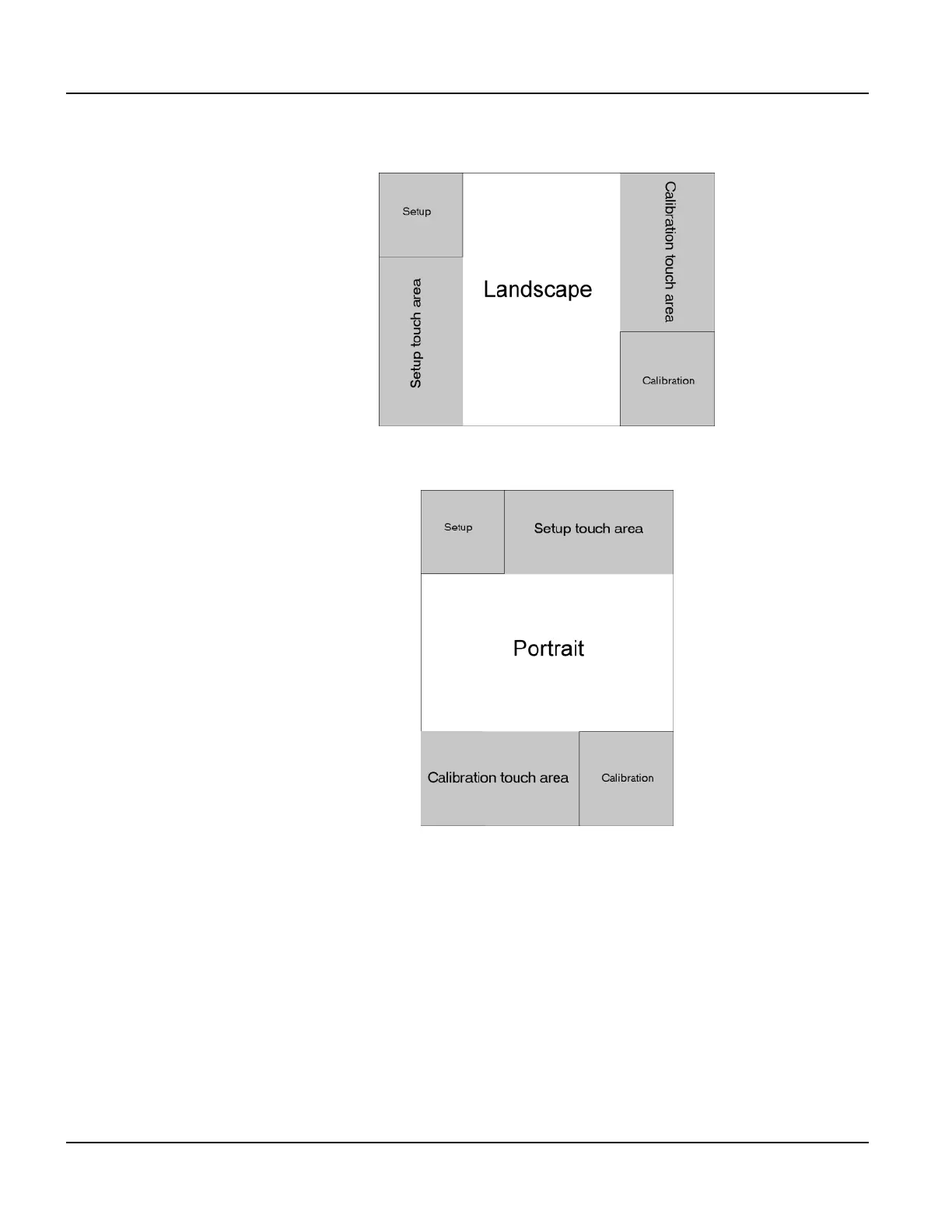Using a Touch Screen Power On Setup
98
Qlarity-Based Terminal Hardware
Figure 41 and Figure 42 identify the touch areas in each orientation.
N
OTE
☞
If your touch screen is not working properly, it may need calibration. Refer to section 8.5 for
instructions.
Do the following to start Power On Setup using a touch screen.
1. Turn off power to the terminal.
2. Press and hold the
[Setup] touch area (see Figures 41 and 42) as you power on the termi-
nal.
Figure 41
Touch Screen Landscape Orientation
Figure 42
Touch Screen Portrait Orientation