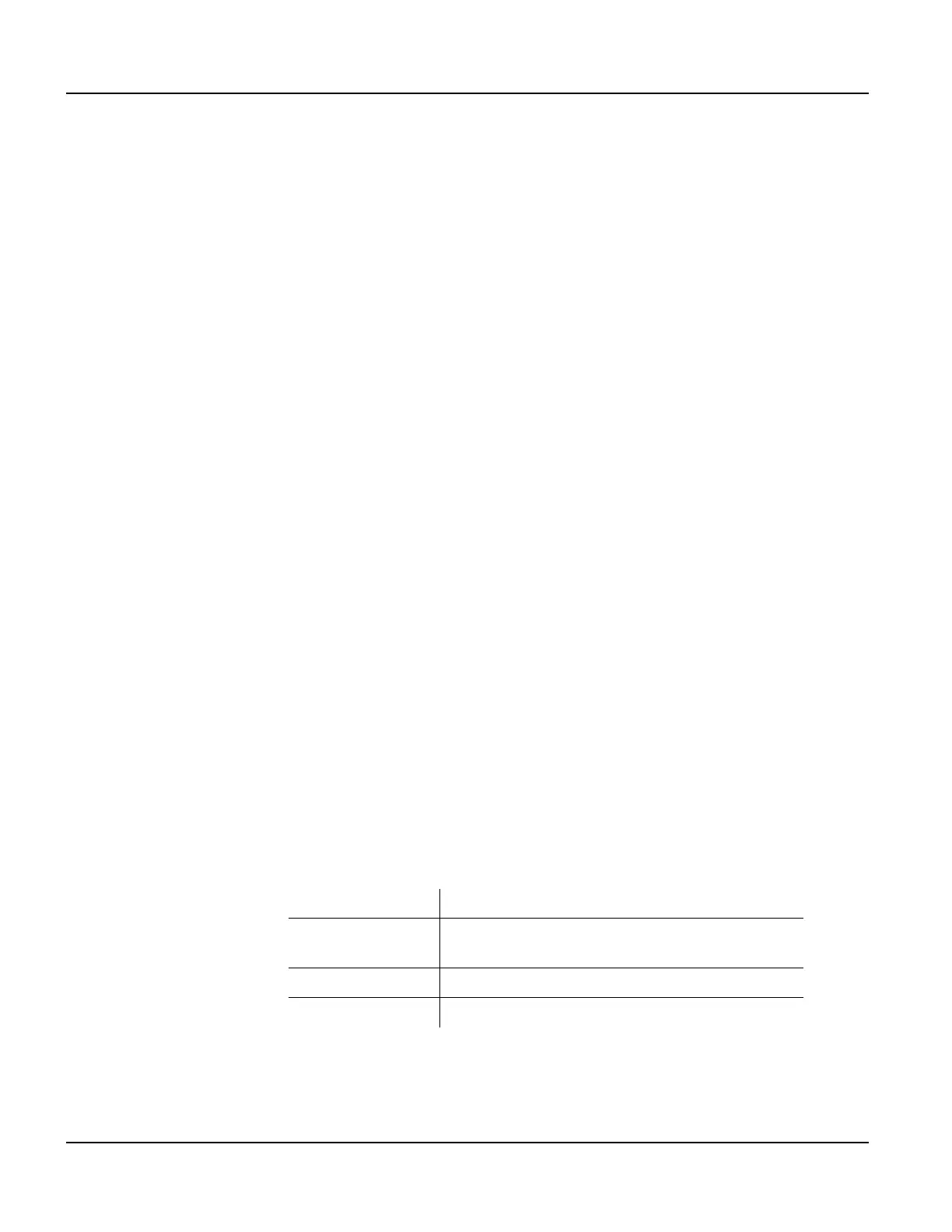Power On Setup Functions Power On Setup
106
Qlarity-Based Terminal Hardware
Press [Next] or [Back] to move to the DONE section, and select Save and Exit to exit Power
On Setup.
8.4.2.3 Orient
Use this function to change the orientation of the terminal display to match the physical termi-
nal orientation. If the terminal is turned so that the longest dimension is vertical, select “por-
trait”; if the longest dimension is horizontal, select “landscape.”
Press
[Next] or [Back] to move to DISPLAY. Press [Select] and [Next] to move to Orient, and
press
[Select] again to move to the options. Press [Next] or [Back] to select Portrait or Land-
scape
. Press [Select] to return to the function name.
Press
[Next] or [Back] to move to the DONE section, and select Save and Exit to exit Power
On Setup.
8.4.2.4 Touch
Use this function to enable or disable the touch screen functionality on terminals with touch
screens (this item will not appear in Power On Setup if the terminal does not have a touch
screen).
Press
[Next] or [Back] to move to DISPLAY. Press [Select] and [Next] to move to Touch, and
press
[Select] again to move to the options. Press [Next] or [Back] to select On or Off, then
press
[Select] to return to the function name.
Press
[Next] or [Back] to move to the DONE section, and select Save and Exit to exit Power
On Setup.
8.4.2.5 DCache
In applications where many objects are layered on top of each other, you may see a small
latency when the screen updates. Draw caching stores objects in memory to improve display
performance but does require more RAM to function.
There are currently four different levels of drawcaching supported (listed in order of amount of
memory used).
Off
no objects are cached
Effective Enabled
only objects that are enabled and whose parents are
enabled back to root are cached
Enabled
all enabled objects are cached
All
all objects are cached