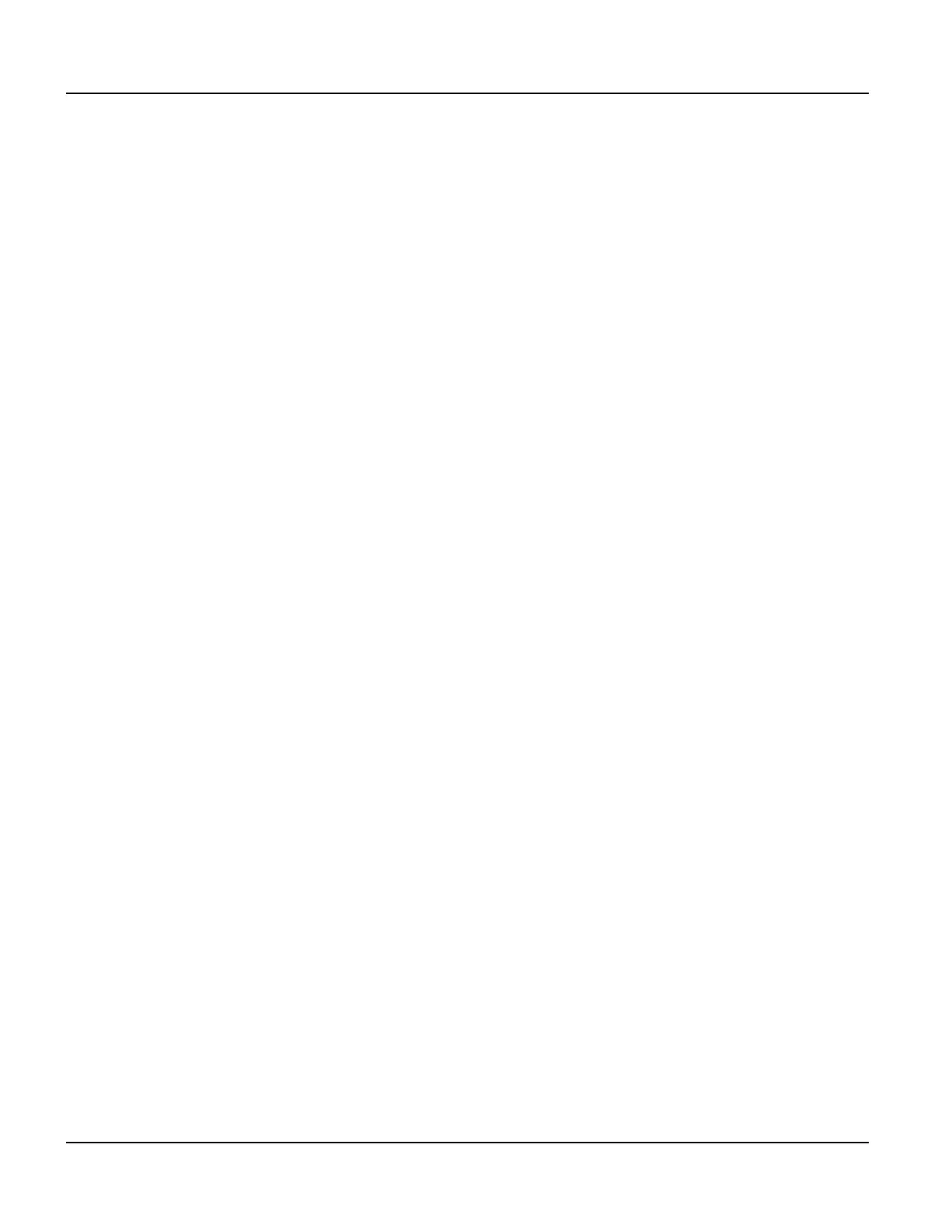Power On Setup Functions Power On Setup
120
Qlarity-Based Terminal Hardware
8.4.13.1Keypad Key
Use this function to verify that keypad keys are mapped correctly on the terminal.
Press
→ or ← to move to DIAGNOSTICS. Press <Enter> to move to Keypad Key, and press
<Enter> again. Press the key on the keypad that you want to test. The location (row and col-
umn) of the key that you pressed is displayed so that you can verify that it is correct. Press
each key that you want to test. Press
<Enter> to end diagnostics.
Press
→ or ← to move to the DONE section, and select Save and Exit to exit Power On
Setup.
8.4.13.2Keybrd Key
You will only see this function if you have a keyboard connected to your terminal. Use this
function to verify that keyboard keys are mapped correctly on the terminal.
Press
→ or ← to move to DIAGNOSTICS. Press <Enter> to move to Keybrd Key, and press
<Enter> again. Press the key on the keyboard that you want to test. The character that is
mapped to the key you pressed is displayed, along with the decimal scan code in parenthesis.
Press each key that you want to test. To test mapping of key combinations, press
<Shift>,
<Ctrl>, or <Alt> (as applicable) with the appropriate key.
Press
<Enter> to end diagnostics and return to the function name.
Press
→ or ← to move to the DONE section, and select Save and Exit to exit Power On
Setup.
8.4.13.3Transmit Key
Use this function to send the results of the “Keypad or Keyboard Key” test through the COM1
port.
Press
→ or ← to move to DIAGNOSTICS. Press <Enter> and then → to move to Transmit
Key
, and press <Enter> to move to the options. Press → or ← to select Yes or No, then press
<Enter> to return to the function name.
Press
→ or ← to move to the DONE section, and select Save and Exit to exit Power On
Setup.
8.4.13.4SDRAM Test
Some Qlarity-based terminals include the ability to do a comprehensive, non-destructive test
on the synchronous DRAM memory. The contents of memory and the processor state are
unharmed by the test.