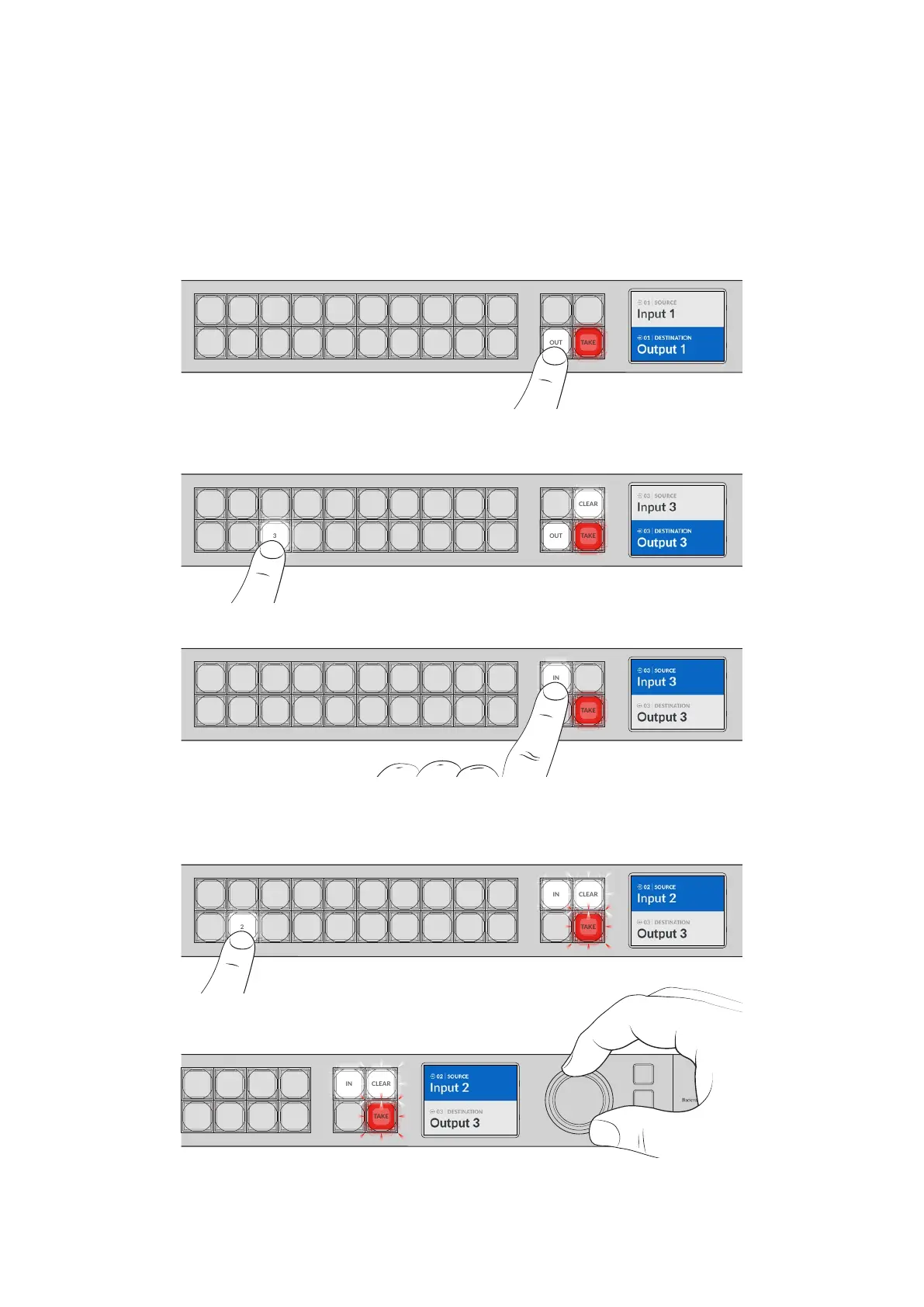Switching a Route using the Built in Control Panel
Switching a route is as simple as selecting the destination output and then selecting a source
input to route to it.
Selecting the Source and Destination
1 Press the ‘out’ button to enable the destination output selection.
COMP SWITCH KEY ST/C
6 7 8 9
M/VIEW
0 OUT
CLEAR
TAKE
MON
DECK EDIT CAM STREAM
1 2 3 4 5
IN
2 Press a numbered pushbutton to select a destination output. Alternatively, you can use
thesearch dial to scroll through the destinations.
COMP SWITCH KEY ST/C
6 7 8 9
M/VIEW
0 OUT
CLEAR
TAKE
MON
DECK EDIT CAM STREAM
1 2 3 4 5
IN
3 Now press the ‘in’ button to enable the source input selection.
COMP SWITCH KEY ST/C
6 7 8 9
M/VIEW
0 OUT
CLEAR
TAKE
MON
DECK EDIT CAM STREAM
1 2 3 4 5
IN
4 Press a numbered pushbutton to select a source input. Alternatively, you can also use the
search dial. When the source is selected, the ‘clear’ and ‘take’ buttons will flash indicating
that you can confirm the route by pressing take, or cancel the route bypressing clear.
COMP SWITCH KEY ST/C
6 7 8 9
M/VIEW
0 OUT
CLEAR
TAKE
MON
DECK EDIT CAM STREAM
1 2 3 4 5
IN
SWITCH KEY S T/C
7 8 9
M/VIEW
0 OUT
CLEAR
TAKE
MON
DECK EDIT CAM STREAM
1 2 3 4 5
LOCK
MENU
SET
IN
You can also use the search dial to select your source and destination
8Getting Started
