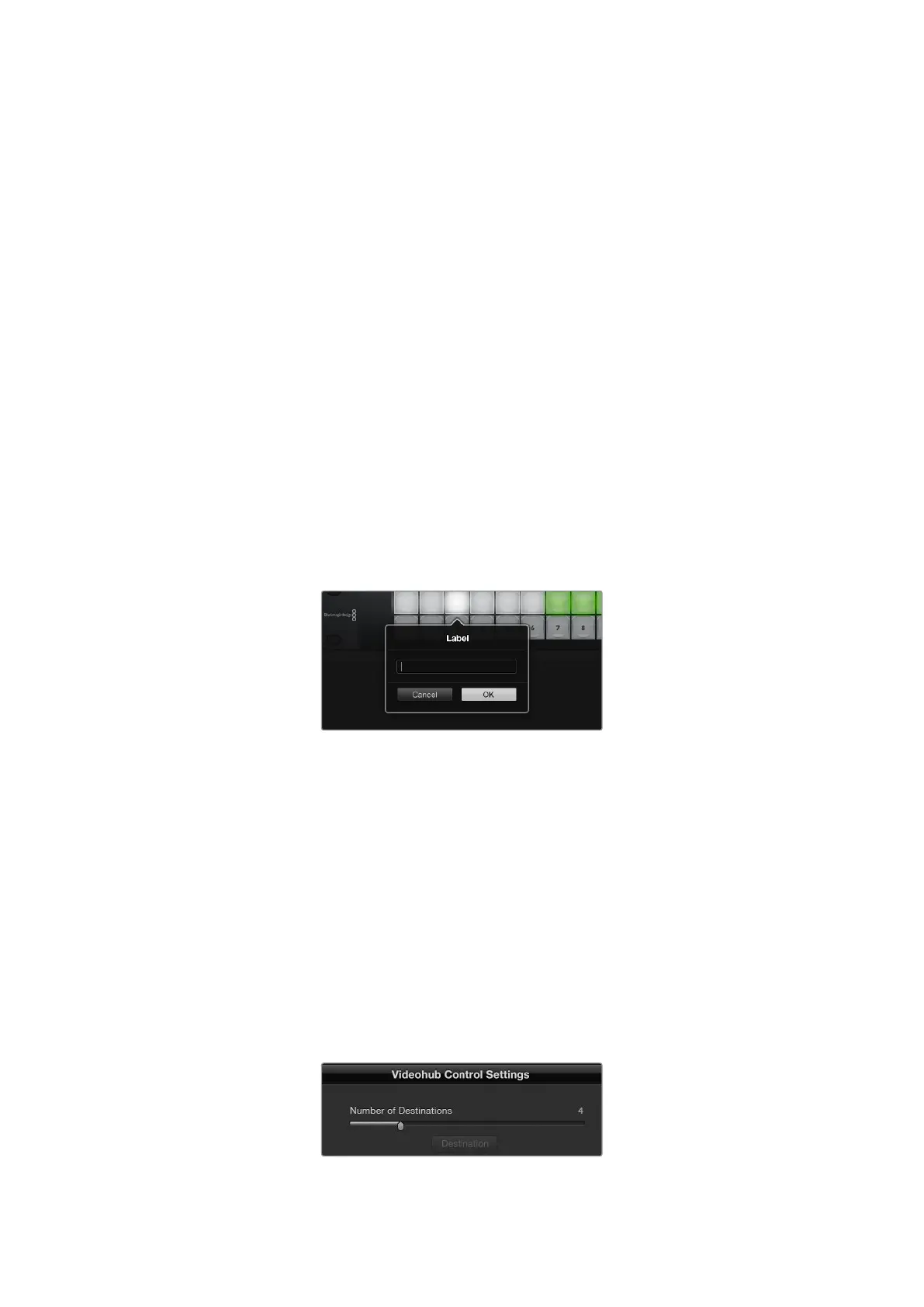Creating Button Labels
21 of the buttons can be labeled within the control utility to provide fast selection of common
equipment types such as cameras, VTRs and monitors. Any of these 21 buttons can also be
configured as macro buttons.
If you haven’t done so already, you should standardize the port labels on your Videohub router
before labeling any buttons on your Videohub control unit.
Please refer to the ‘labeling pushbuttons’ section for detailed information on customizing
your labels.
You are now ready to label the Videohub Master Control Pro buttons.
1 Launch the Videohub Hardware Panel Setup and select your Videohub Master Control Pro
from the Panels pane.
2 Click one of the 21 buttons in the picture of the panel. Enter a text label so it partially
matches the labels of SDI and deck control ports that you previously entered for
your router.
3 Click OK and continue labeling the other buttons as desired.
4 You can immediately test the buttons as you program them and verify the SDI routes
are valid.
Refer to the ‘labeling pushbuttons’ section for instructions on how to label the physical
pushbuttons.
Click on the desired button to edit its label
Configuring Videohub Smart Control Pro
Videohub Hardware Panel Setup lets you customize the hardware features of each Videohub
control panel.
Number of Destinations
Videohub Smart Control can be configured as a Cut-Bus controller or as an XY controller. When
configured as a Cut-Bus controller, every button represents an SDI source and there is only
onedestination.
When configured as an XY controller, Videohub Smart Control Pro can work with up to
24 destinations. The source buttons will illuminate white and the destination buttons will
illuminate gold. Use this configuration if you don’t intend to dedicate a Videohub Smart Control
Pro unit to each destination device.
Videohub Smart Control Pro configured
with multiple destinations
68Videohub Hardware Panel Setup
