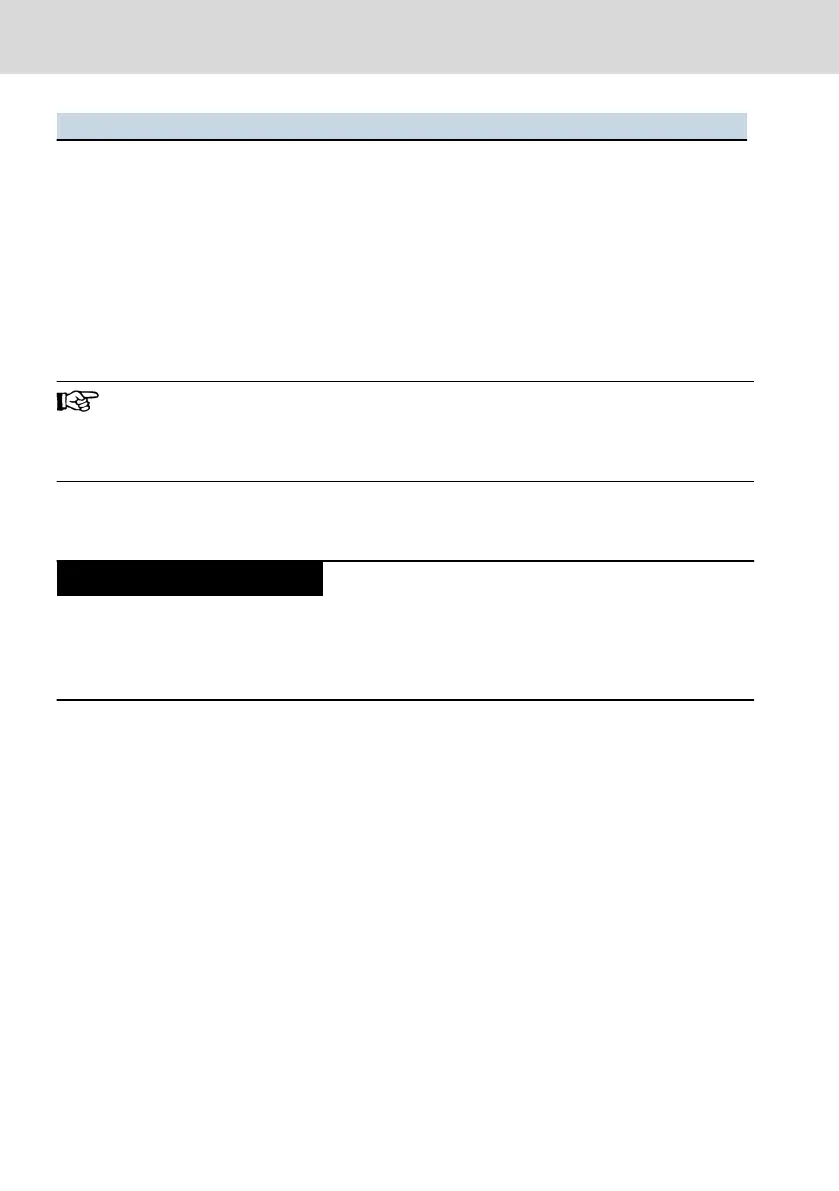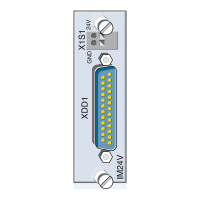Errors Actions for troubleshooting
The engineering PC can-
not reach the XM4x con-
trol via the USB device in-
terface "XF31"
● Check whether the device driver was correctly installed in the “Device
manager” of the system control. The entry "RNDIS" is displayed under
"Network adapters". If the entry is not displayed, install the driver man-
ually, refer to chapter 11.3 " Establishing a connection to the engineer-
ing PC via the USB device interface XF31 " on page 32
● Check whether the operating system assigned a valid IP address and a
subnet mask to the network adapter "RNDIS" (e.g. via the command
"ipconfig"). If this is not the case, configure the IP address and the sub-
net mask manually.
Tab. 13-2: Error causes and troubleshooting
Repairs at the device by the customer are not permitted. Exceptions
are maintenance works listed in the chapter "Maintenance".
For further information in the event of repair, please contact the
Bosch Rexroth Service.
14 Maintenance
Maintenance work in the device is only permis-
sible by skilled staff!
If hardware or software components have to be exchanged, please contact the
Bosch Rexroth Service or ensure that only skilled staff changes the respective
components.
14.1
Scheduled maintenance tasks
Include the following tasks into the maintenance schedule:
● Check all plug and terminal connections of the components for proper tight-
ness and possible damage at least once a year
● Ensure that cables are not broken or crushed
● Replace damaged parts immediately
14.2
Battery change
Change the battery every five years, refer to chapter 10.8 "Battery" on page 30.
The battery name is: Lithium battery 3.0 V CR1632 (120 mAH), company Renata.
15
Ordering information
The XM4x controls can be delivered including the Motion Logic functions. The
function packages are implemented into the control according to the system
functions required in the application. Thus, variants with individual ordering in-
58/65
Ordering information
IndraControl XM42 Controls
Bosch Rexroth AG R911345566_Edition 03
