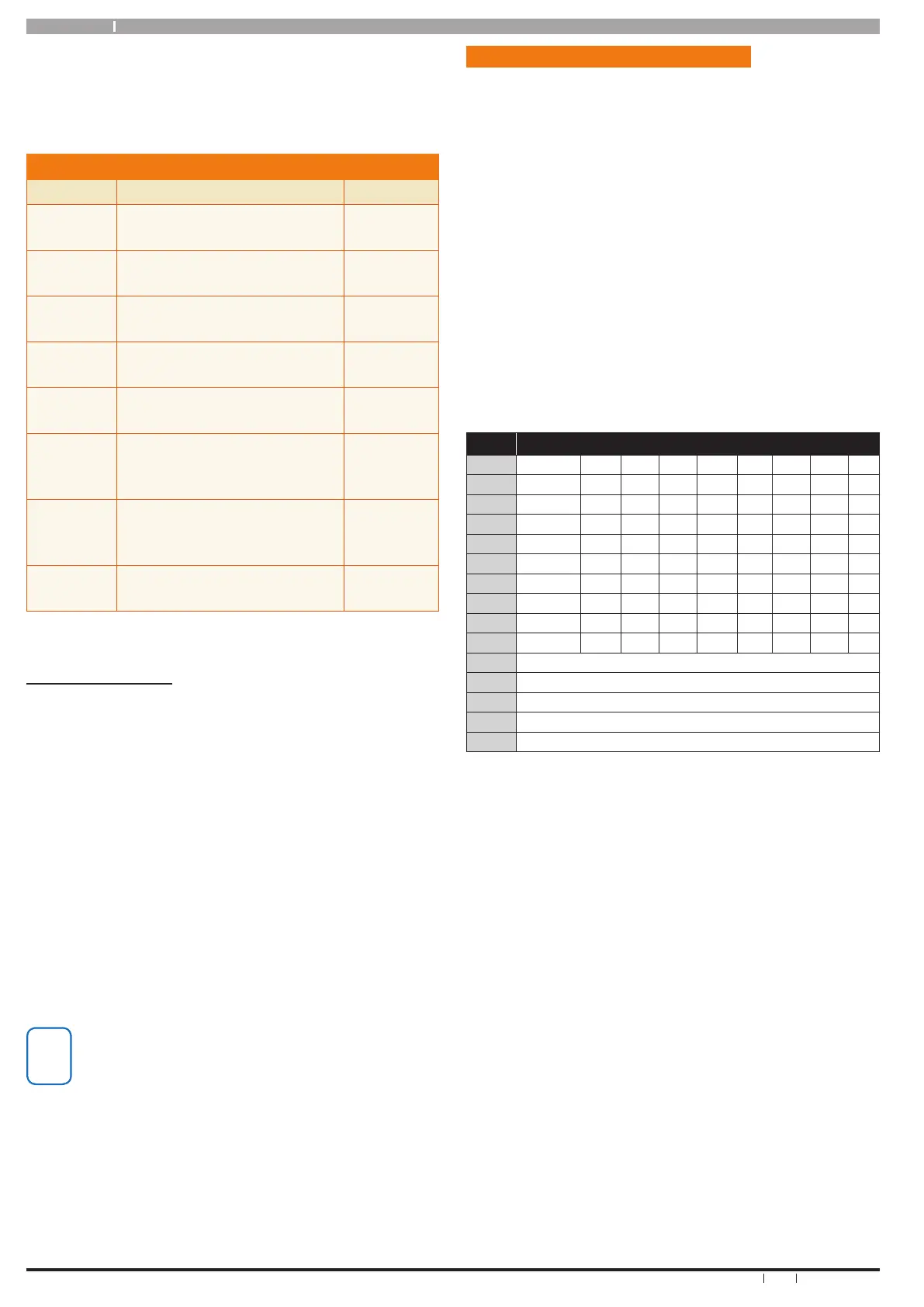Solution 16 i
10
Bosch Security Systems 6/09 BLCC500U FTR1.03
User Guide
performed. See the table below. If no keys are pressed for
20 seconds then the panel will play the exit jingle before
automatically terminating the session and hanging up.
Pressing [#] + [#] at any time while connected will cause
the control panel to terminate the session.
DTMF CONTROL FU N C TIONS
Operation Command Response
Quick Arm
All Areas
0 + #
2 x Beeps
Log In
OK
USER PIN + #
Welcome
Jingle
Log In
Failed
USER PIN + #
Long Beep
Turn Area
ON
1 + (Area Nº1-4) + 1 + #
2 x Beeps
(Low - High)
Turn Area
OFF
1 + (Area Nº1-4) + 2 + #
2 x Beeps
(High - Low)
Turn
Output
ON
2 + (Output Nº1-8) + 1 + #
2 x Beeps
(Low - High)
Turn
Output
OFF
2 + (Output Nº1-8) + 2 + #
2 x Beeps
(High - Low)
End
Session
# +
#
Exit Jingle
Table 6: DTMF Remote Control Functions
DTMF EXAMPLES
Examples below shows the log on step for clarity. In
practise is only necessary to log on once per DTMF control
session.
To turn Area 1 ON enter the following
2 + 5 + 8 + 0 + #
= Log ON
1 + 1 + 1 + #
= Arm Area 1
To turn Output 7 ON enter the following
2 + 5 + 8 + 0 + #
= Log ON
2 + 7 + 1 + #
= Turn Output 7 ON
To turn Output 3 OFF enter the following
2 + 5 + 8 + 0 + #
= Log ON
2 + 3 + 2 + #
= Turn Output 3 OFF
If the DTMF Quick Arm option is programmed then it
is possible to remotely arm all areas without logging
onto the panel.
Simply enter [0] + [#] following the welcome jingle.
Make sure that the phone being used to remotely
control the panel is set to transmit DTMF tones when
keys are pressed during the call.
This option is disabled by default on some phones.
Programming Text Using The Keypad
When programming text via the keypad, each numeric key
represents a dierent group of characters.
Pressing the same numeric key again will move to the next
character assigned to the key (eg. Press the [2] key will
display the ‘A’ character, press the [2] key again will move
to the ‘B’ character, press the [2] key again will move to the
‘C’ character etc).
Once the required character is displayed, use the arrow
keys to move to the next letter of the word you are
entering. If you press a dierent key the system will assume
you are entering the next character in the word and it will
automatically step forward 1 position.
The key assignments and programming function are
identical to those found on most xed and mobile phones.
Refer to the table below for detailed character information.
Key Characters Assigned To Each Numeric Key
1 _ - @ . 1
2 A B C 2
3 D E F 3
4 G H I 4
5 J K L 5
6 M N O 6
7 P Q R S 7
8 T U V 8
9 W X Y Z 9
0 SPACE 0
Scroll Up through entire character list
Scroll Down through entire character list
Move to left one character position
Move to right one character position
OFF Clear from cursor postiion to end of line
Table 7: Text Character Set
To save programming changes, press [OK], or press [MENU]
to exit without saving.
The following additional special characters are
available by scrolling using the [
] and [] arrow keys.
+ - @ # $ “ & % * : ( ) / < > =
