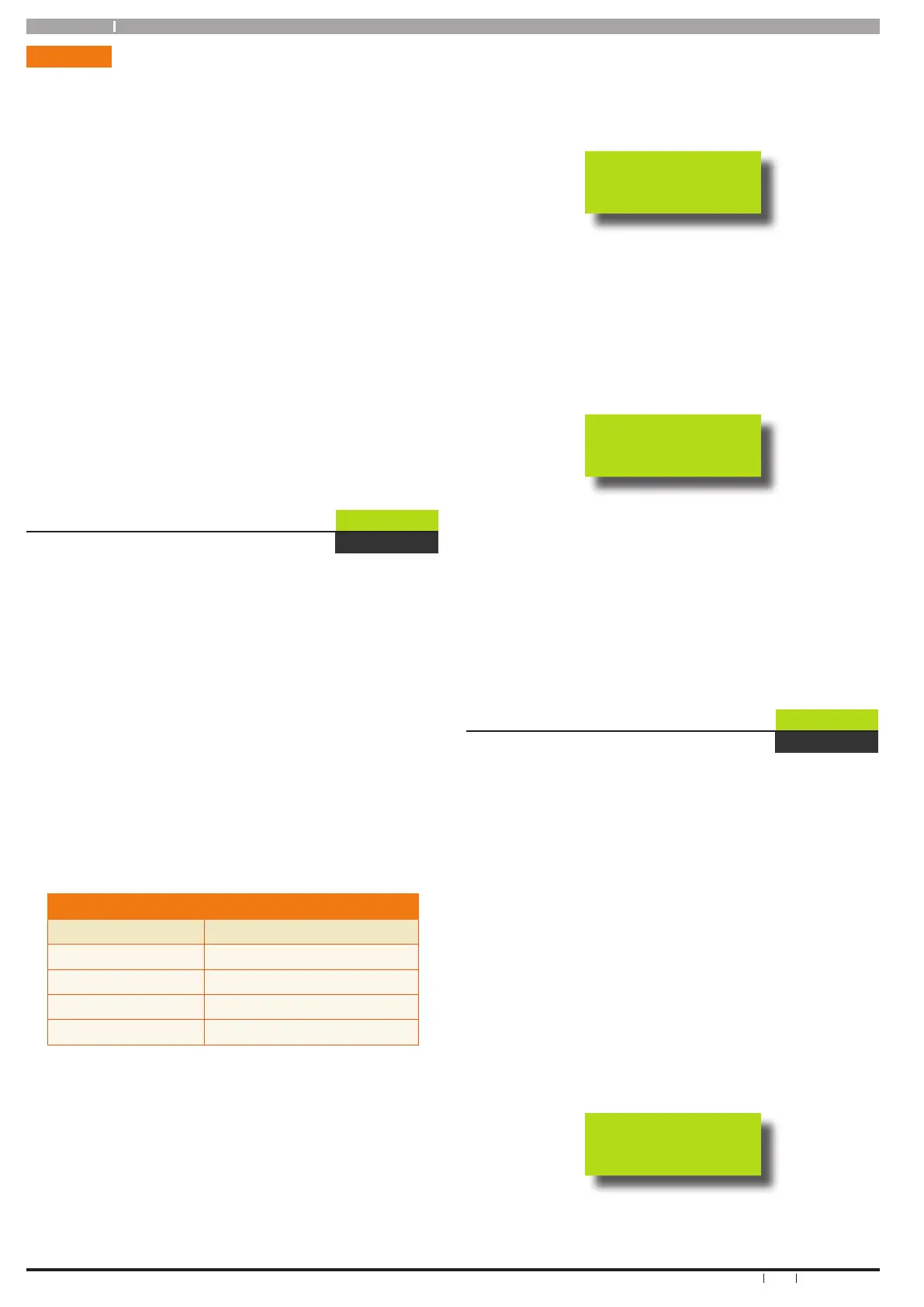Solution 16 i
30
Bosch Security Systems 6/09 BLCC500U FTR1.03
User Guide
Schedules
Schedules can be used to automatically operate outputs or
on dierent areas All On and/or O or Part On and/or O
at dierent times.
When linked to Timer Groups they can be used to control
a users access to the system. For example you may like to
restict sta from accessing the building on Sundays.
The control panel has up to 8 schedules available. Each
schedule includes a start and stop time, a day of the week
and holiday option which are used to set which days they
will operate.
Your installer will congure the schedules and other
parameters during installation, however master code users
are able to make adjustments to the schedules if required.
The following menus will show how to make adjustments
to the schedule name, the start and/or stop time, the days
of the week the schedule will operate, Holiday names and
holiday dates.
Your installer will advise you if your system has been
congured to use schedules.
System > Schedules >
ShNAme
Name
MENU 7-5-0
This menu allows the master user to program the schedule’s
name (maximum = 16 characters). Use the [←] and [→]
keys to scroll the cursor left and right to view the entire
name.
The text programming procedure is very similar to that of
most mobile phones. Refer the Programming Text section
on page 10 for more details.
Schedule names are stored with associated events in the
system’s history log. This enables accurate auditing of
events at a later time if required. Names are also used
when reporting alarms and arm /disarm events in SMS and
other text based reporting formats.
Each schedule has a default name which can be changed if
desired. The default names are as follows.
DEFAULT SCHEDULE NAMES
Schedule Number Default Name
1 Schedule 1 NAme
2 Schedule 2 NAme
↓ ↓
8 Schedule 8 NAme
Table 12: Default Schedule Names
1. Enter your Master PIN + [MENU].
2. Enter [7] + [5] + [0] + [OK].
The keypad will display the sh = prompt.
Sh=
3. Enter the schedule number (1 to 8) you want to
program, then press [OK].
The keypad will display the current Schedule Name. Use
the [←] and [→] keys to view the existing name. The
cursor position is indicated by the ashing character in
the name. It is possible to edit a single character in the
name without re-enetering the entire name.
SchedU
4. Use the [0] to [9], [←] and [→] keys to change the
Schedule Name text as required.
At any time you can use the [↑] and [↓] keys to scroll
through the complete list of available characters.
To clear all text from the cursor position to the right,
press the [OFF] key.
5. When the Name is complete, press [OK] to save and
exit, or press [MENU] to exit without saving.
System > Schedules >
Shtime
Time
MENU 7-5-1
This menu allows you to program the start time and stop
time for of each schedule. Some schedules like those used
to automatically arm the system, will only have a start time.
You should discuss the conguration of any schedules on
your system with your installer.
The following prompts will be shown when entering the
schedule time parameters.
Shh = Start Time Hours
Smm = Start Time Minutes
Ehh = End Time Hours
Emm = End Time Minutes
1. Enter your Master PIN + [MENU]
2. Enter [7] + [5] + [1] + [OK].
The keypad will display the sh = prompt.
Sh=
3. Enter the Schedule number you want to program,
then press [OK].
