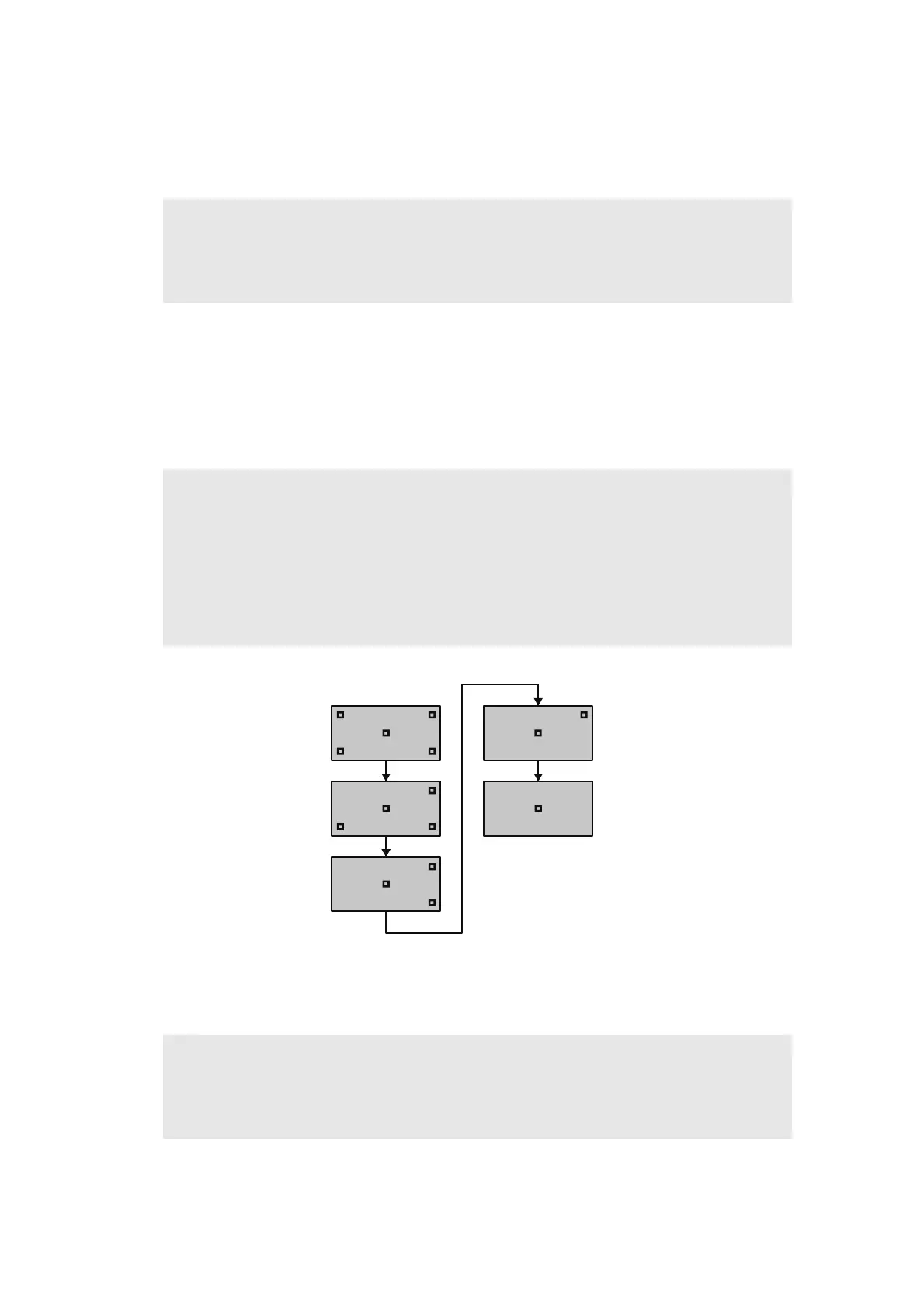5-30
Confidential
1.3.18 Adjust touch panel (function code: 61)
<Function>
This function is used to adjust the touch panel.
<Operating Procedure>
(1) Press the [6], and then the [1] key in the initial state of maintenance mode. The
adjustment screen shown below appears on the LCD.
(2) Use a touch panel stylus and touch the center on the mark at the upper left corner of the
screen. The mark disappears when touched, then touch the mark at the lower left.
Similarly touch the mark at the lower right, upper right and center.
Fig. 5-14
(3) When the center (5th mark) is touched, "OK" is displayed on the LCD if the specified
area is adjusted correctly. The machine returns to the initial state of maintenance mode.
Note:
• This adjustment requires a touch panel stylus with a thin tip. A commercially available
stylus designed for electronic dictionaries or personal digital assistance (PDA) can be
used. If one is not available at hand, order a "STYLUS" from Brother's parts list.
Note:
• Do not use any tools other than a touch panel stylus. In particular, never use a pointed
tool (e.g. screwdriver). Using such a tool will damage the touch panel.
• Do not touch the touch panel with your fingers. The contact area of a finger is too large
to adjust the touch panel precisely.
• If no operation is performed for one minute or the [X] key is pressed, the machine
returns to the initial state of maintenance mode.
Note:
• If "NG" is still displayed on the LCD even after this operation is repeated two to three
times, check the connection of the touch panel flat cable. If the LCD keeps displaying
"NG" even there is no problem, replace the panel unit.
