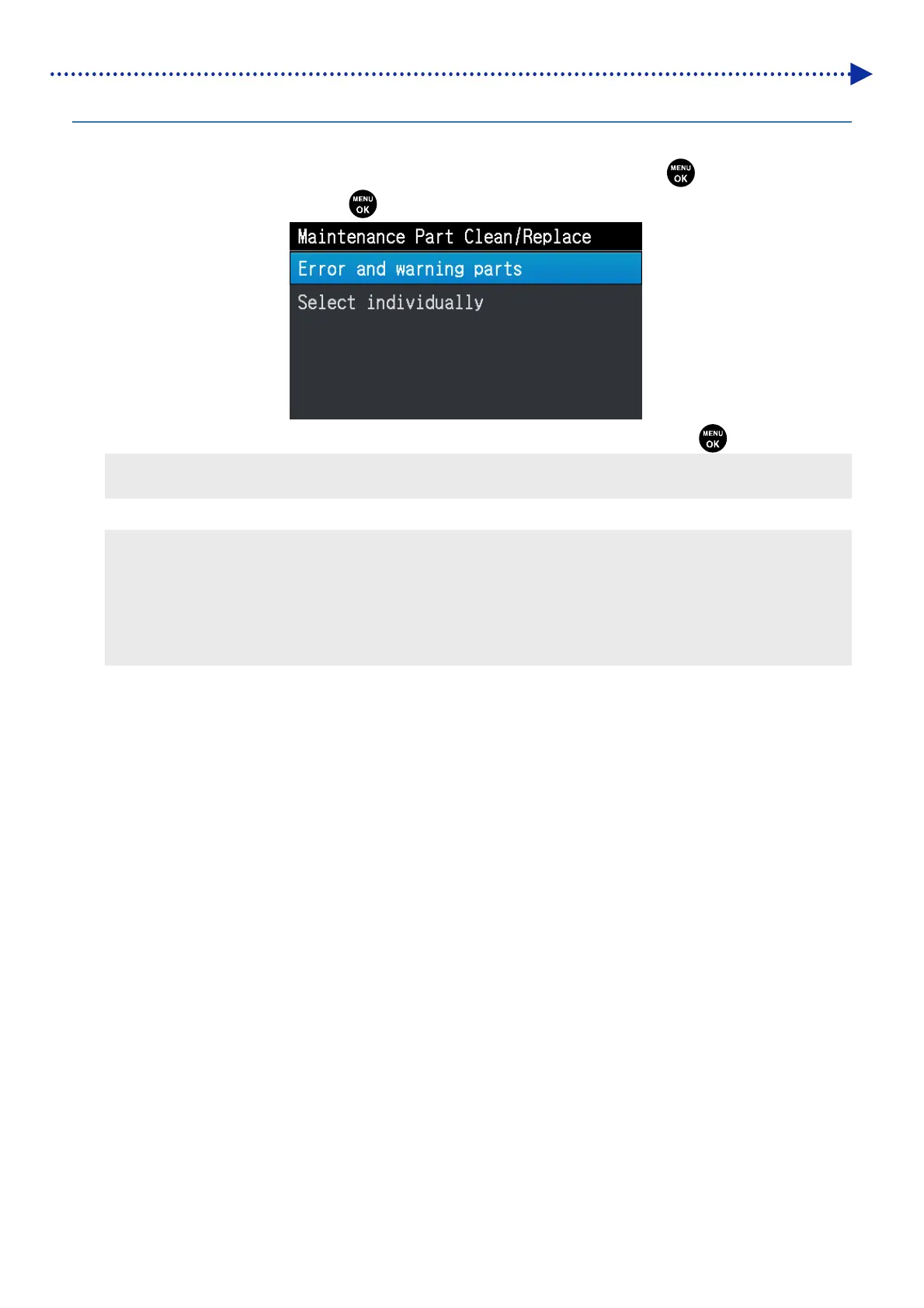173
Precautions to keep good printing quality/use printer over the long term
7-1-2. Cleaning and replacement of maintenance parts
Clean or replace individually selected maintenance parts.
(1)
From the menu, select [Maintenance] > [Maintenance Part Clean/Replace], and press
.
(2)
Select [Select individually] and press .
(3)
Select the maintenance part you want to clean or replace following the message and press
.
<TIPS>
The nozzle guard, wiper, exhaust cap, and suction cap should be cleaned at the same time.
(4) Clean and replace.
<TIPS>
For the way to perform cleaning and replacement, refer to the respective maintenance parts.
☞"7-1-3. Cleaning the nozzle guard, wiper, exhaust cap, and suction cap >>P.174"
☞"7-1-4. Replacing the wiper cleaner >>P.186"
☞"7-1-5. Replacing the flushing foam >>P.189"
☞"7-1-7. Replacing the fan filter >>P.197"
