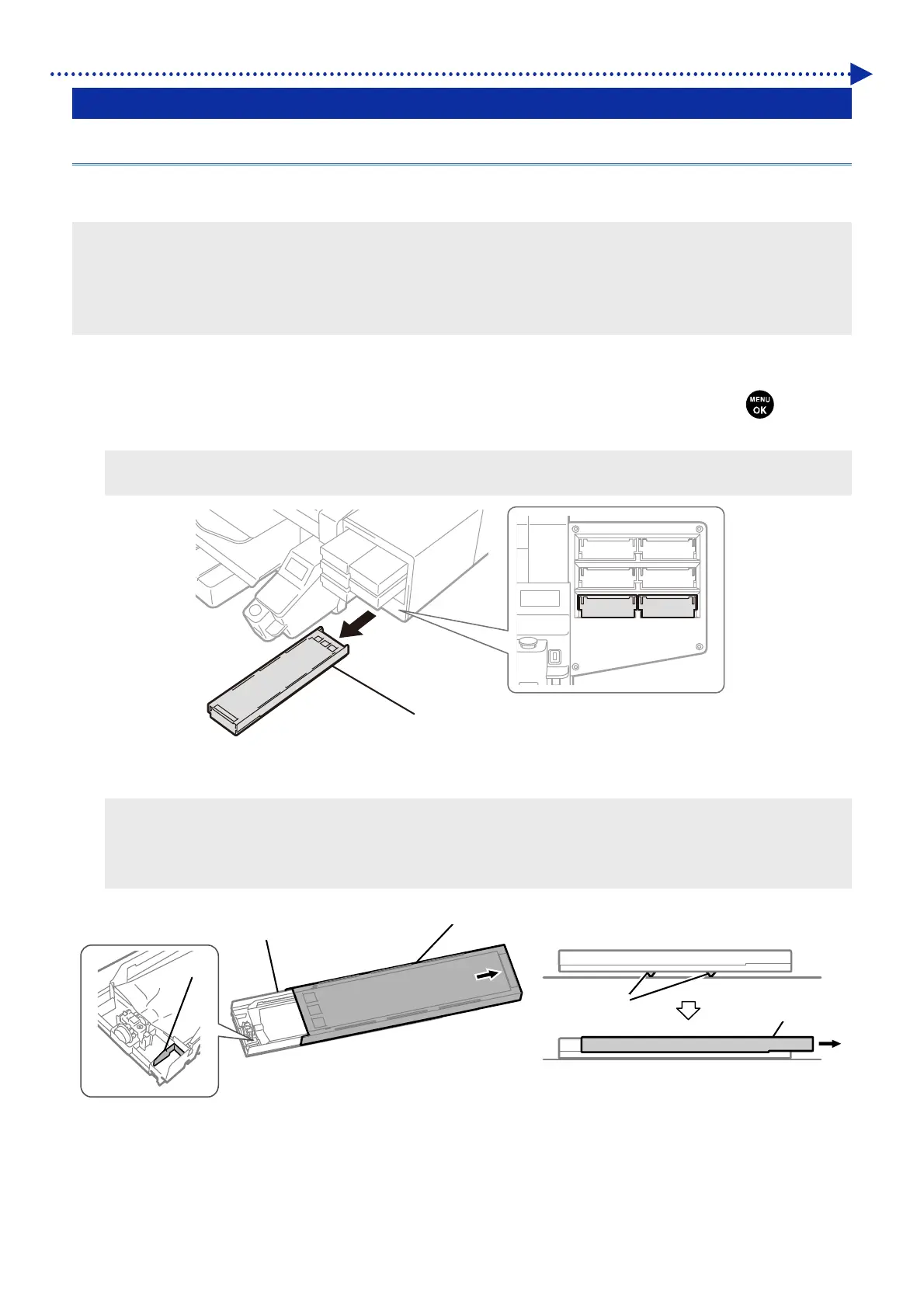209
Precautions to keep good printing quality/use printer over the long term
7-3. White Ink Pause Mode
7-3-1. Disabling white ink
If you do not plan to use the white ink for 1 month or longer, it is recommended to set the printer to white ink pause mode.
This eliminates the necessity to maintain the white ink, and saves its consumption.
<TIPS>
Although the white ink pause mode can be activated even when the remaining volume of maintenance solution in the
maintenance solution pouch is running short, there may be a case where the pouch needs to be replaced with a new one in the
middle of the process depending on such remaining volume. If the remaining volume is 500 g (17.6 oz) or less, prepare a new
maintenance solution pouch, follow the instructions on the screen to replace the pouch, and activate the mode again.
(1)
From the menu, select [Maintenance] > [White Ink Pause Mode] > [Enable].
(2)
Check the waste ink tank for its availability and take a necessary measure for it, if any, then press
.
(3)
Remove the white ink cartridge from the printer.
<CAUTION>
The bottom of the cartridge may be soiled with ink. Clean the printer on a regular basis.
W12 W34
X0333
(4)
Open the cartridge's lid.
<IMPORTANT>
When opening the lid, be sure not to touch portion (a). Otherwise, it could be damaged.
Place the entire cartridge on a flat surface, push the latches on the bottom surface of the cartridge downward and open the
lid.
(a)
X0042
White Ink Cartridge
Lid
Cartridge
Latch Lid
