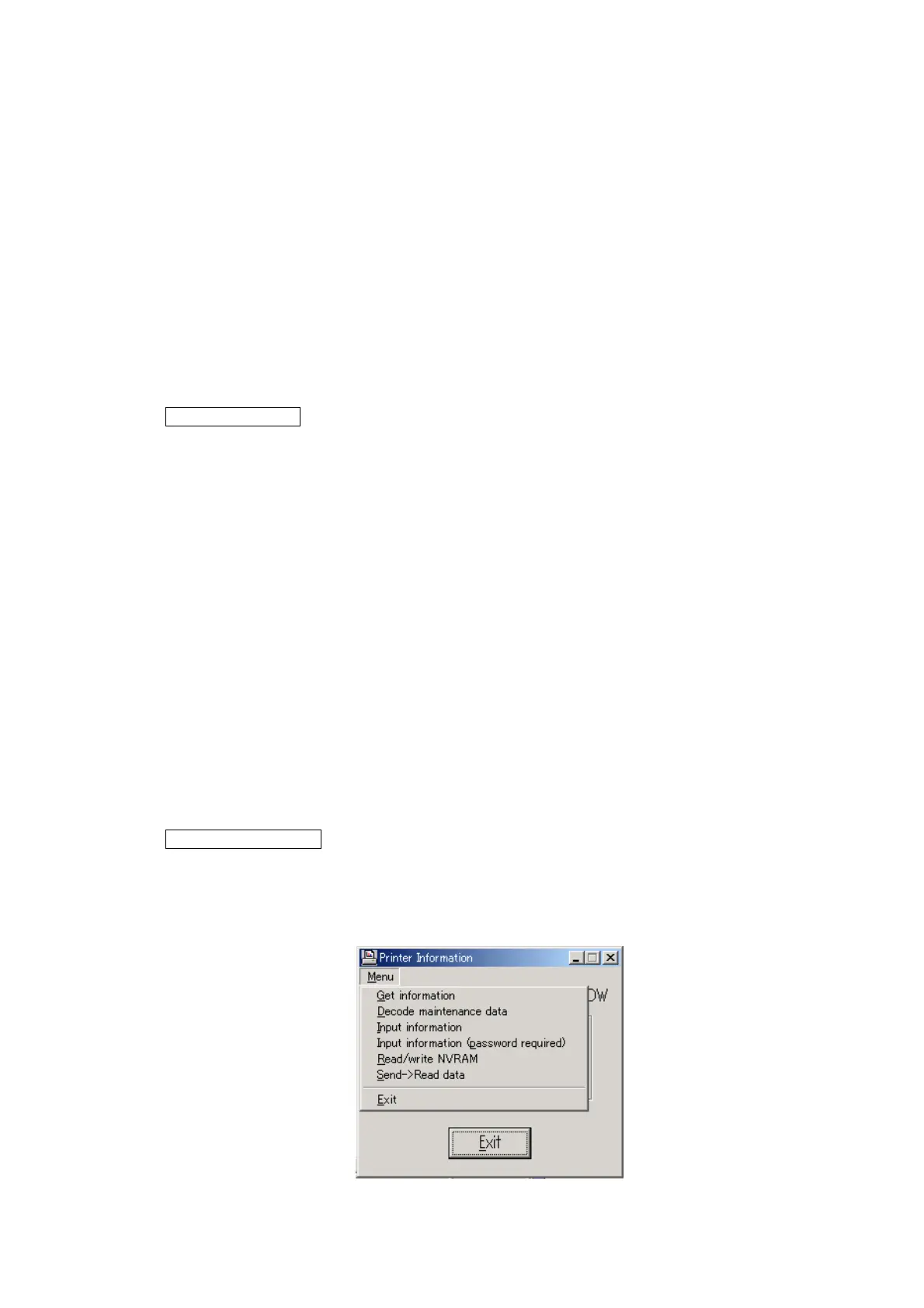CHAPTER 6 ADJUSTMENTS AND UPDATING OF SETTINGS,
REQUIRED AFTER PARTS REPLACEMENT
Confidential
6-8
Setting the default paper size
1) Open the “hl5200” folder and double-click the FILEDG32 icon to start. Select the
applicable printer and click it. (Make sure that there is the icon of the connected printer
and that no error occurs.)
2) Drag “s5200E” (A4 size), “s5200U” (Letter size), “s5200I” (A4 size, Israeli font for Israel)
or “AL_CHN.pjl” (A4 size, Thin paper for China) in the same folder and drop it onto the
icon of the applicable model in FILEDG32. When the Status LED (HL-5240/ 5250DN) or
the Data LED (HL-5270DN/5280DW) of the printer lights up for an instant and goes off
immediately after dropping it, the setting is completed. Then, set the serial number
following the steps described in the next section.
Refer to the following step to set the serial number.
Setting the serial number
Operation of printer
(HL-5240/5250DN)
1) Check that the front cover is open.
2) Turn ON the power switch while the Go button is held.
3) After all LEDs on the panel are lit, only the Status LED goes out.
4) Release the Go button and check that all LEDs are out.
5) Press the Go button for a while. Make sure that the Paper LED lights up.
6) Close the front cover of the printer.
(HL-5270DN/5280DW)
1) Check that the front cover is open.
2) Turn ON the power switch while the Go button is held.
3) The message “USERS MODE” is shown on the LCD panel.
4) Release the Go button.
5) Press the Go button for a while. Make sure that the Data LED lights up.
6) The message “PIT3 MODE” is shown on the LCD panel.
7) Close the front cover of the printer.
Operation of computer
8) Connect the computer to the printer with the USB cable.
9) Double-click the brmainte.EXE file (maintenance utility) which has been copied in the
“hl5200” folder to start.
10) Select “Input Information” from Menu. Select the applicable model name.
