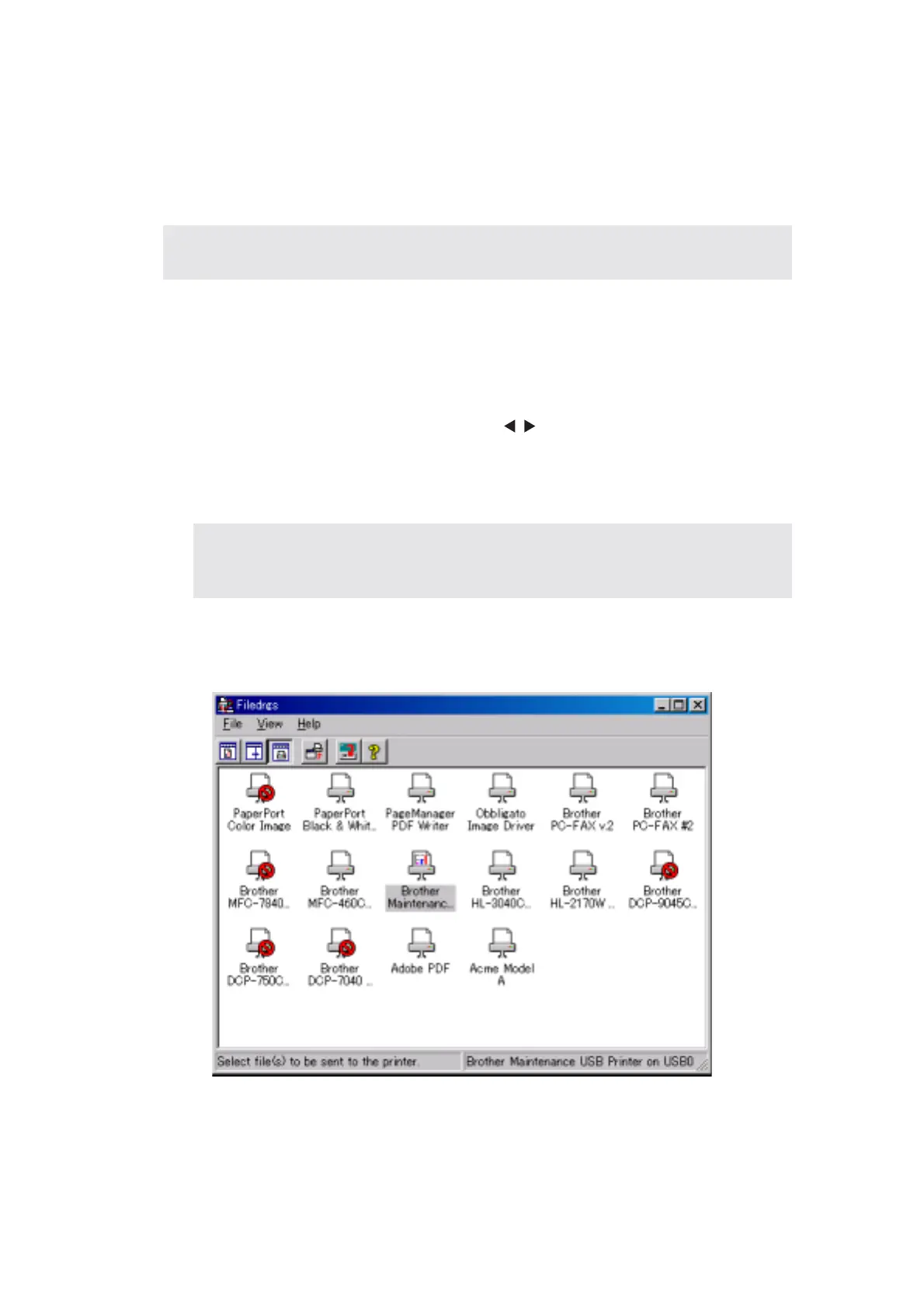6-6
Confidential
(7) The yellow Status LED blinks irregularly when the firmware rewriting is started, then the
Status LED blinks irregularly. Then, be sure not to disconnect the USB cable or to turn
off the power supply of the PC before all LEDs are ON to indicate that this firmware
rewriting is done.
(8) Turn the power supply of the printer off.
(LCD model)
(1) Connect the PC and printer with the USB cable.
(2) Turn the power supply of the printer on while holding down the [Set] button and the Back
key.
Select the appropriate mode by pressing the keys.
“PRL->ROM0 W” (For rewriting the Main Firmware)
“PRL->ROM1 W” (For rewriting the Net Firmware)
Press the [Set] button to be set. Make sure that “Send BLF file..” message appears on
the LCD panel.
(3) Start the PC.
(4) Open the “hl5300” folder and double-click the FILEDG32 icon to start. Make sure that
there is the “Brother Maintenance USB Printer” icon, and that no error occurs
(5) Click the “Brother Maintenance USB Printer” icon in FILEDG32 to select.
Note;
• If the error related to the BLF file or the printer occurs, the red Status LED lights up.
Note;
• If the error rewriting the firmware occurs, select the “PRL->ROM 0 (EMU) W” mode
and rewrite the firmware again.
