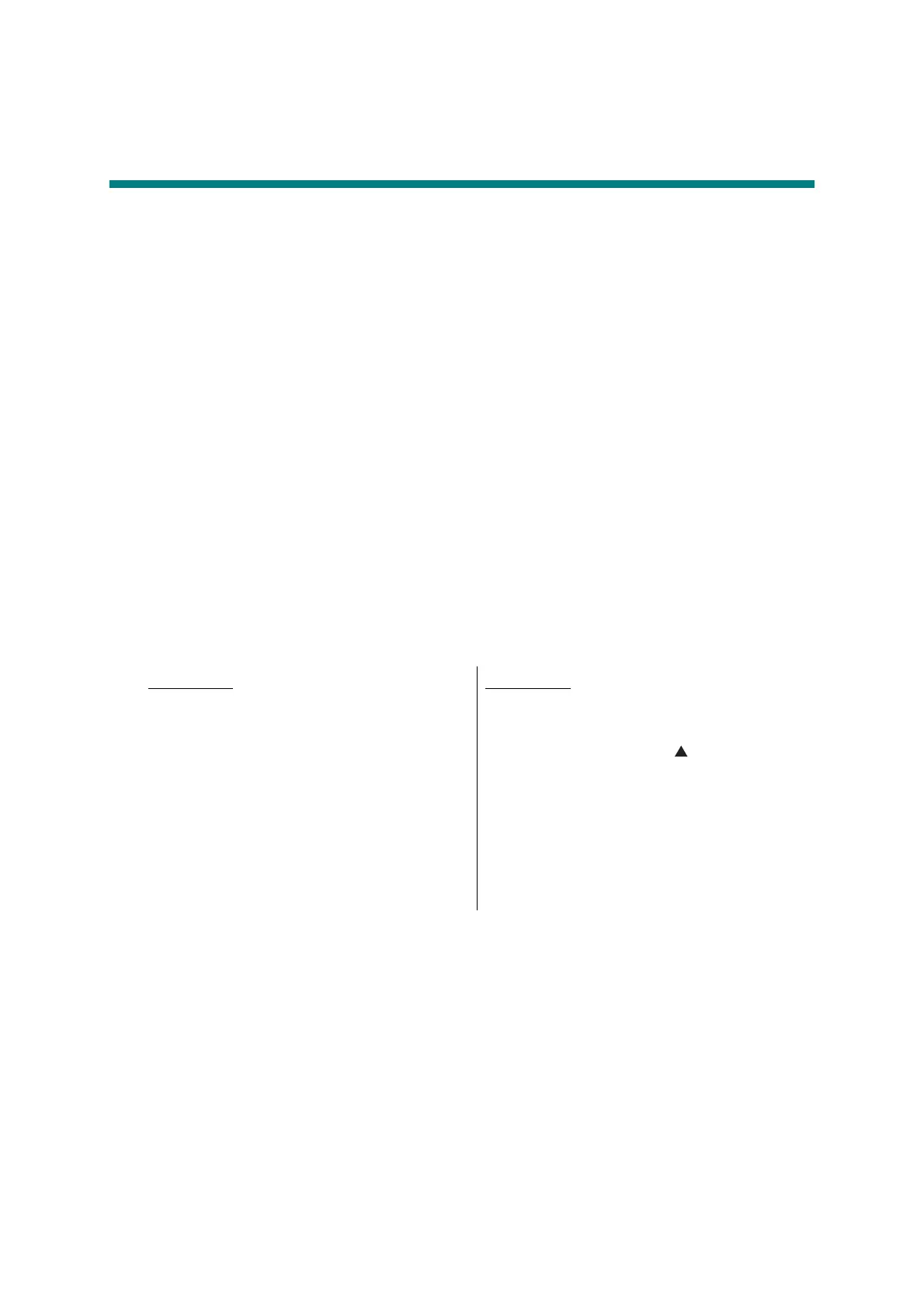4-11
Confidential
4. IF YOU REPLACE THE HIGH-VOLTAGE
POWER SUPPLY PCB ASSY
<What to do after replacement>
• After replacement, the new high-voltage power supply PCB ASSY is no longer compatible
with the main PCB. Therefore, initialize the pre-discharge detection parameters.
What you need to prepare
(1) One USB cable
(2) Create a temporary folder on the C drive of the computer (Windows
®
XP or higher).
(3) Download utility (FILEDG32.EXE)
Copy this into the temporary folder created on the C drive.
(4) Maintenance driver (MaintenanceDriver.zip)
When the maintenance driver is not installed, copy this into the temporary folder created
on the C drive, and extract the copied file. Refer to "APPENDIX 3 INSTALLING
MAINTENANCE DRIVER" for the installation procedure.
(5) Pre-discharge detection parameter initialization PJL file
PREDISCHAGESET_RESET.pjl
4.1 Initializing Pre-discharge Detection Parameters
(2) Connect the computer to the machine with the USB cable.
(3) Double-click "FILEDG32.EXE" on the computer to start it, and select the "Brother
Maintenance USB Printer".
(4) Drag and drop the "PREDISCHAGESET_RESET.pjl" file onto the "Brother Maintenance
USB Printer" icon.
(5) Turn OFF the power switch of the machine.
LED model
(1) Open the front cover. Press and hold
the [Go] button, and turn ON the power
switch of the machine. Check that the
Back Cover, Toner, Drum, Paper and
Error LEDs light, and release the [Go]
button. Check that all LEDs go out, and
then press the [Go] button for at least
two seconds. The Paper LED lights,
and the machine enters maintenance
mode.
LCD model
(1) While the machine is in the ready state,
press the [OK] and [Go] buttons in this
order. Then press the [ ] button four
times, and the machine enters
maintenance mode.
