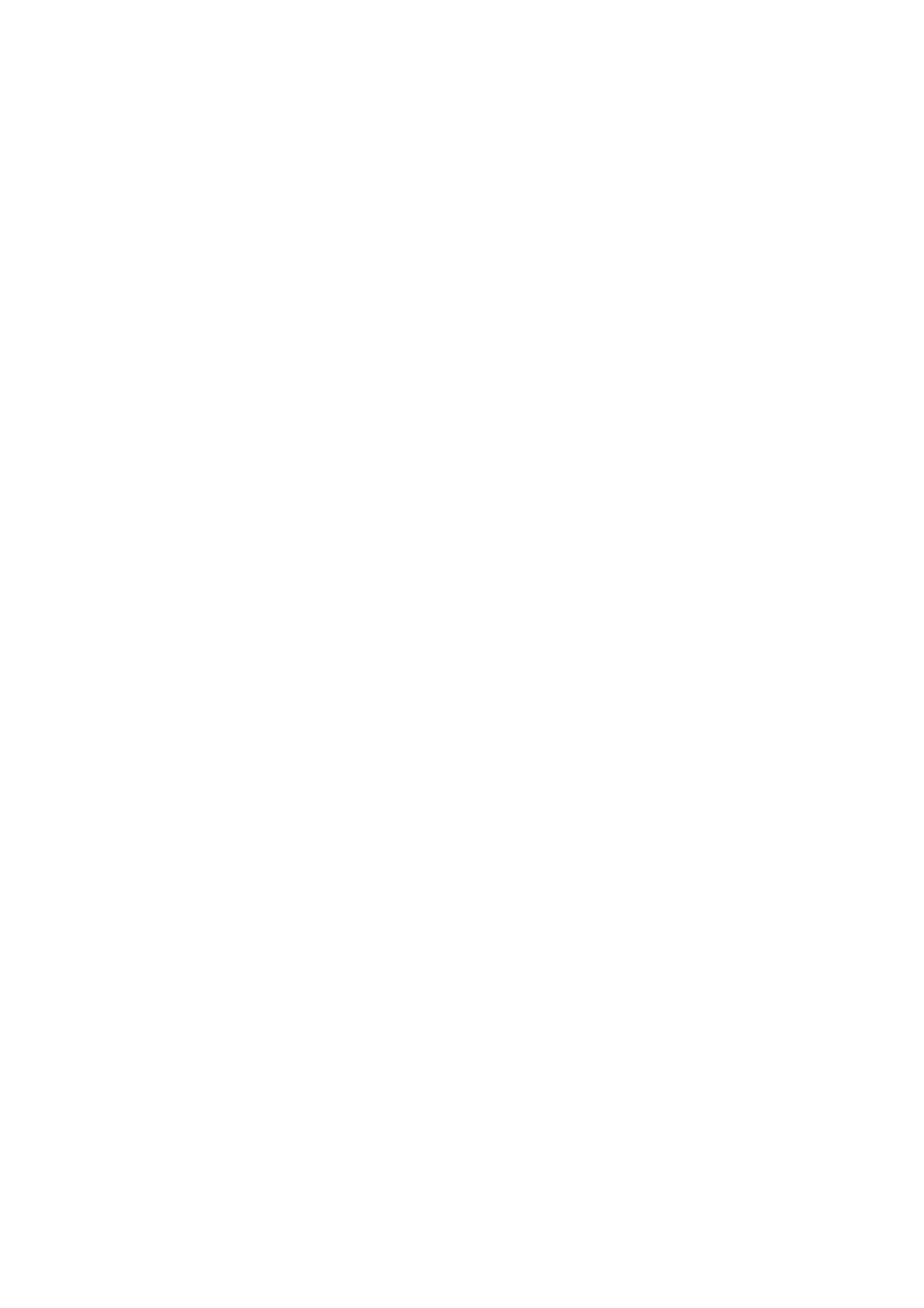Confidential
App. 3-1
APPENDIX 3 INSTALLING MAINTENANCE DRIVER
To identify multiple terminals connected to the computer via USB, the computer needs to
configure the corresponding number of virtual USB devices using a driver or software. If
you connect multiple machines to your computer, the same number of virtual USB devices
will be automatically configured on your computer. To prevent an unlimited number of
virtual USB devices from being configured, use the unique driver installation procedure
described below to enable your computer to identify multiple terminals via one single virtual
USB device.
<Operating Procedure>
(1) Check that the power switch of the machine is OFF. When the machine is connected to
the computer, disconnect the USB cable.
(2) Turn ON the power switch of the computer.
(3) Press and hold the [Go] button with the front cover of the machine open, and turn ON
the power switch of the machine.
LCD model: "Users mode" is displayed on the LCD.
LED model: The Back Cover, Toner, Drum, Paper and Error LEDs light.
(4) Release the [Go] button, and check that all LEDs go out.
(5) Press the [Go] button for two seconds, and the Error LED lights.
(6) Double-click "maintenance.exe" for the maintenance driver stored in the temporary
folder to execute it.
(7) The Device Driver Installation Wizard startup window appears. Click [Next].
(8) The WHQL alert window appears three times. Click [Continue Anyway] on each
window to continue installation.
(9) The Device Driver Installation Wizard completion window appears. Click [Finish].
(10) Connect the machine to your computer using the USB cable.
(11) The Found New Hardware Wizard startup window appears. Select "Install the software
automatically" and click [Next].
(12) The WHQL alert window appears. Click [Continue Anyway].
(13) When the driver is installed successfully, the Found New Hardware Wizard completion
window appears. Click [Finish].
(14) Repeat steps (11) to (13) three times to complete the unique driver installation
procedure.
(15) Disconnect the USB cable.
(16) Turn OFF the power switch of the machine.
