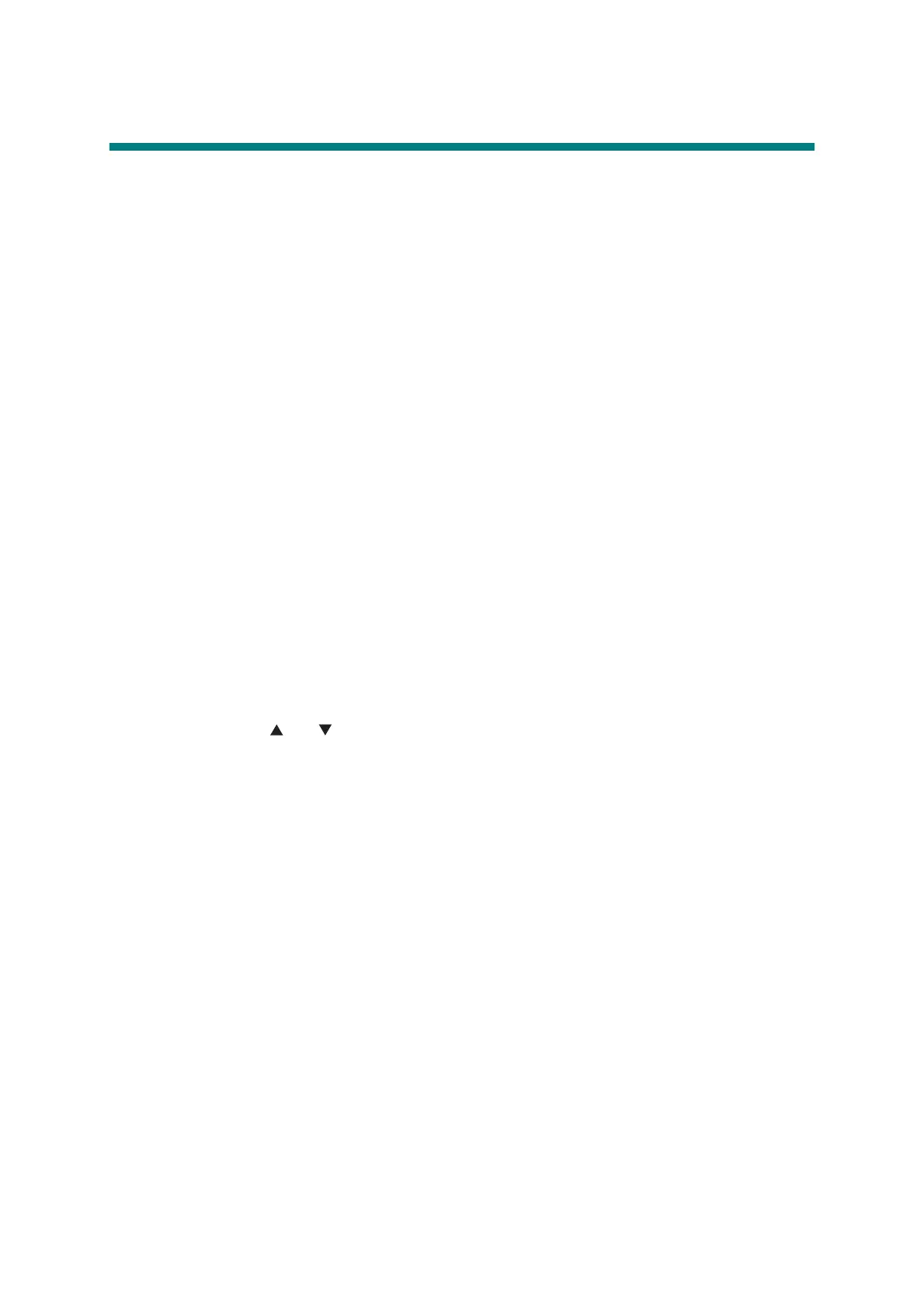5-1
Confidential
1. MAINTENANCE MODE
Maintenance mode is exclusively designed for checking, setting and adjusting the machine
using the buttons on the control panel.
LCD models are equipped with the same maintenance mode functions as those of the color
printer. Using these functions, you can conduct operational checks of sensors or test printing,
display the log information or error codes, and change the worker switches (WSW) etc.
Although LED models are not equipped with the above maintenance mode functions, they are
equipped with conventional maintenance mode functions using the [Go] button. Conventional
mode functions are also available on LCD models.
1.1 How to Enter Maintenance Mode
1.1.1 Method of entering end-user accessible maintenance mode
Basically, the maintenance mode functions should only be accessed by service personnel.
However, end users are allowed to use some of these functions under the guidance of service
personnel over the phone. For the maintenance mode functions for LCD models, end users
can only use the functions shaded in the table on page
5-3
(function codes 09, 12, 25, 28, 45,
77, 80, 82, and 91). For the maintenance mode functions using the [Go] button, end users can
use the functions shown in the "List of end-user accessible maintenance mode functions" on
page
5-4
.
<Operating Procedure>
How to enter end-user accessible maintenance mode
(LCD models)
(1) Press the [OK], [Go], and [OK] buttons in this order while the machine is in the ready
state. "0" is displayed on the LCD.
(2) Press the [ ] or [ ] button several times until the desired maintenance mode function
is displayed on the LCD, and then press the [OK] button.
Each time the selected maintenance mode function is completed, the machine returns to
the ready state automatically.
For function codes 12, 25, 28, 45, 80, and 82, pressing the [Cancel] button returns the
machine to the ready state.
How to enter end-user accessible maintenance mode using [Go] button
(LED models)
(1) Close the front cover while the power switch is turned OFF. Press and hold the [Go]
button, and turn ON the power switch.
(2) The Back Cover, Toner, Drum, Paper and Error LEDs light.
Release the [Go] button, and check that all LEDs go out.
(3) Press the [Go] button for the assigned number of times to select the function. (While you
are pressing the [Go] button, the Ready LED remains lit.)
Check that all LEDs light for one second.
