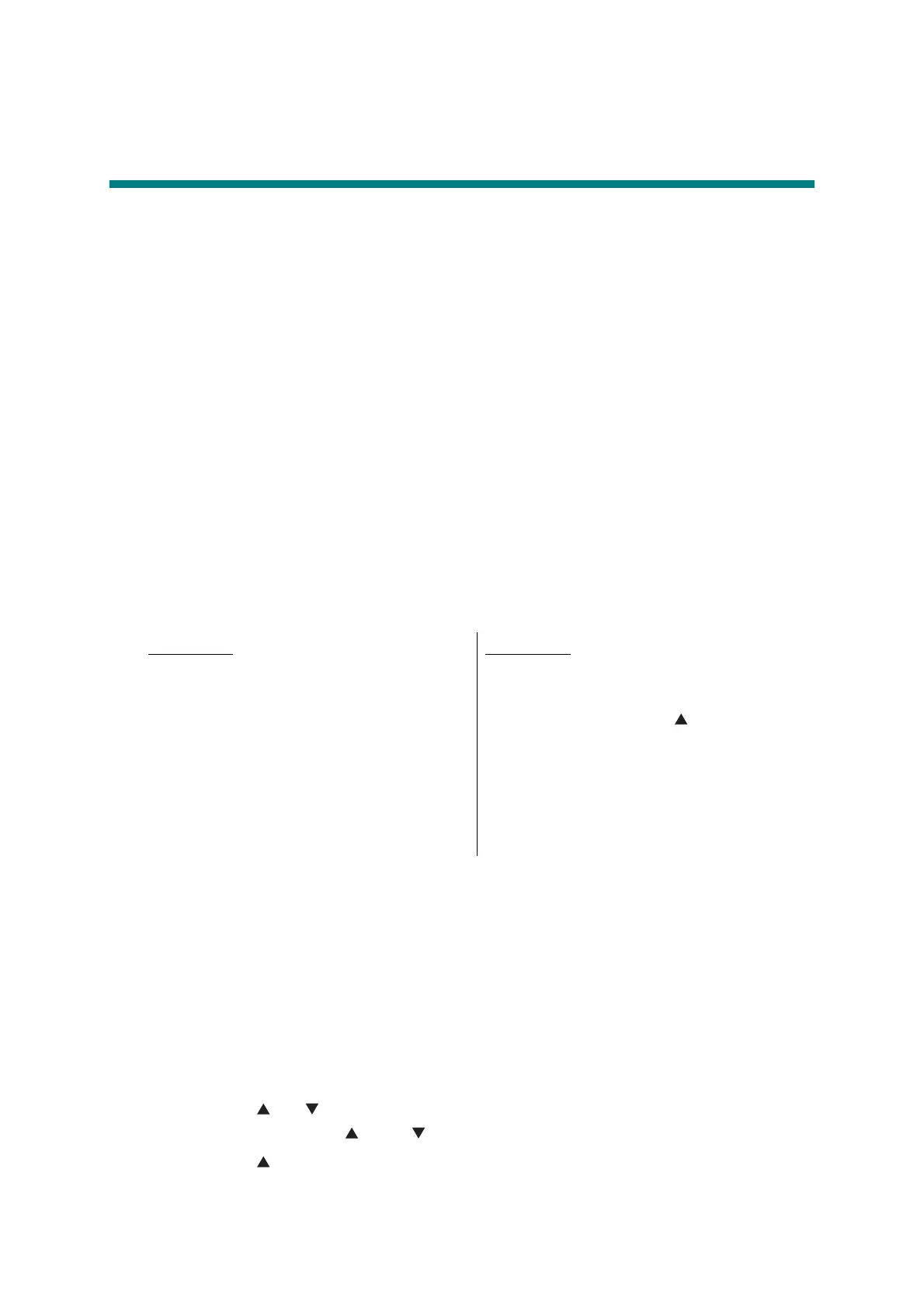4-12
Confidential
5. IF YOU REPLACE ANY PERIODIC
REPLACEMENT PARTS
<What to do after replacement>
• Resetting counter of periodic replacement parts
What you need to prepare
(1) One USB cable
(2) Create a temporary folder on the C drive of the computer (Windows
®
XP or higher).
(3) Download utility (FILEDG32.EXE)
Copy this into the temporary folder created on the C drive.
(4) Maintenance driver (MaintenanceDriver.zip)
When the maintenance driver is not installed, copy this into the temporary folder created
on the C drive, and extract the copied file. Refer to "APPENDIX 3 INSTALLING
MAINTENANCE DRIVER" for the installation procedure.
(5) Periodic parts resetting PJL file
5.1 Resetting Counter of Periodic Replacement Parts
<How to use periodic parts resetting PJL file>
(2) Connect the computer to the machine with the USB cable.
(3) Double-click "FILEDG32.EXE" on the computer to start it, and select the "Brother
Maintenance USB Printer".
(4) Drag and drop the periodic parts resetting PJL file onto the "Brother Maintenance USB
Printer" icon.
(5) Turn OFF the power switch of the machine.
<Method to reset using machine's built-in function> (only for LCD models)
(1) Press the [Go] and [+] buttons in ready mode. "Drum Unit" is displayed on the LCD.
(2) Press the [ ] or [ ] button to display the part that has been replaced.
(3) Press the [OK] button. " Reset Exit" is displayed on the LCD.
(4) Press the [ ] button. "Accepted" is displayed on the LCD, and the counter for the
corresponding periodic replacement parts is reset.
(5) Turn OFF the power switch of the machine.
LED model
(1) Open the front cover. Press and hold the
[Go] button, and turn ON the power
switch of the machine. Check that the
Back Cover, Toner, Drum, Paper and
Error LEDs light, and release the [Go]
button. Check that all LEDs go out, and
then press the [Go] button for at least
two seconds. The Paper LED lights, and
the machine enters maintenance mode.
LCD model
(1) While the machine is in the ready state,
press the [OK] and [Go] buttons in this
order. Then press the [ ] button four
times, and the machine enters
maintenance mode.
