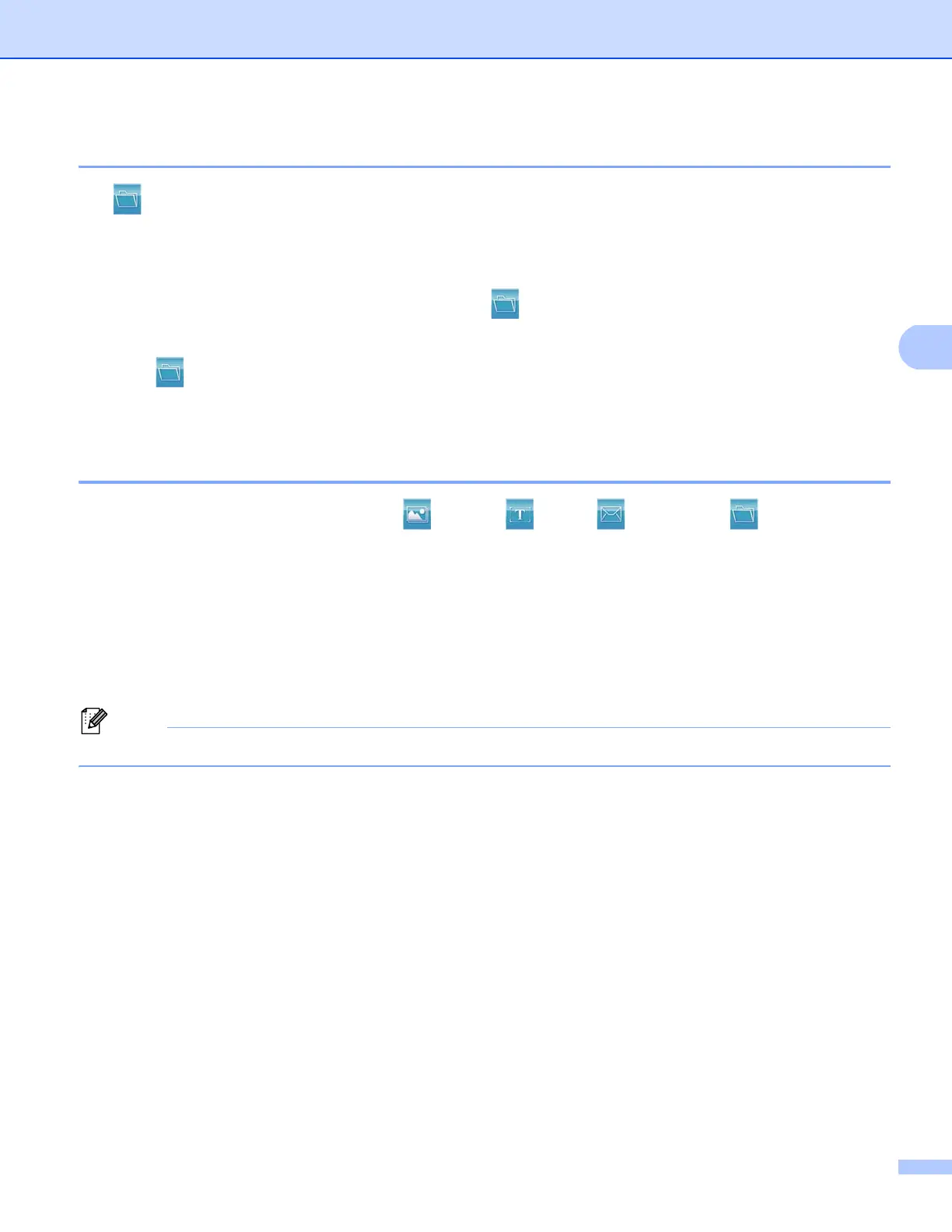ControlCenter4
92
Saving the scanned image 4
The (File) button lets you scan an image to a folder on your hard disk in one of the file types shown in
the file attachment list.
a Select the Scan tab.
b If you want to change the scan settings, right-click (File) and then change your settings. If you want
to preview and configure the scanned image, check PreScan. Click OK.
c Click (File).
d The image will be saved in the folder you have chosen.
How to change the default settings of each button 4
You can change the default settings of the (Image), (OCR), (E-mail) and (File) buttons.
a Right-click the button that you want to configure and click Button settings. The settings dialog will
appear.
b Choose the settings for File Type, PreScan, Resolution, Scan Type, Document Size, Brightness,
Contrast, Manual multi-page scan and Duplex(two-sided) Scanning (For DCP-8155DN,
MFC-8910DW and MFC-8950DW(T)) as needed.
c Click OK. The new settings will be used as the default settings.
To preview and configure the scanned image, check PreScan in the settings dialog.
